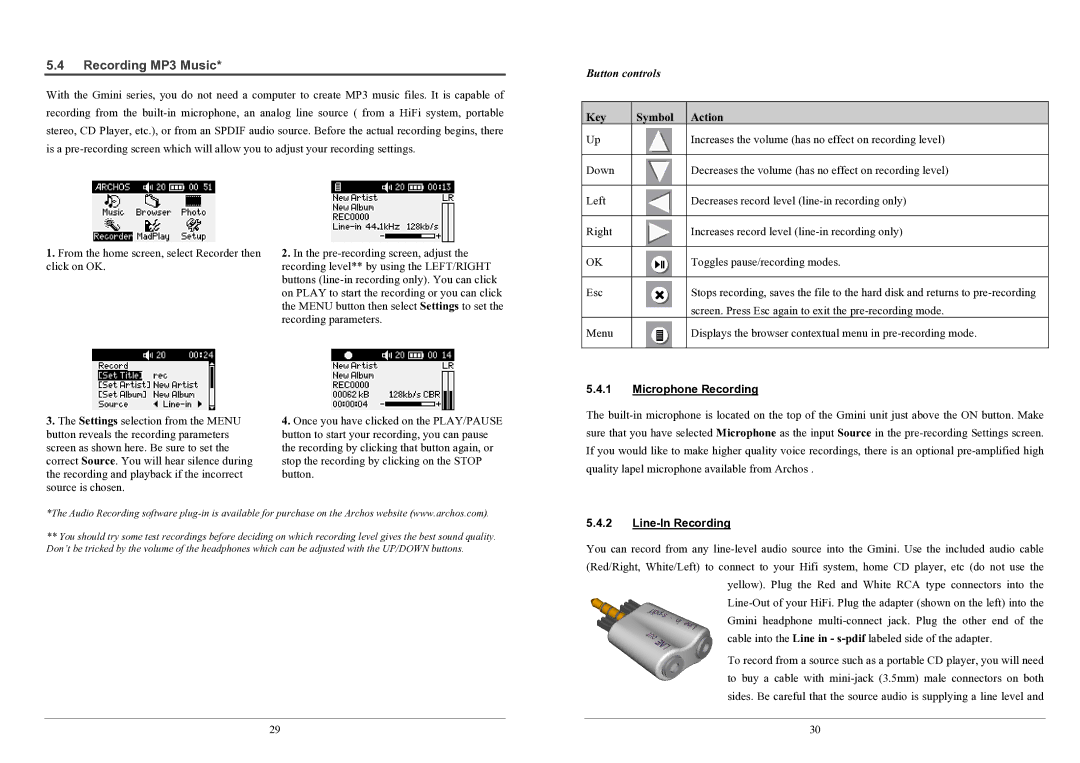5.4Recording MP3 Music*
With the Gmini series, you do not need a computer to create MP3 music files. It is capable of recording from the
Button controls
Key | Symbol | Action |
Up |
| Increases the volume (has no effect on recording level) |
|
|
|
Down |
| Decreases the volume (has no effect on recording level) |
|
|
|
Left |
| Decreases record level |
|
|
|
Right |
| Increases record level |
1.From the home screen, select Recorder then click on OK.
3.The Settings selection from the MENU button reveals the recording parameters screen as shown here. Be sure to set the correct Source. You will hear silence during the recording and playback if the incorrect source is chosen.
2.In the
4.Once you have clicked on the PLAY/PAUSE button to start your recording, you can pause the recording by clicking that button again, or stop the recording by clicking on the STOP button.
OK | Toggles pause/recording modes. |
|
|
Esc | Stops recording, saves the file to the hard disk and returns to |
| screen. Press Esc again to exit the |
Menu | Displays the browser contextual menu in |
5.4.1Microphone Recording
The
*The Audio Recording software
**You should try some test recordings before deciding on which recording level gives the best sound quality. Don’t be tricked by the volume of the headphones which can be adjusted with the UP/DOWN buttons.
29
5.4.2Line-In Recording
You can record from any
cable into the Line in -
To record from a source such as a portable CD player, you will need to buy a cable with
30