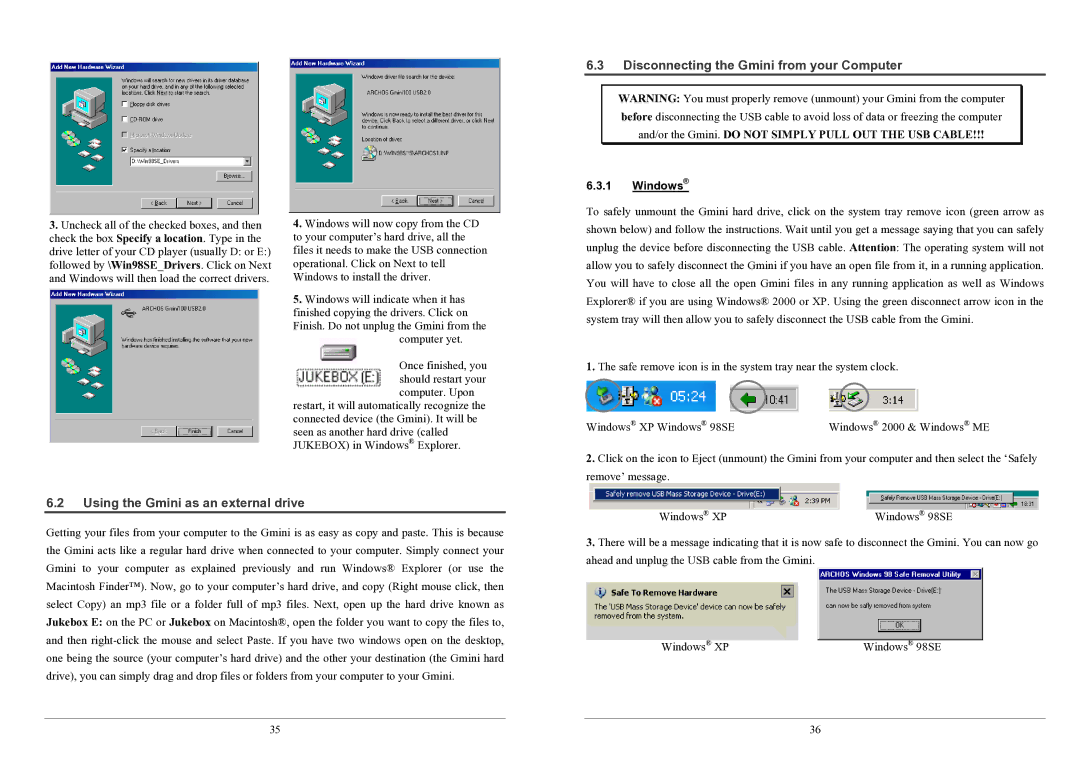3.Uncheck all of the checked boxes, and then check the box Specify a location. Type in the drive letter of your CD player (usually D: or E:) followed by \Win98SE_Drivers. Click on Next and Windows will then load the correct drivers.
4.Windows will now copy from the CD to your computer’s hard drive, all the files it needs to make the USB connection operational. Click on Next to tell Windows to install the driver.
5.Windows will indicate when it has finished copying the drivers. Click on Finish. Do not unplug the Gmini from the
computer yet.
Once finished, you should restart your computer. Upon
restart, it will automatically recognize the connected device (the Gmini). It will be seen as another hard drive (called JUKEBOX) in Windows® Explorer.
6.3Disconnecting the Gmini from your Computer
WARNING: You must properly remove (unmount) your Gmini from the computer before disconnecting the USB cable to avoid loss of data or freezing the computer and/or the Gmini. DO NOT SIMPLY PULL OUT THE USB CABLE!!!
6.3.1Windows®
To safely unmount the Gmini hard drive, click on the system tray remove icon (green arrow as shown below) and follow the instructions. Wait until you get a message saying that you can safely unplug the device before disconnecting the USB cable. Attention: The operating system will not allow you to safely disconnect the Gmini if you have an open file from it, in a running application. You will have to close all the open Gmini files in any running application as well as Windows Explorer® if you are using Windows® 2000 or XP. Using the green disconnect arrow icon in the system tray will then allow you to safely disconnect the USB cable from the Gmini.
1.The safe remove icon is in the system tray near the system clock.
Windows® XP Windows® 98SE | Windows® 2000 & Windows® ME |
2.Click on the icon to Eject (unmount) the Gmini from your computer and then select the ‘Safely remove’ message.
6.2Using the Gmini as an external drive
Getting your files from your computer to the Gmini is as easy as copy and paste. This is because the Gmini acts like a regular hard drive when connected to your computer. Simply connect your Gmini to your computer as explained previously and run Windows® Explorer (or use the Macintosh Finder™). Now, go to your computer’s hard drive, and copy (Right mouse click, then select Copy) an mp3 file or a folder full of mp3 files. Next, open up the hard drive known as Jukebox E: on the PC or Jukebox on Macintosh®, open the folder you want to copy the files to, and then
35
Windows® XP | Windows® 98SE |
3.There will be a message indicating that it is now safe to disconnect the Gmini. You can now go ahead and unplug the USB cable from the Gmini.
Windows® XP | Windows® 98SE |
36