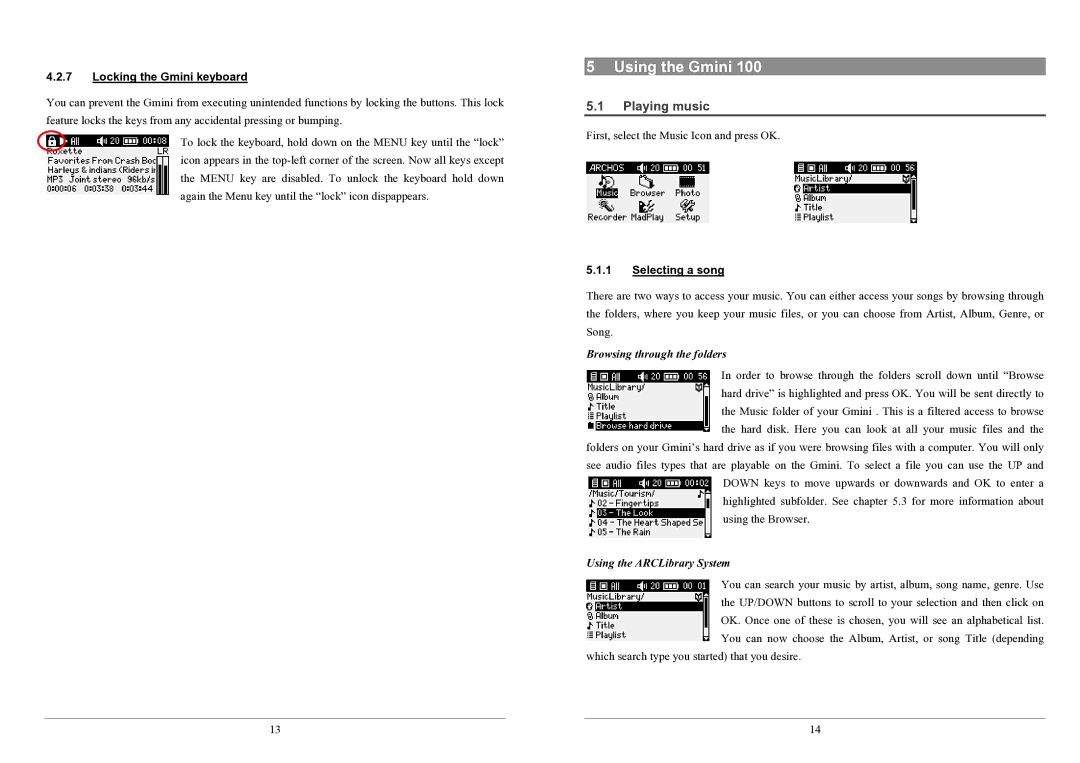4.2.7Locking the Gmini keyboard
You can prevent the Gmini from executing unintended functions by locking the buttons. This lock feature locks the keys from any accidental pressing or bumping.
To lock the keyboard, hold down on the MENU key until the “lock” icon appears in the
13
5 Using the Gmini 100
5.1Playing music
First, select the Music Icon and press OK.
5.1.1Selecting a song
There are two ways to access your music. You can either access your songs by browsing through the folders, where you keep your music files, or you can choose from Artist, Album, Genre, or Song.
Browsing through the folders
In order to browse through the folders scroll down until “Browse hard drive” is highlighted and press OK. You will be sent directly to the Music folder of your Gmini . This is a filtered access to browse the hard disk. Here you can look at all your music files and the
folders on your Gmini’s hard drive as if you were browsing files with a computer. You will only see audio files types that are playable on the Gmini. To select a file you can use the UP and DOWN keys to move upwards or downwards and OK to enter a highlighted subfolder. See chapter 5.3 for more information about
using the Browser.
Using the ARCLibrary System
You can search your music by artist, album, song name, genre. Use the UP/DOWN buttons to scroll to your selection and then click on OK. Once one of these is chosen, you will see an alphabetical list. You can now choose the Album, Artist, or song Title (depending
which search type you started) that you desire.
14