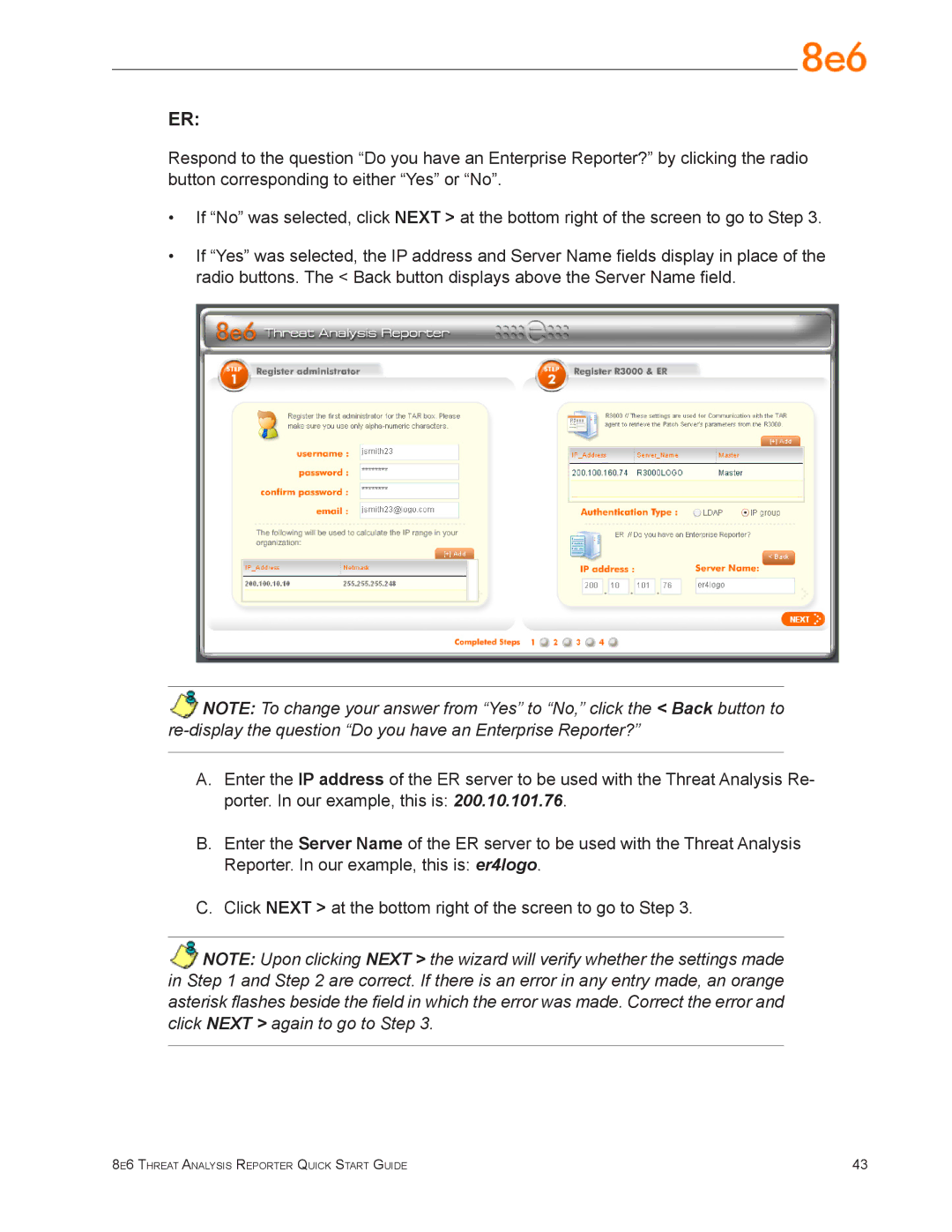ER:
Respond to the question “Do you have an Enterprise Reporter?” by clicking the radio button corresponding to either “Yes” or “No”.
•If “No” was selected, click NEXT > at the bottom right of the screen to go to Step 3.
•If “Yes” was selected, the IP address and Server Name fields display in place of the radio buttons. The < Back button displays above the Server Name field.
NOTE: To change your answer from “Yes” to “No,” click the < Back button to
A.Enter the IP address of the ER server to be used with the Threat Analysis Re- porter. In our example, this is: 200.10.101.76.
B.Enter the Server Name of the ER server to be used with the Threat Analysis Reporter. In our example, this is: er4logo.
C.Click NEXT > at the bottom right of the screen to go to Step 3.
NOTE: Upon clicking NEXT > the wizard will verify whether the settings made in Step 1 and Step 2 are correct. If there is an error in any entry made, an orange asterisk flashes beside the field in which the error was made. Correct the error and click NEXT > again to go to Step 3.
8e6 Threat Analysis Reporter Quick Start Guide | 43 |