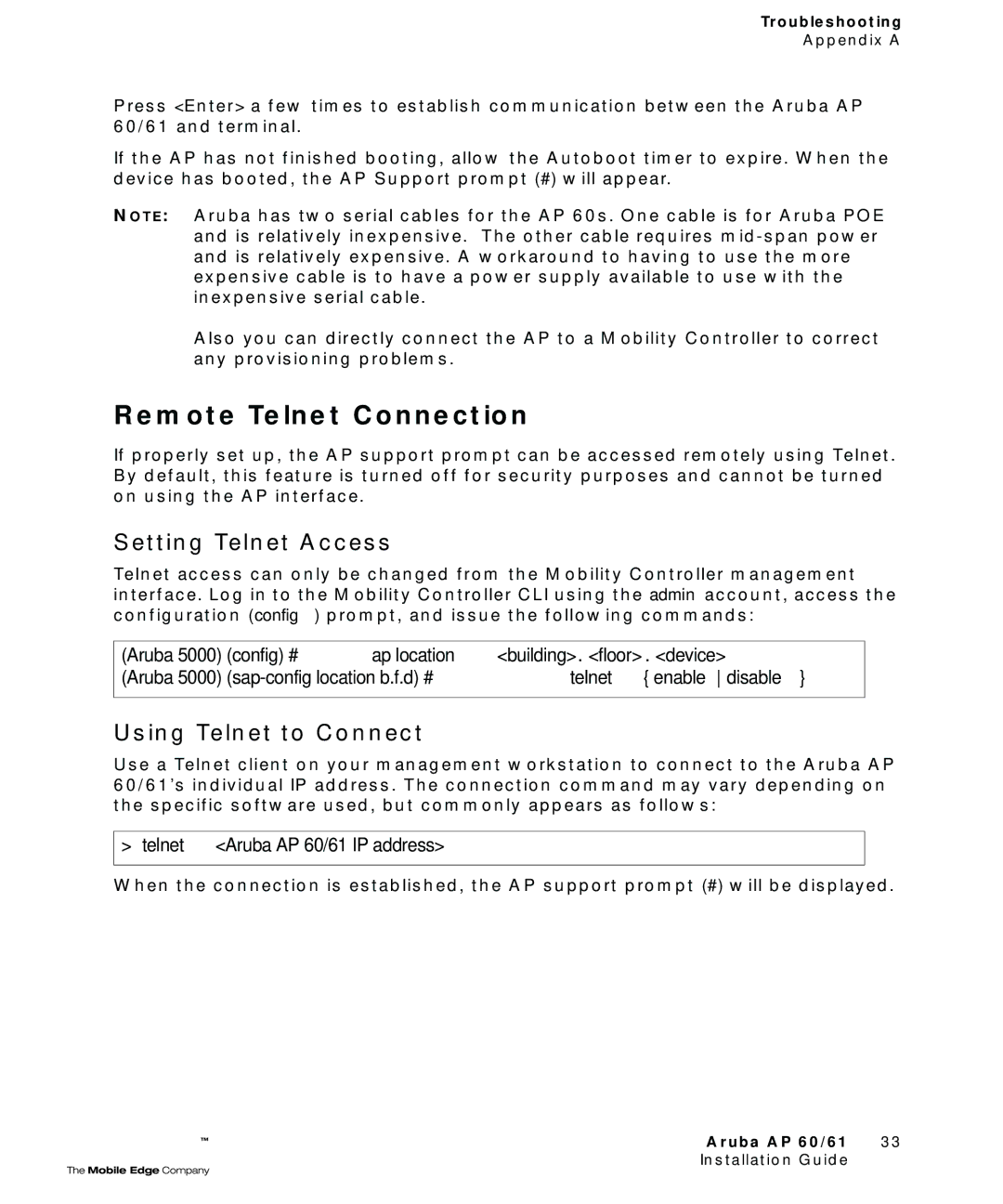Troubleshooting
Appendix A
Press <Enter> a few times to establish communication between the Aruba AP 60/61 and terminal.
If the AP has not finished booting, allow the Autoboot timer to expire. When the device has booted, the AP Support prompt (#) will appear.
NOTE: Aruba has two serial cables for the AP 60s. One cable is for Aruba POE and is relatively inexpensive. The other cable requires
Also you can directly connect the AP to a Mobility Controller to correct any provisioning problems.
Remote Telnet Connection
If properly set up, the AP support prompt can be accessed remotely using Telnet. By default, this feature is turned off for security purposes and cannot be turned on using the AP interface.
Setting Telnet Access
Telnet access can only be changed from the Mobility Controller management interface. Log in to the Mobility Controller CLI using the admin account, access the configuration (config) prompt, and issue the following commands:
(Aruba 5000) (config) # ap location <building>.<floor>.<device>
(Aruba 5000)
Using Telnet to Connect
Use a Telnet client on your management workstation to connect to the Aruba AP 60/61’s individual IP address. The connection command may vary depending on the specific software used, but commonly appears as follows:
>telnet <Aruba AP 60/61 IP address>
When the connection is established, the AP support prompt (#) will be displayed.
Aruba AP 60/61 33
Installation Guide