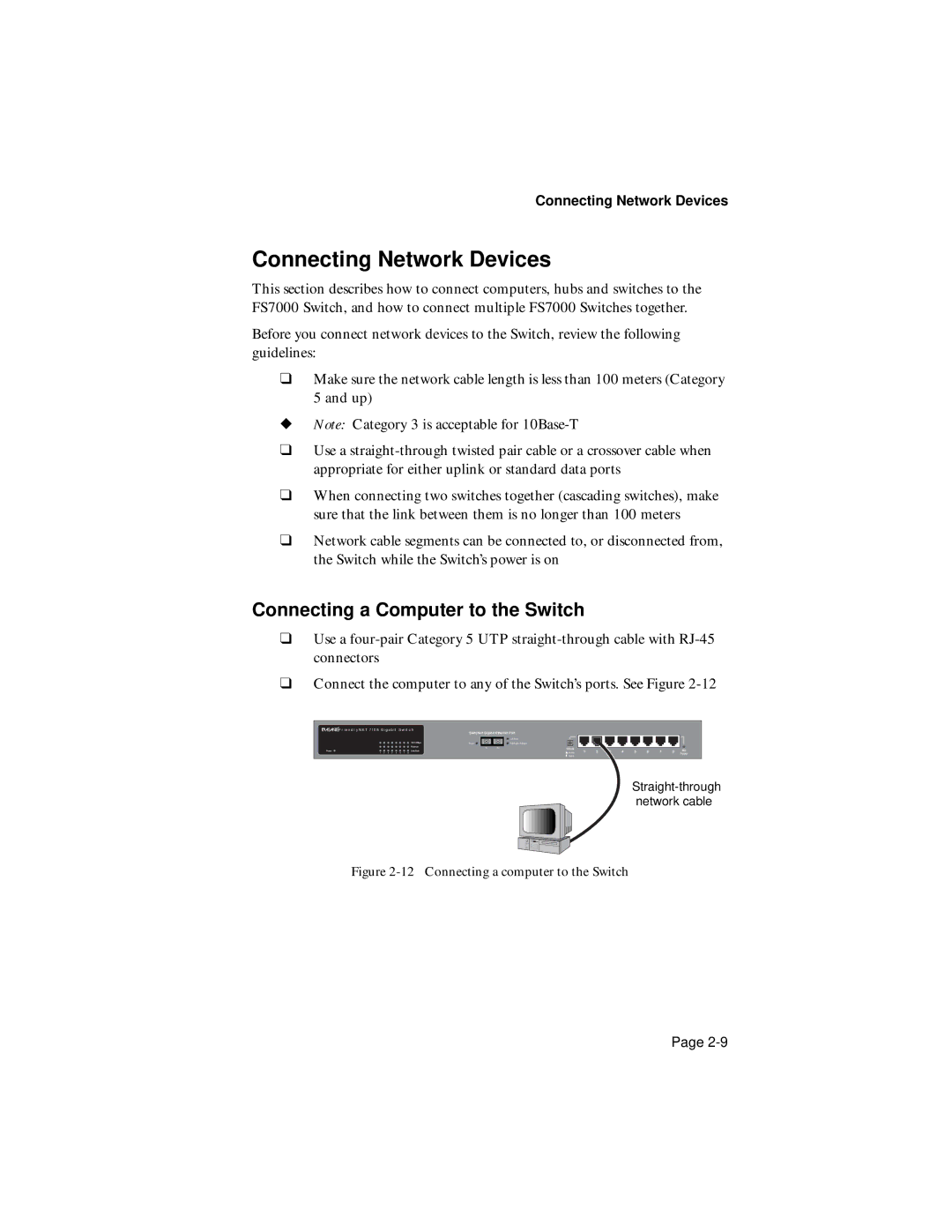Connecting Network Devices
Connecting Network Devices
This section describes how to connect computers, hubs and switches to the FS7000 Switch, and how to connect multiple FS7000 Switches together.
Before you connect network devices to the Switch, review the following guidelines:
❑Make sure the network cable length is less than 100 meters (Category 5 and up)
◆Note: Category 3 is acceptable for
❑Use a
❑When connecting two switches together (cascading switches), make sure that the link between them is no longer than 100 meters
❑Network cable segments can be connected to, or disconnected from, the Switch while the Switch’s power is on
Connecting a Computer to the Switch
❑Use a
❑Connect the computer to any of the Switch’s ports. See Figure
![]()
![]()
![]()
![]()
![]()
![]() FRIENDLYNET 7108 GIGABIT SWITCH
FRIENDLYNET 7108 GIGABIT SWITCH
Switched Gigabit Ethernet Port
| 100/10Mbps |
|
| Link/Data |
|
|
|
|
|
|
|
|
| |||
| Power |
| Full Duplex/Collision |
|
|
|
|
|
|
|
|
|
|
| ||
| Full/Half | Tx | Rx | Uplink |
|
|
|
|
|
|
|
| MII | |||
Power | Link/Data | 1 | 2 | 3 | 4 | 5 | 6 | 7 | 8 | |||||||
|
|
| Normal | |||||||||||||
1 2 3 4 5 6 | 7 8 |
|
|
|
|
|
|
|
|
|
|
| Power | |||
|
|
|
|
| Uplink |
|
|
|
|
|
|
|
|
| ||
network cable
Figure 2-12 Connecting a computer to the Switch
Page