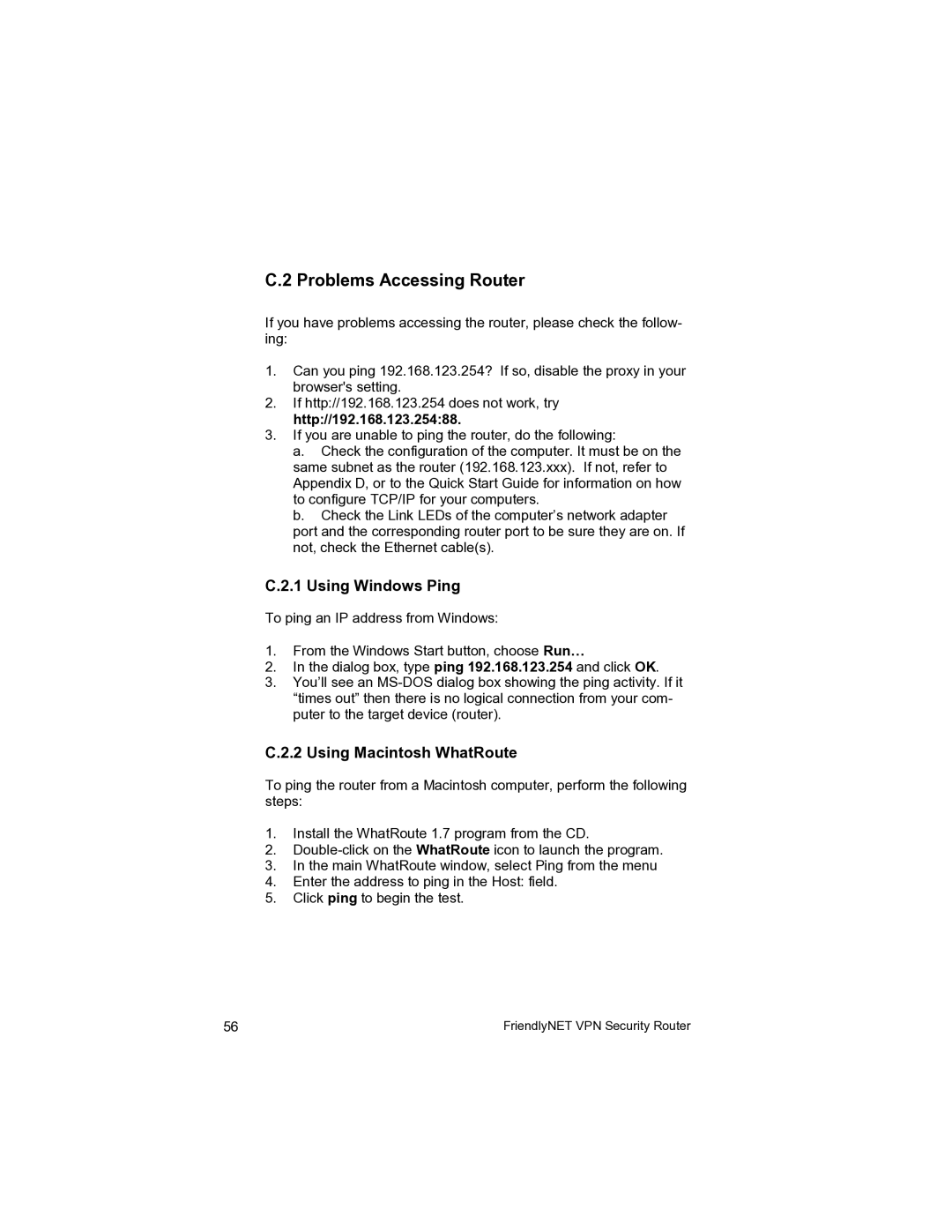C.2 Problems Accessing Router
If you have problems accessing the router, please check the follow- ing:
1.Can you ping 192.168.123.254? If so, disable the proxy in your browser's setting.
2.If http://192.168.123.254 does not work, try http://192.168.123.254:88.
3.If you are unable to ping the router, do the following:
a.Check the configuration of the computer. It must be on the same subnet as the router (192.168.123.xxx). If not, refer to Appendix D, or to the Quick Start Guide for information on how to configure TCP/IP for your computers.
b.Check the Link LEDs of the computer’s network adapter port and the corresponding router port to be sure they are on. If not, check the Ethernet cable(s).
C.2.1 Using Windows Ping
To ping an IP address from Windows:
1.From the Windows Start button, choose Run…
2.In the dialog box, type ping 192.168.123.254 and click OK.
3.You’ll see an
C.2.2 Using Macintosh WhatRoute
To ping the router from a Macintosh computer, perform the following steps:
1.Install the WhatRoute 1.7 program from the CD.
2.
3.In the main WhatRoute window, select Ping from the menu
4.Enter the address to ping in the Host: field.
5.Click ping to begin the test.
56 | FriendlyNET VPN Security Router |