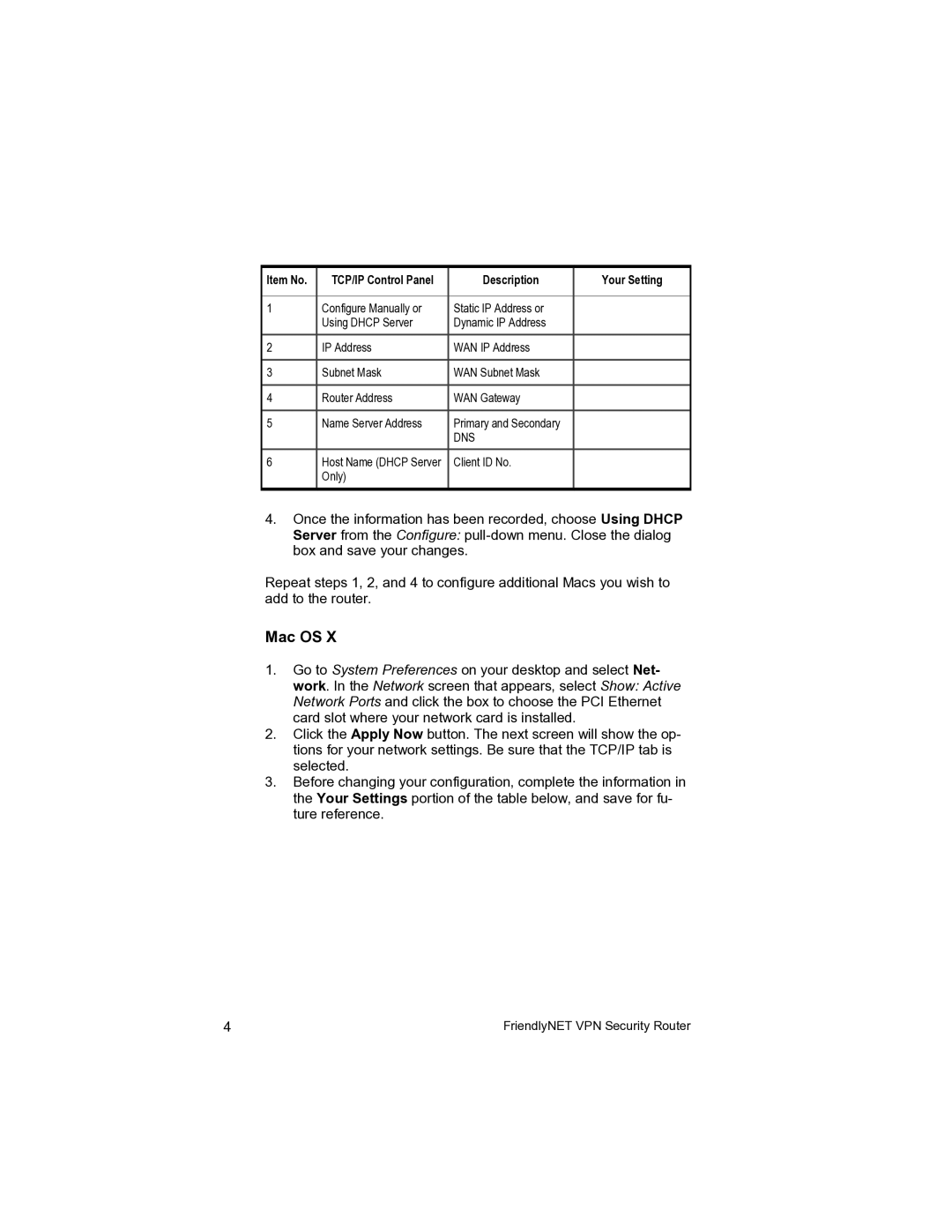Item No. | TCP/IP Control Panel | Description | Your Setting |
|
|
|
|
1 | Configure Manually or | Static IP Address or |
|
| Using DHCP Server | Dynamic IP Address |
|
2 | IP Address | WAN IP Address |
|
|
|
|
|
3 | Subnet Mask | WAN Subnet Mask |
|
|
|
|
|
4 | Router Address | WAN Gateway |
|
|
|
|
|
5 | Name Server Address | Primary and Secondary |
|
|
| DNS |
|
6 | Host Name (DHCP Server | Client ID No. |
|
| Only) |
|
|
|
|
|
|
4.Once the information has been recorded, choose Using DHCP Server from the Configure:
Repeat steps 1, 2, and 4 to configure additional Macs you wish to add to the router.
Mac OS X
1.Go to System Preferences on your desktop and select Net- work. In the Network screen that appears, select Show: Active Network Ports and click the box to choose the PCI Ethernet card slot where your network card is installed.
2.Click the Apply Now button. The next screen will show the op- tions for your network settings. Be sure that the TCP/IP tab is selected.
3.Before changing your configuration, complete the information in the Your Settings portion of the table below, and save for fu- ture reference.
4 | FriendlyNET VPN Security Router |