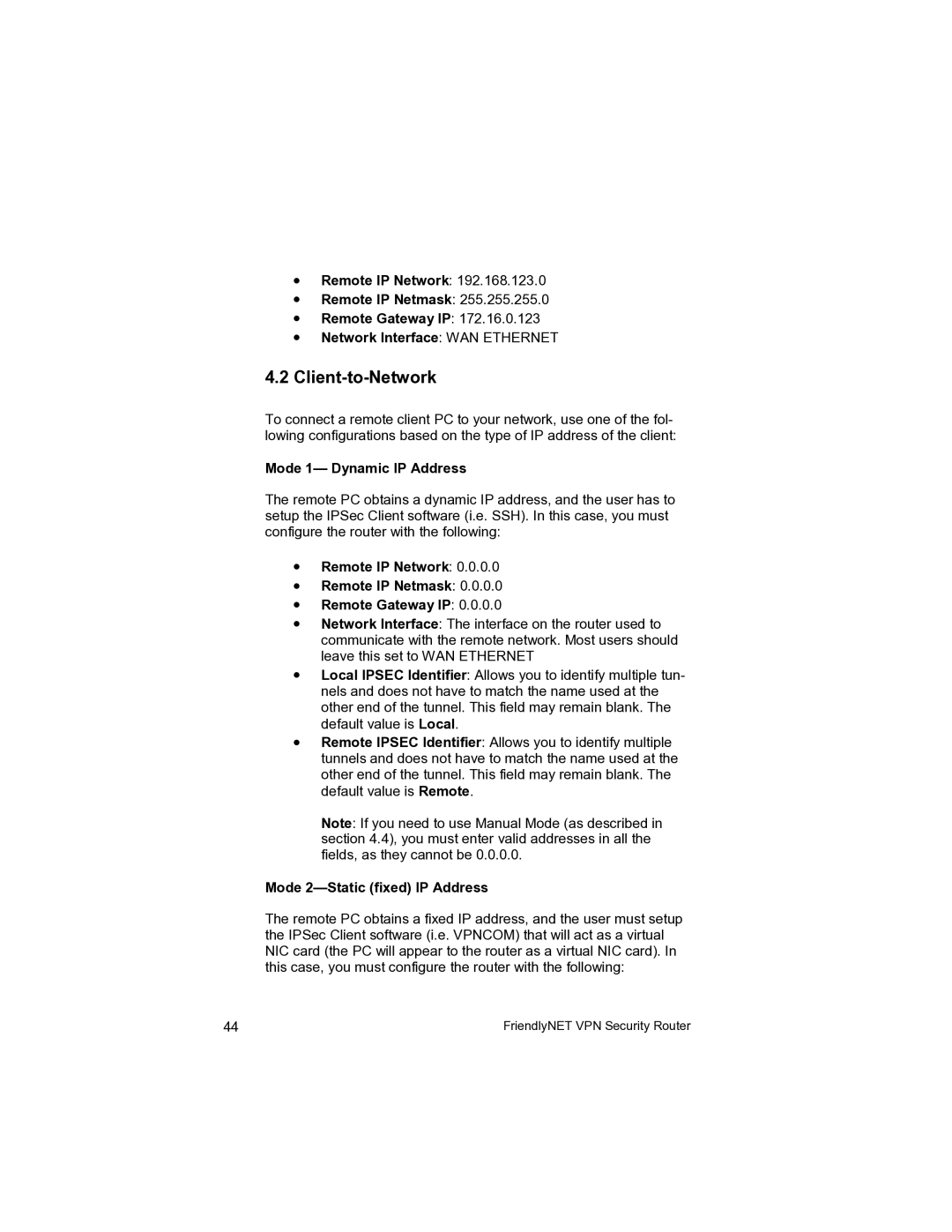•Remote IP Network: 192.168.123.0
•Remote IP Netmask: 255.255.255.0
•Remote Gateway IP: 172.16.0.123
•Network Interface: WAN ETHERNET
4.2Client-to-Network
To connect a remote client PC to your network, use one of the fol- lowing configurations based on the type of IP address of the client:
Mode 1— Dynamic IP Address
The remote PC obtains a dynamic IP address, and the user has to setup the IPSec Client software (i.e. SSH). In this case, you must configure the router with the following:
•Remote IP Network: 0.0.0.0
•Remote IP Netmask: 0.0.0.0
•Remote Gateway IP: 0.0.0.0
•Network Interface: The interface on the router used to communicate with the remote network. Most users should leave this set to WAN ETHERNET
•Local IPSEC Identifier: Allows you to identify multiple tun- nels and does not have to match the name used at the other end of the tunnel. This field may remain blank. The default value is Local.
•Remote IPSEC Identifier: Allows you to identify multiple tunnels and does not have to match the name used at the other end of the tunnel. This field may remain blank. The default value is Remote.
Note: If you need to use Manual Mode (as described in section 4.4), you must enter valid addresses in all the fields, as they cannot be 0.0.0.0.
Mode 2—Static (fixed) IP Address
The remote PC obtains a fixed IP address, and the user must setup the IPSec Client software (i.e. VPNCOM) that will act as a virtual NIC card (the PC will appear to the router as a virtual NIC card). In this case, you must configure the router with the following:
44 | FriendlyNET VPN Security Router |