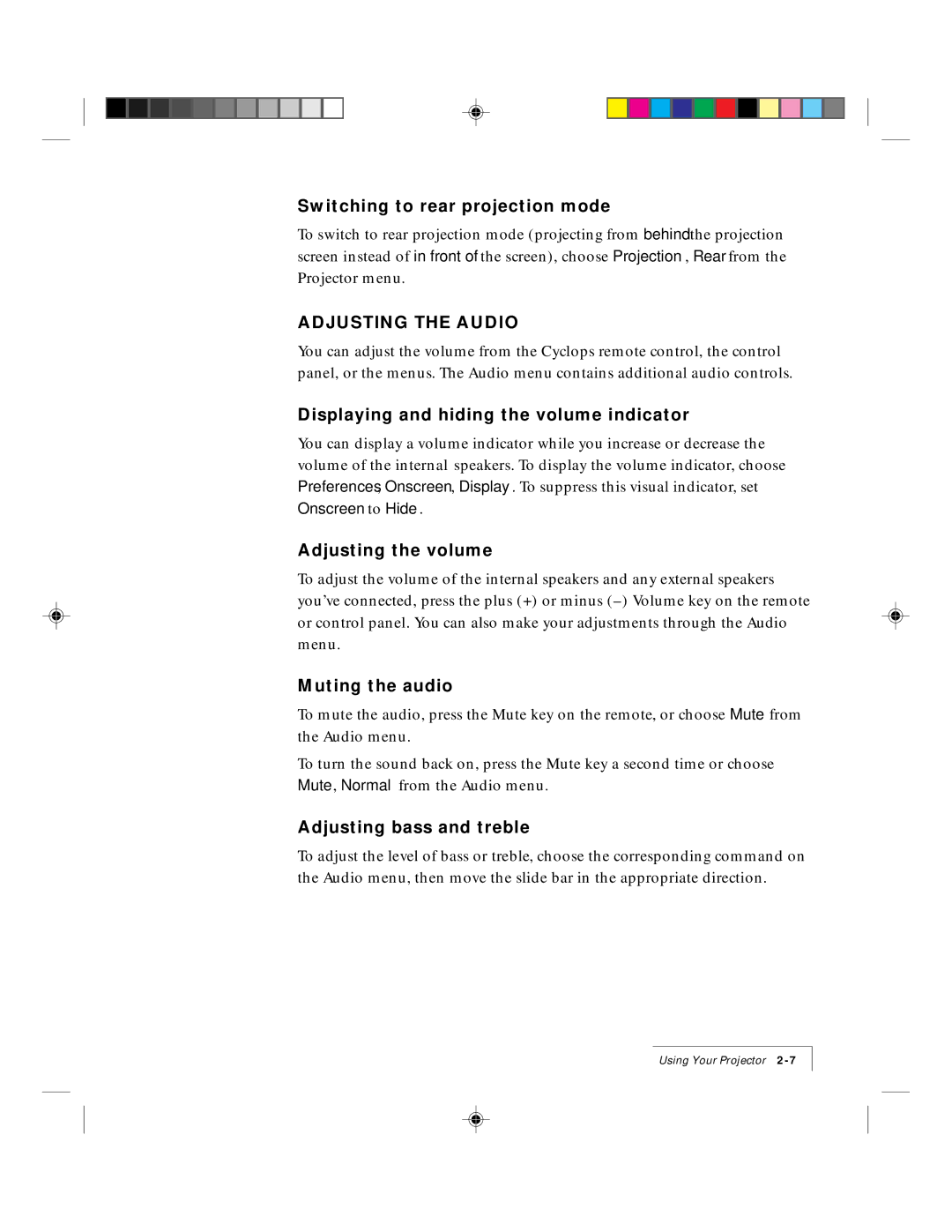9100 specifications
The Ask Proxima 9100 is an advanced multimedia projector designed to meet the demands of various presentation environments such as corporate meetings, educational institutions, and home theaters. This projector stands out due to its high-quality image output, user-friendly features, and robust connectivity options.One of the key features of the Ask Proxima 9100 is its impressive brightness level. With a brightness rating of 4000 lumens, it delivers clear and vibrant visuals even in well-lit environments. This makes it especially suitable for conference rooms and classrooms where ambient light can be challenging. The 2500:1 contrast ratio enhances the depth and clarity of the images, ensuring that colors appear vivid and details remain sharp.
The Proxima 9100 utilizes DLP (Digital Light Processing) technology, which is known for its reliability and high performance. DLP technology offers smooth video playback, making it ideal for displaying multimedia presentations, videos, and even high-definition content. The projector supports various resolutions, including XGA (1024x768), making it adaptable to different display requirements.
In terms of connectivity, the Ask Proxima 9100 comes equipped with multiple inputs, including HDMI, VGA, RCA, and USB ports. This flexibility allows users to connect a range of devices such as laptops, DVD players, and gaming consoles with ease. Wireless connectivity options are also available, enabling seamless presentations without the hassle of cables.
Another noteworthy characteristic of the Proxima 9100 is its built-in speaker system. While external audio equipment can enhance sound quality, the integrated speakers provide a convenient option for smaller presentations or casual viewing. The projector also features a user-friendly interface with an intuitive remote control, making navigation and operation straightforward.
The design of the Ask Proxima 9100 emphasizes portability and ease of setup. Weighing in at a manageable size, it is easy to transport, making it suitable for on-the-go professionals or educators. Its sleek and modern aesthetic ensures that it fits well in any environment.
In summary, the Ask Proxima 9100 is a versatile multimedia projector that combines high brightness, exceptional image quality, and a variety of connectivity options. With its DLP technology, user-friendly features, and portability, it is an ideal solution for anyone looking to deliver impactful presentations or enjoy high-quality visual content.