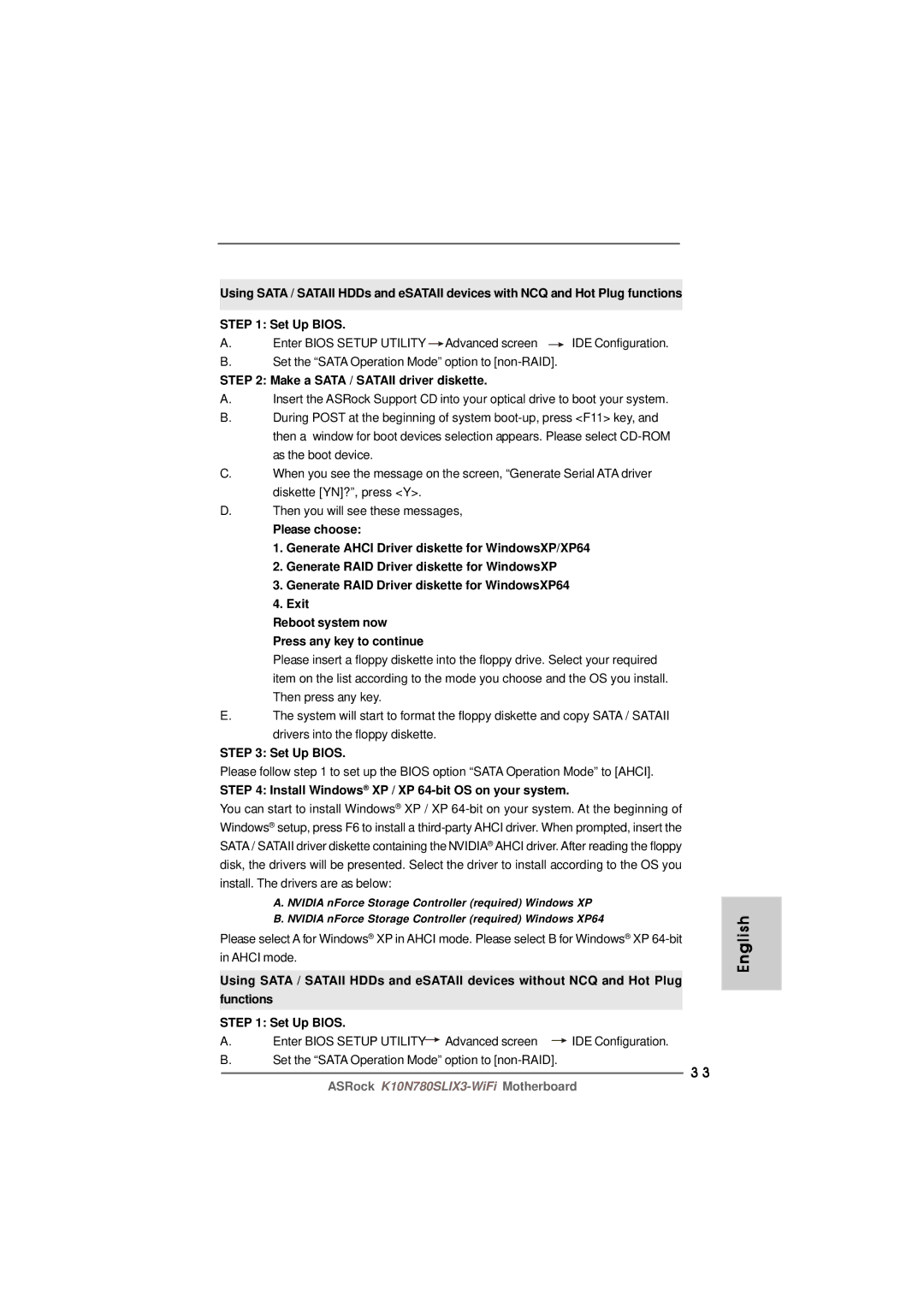Using SATA / SATAII HDDs and eSATAII devices with NCQ and Hot Plug functions STEP 1: Set Up BIOS.
A. | Enter BIOS SETUP UTILITY |
| Advanced screen |
| IDE Configuration. |
|
|
B.Set the “SATA Operation Mode” option to
STEP 2: Make a SATA / SATAII driver diskette.
A.Insert the ASRock Support CD into your optical drive to boot your system.
B.During POST at the beginning of system
C.When you see the message on the screen, “Generate Serial ATA driver diskette [YN]?”, press <Y>.
D.Then you will see these messages,
Please choose:
1.Generate AHCI Driver diskette for WindowsXP/XP64
2.Generate RAID Driver diskette for WindowsXP
3.Generate RAID Driver diskette for WindowsXP64
4.Exit
Reboot system now
Press any key to continue
Please insert a floppy diskette into the floppy drive. Select your required item on the list according to the mode you choose and the OS you install. Then press any key.
E.The system will start to format the floppy diskette and copy SATA / SATAII drivers into the floppy diskette.
STEP 3: Set Up BIOS.
Please follow step 1 to set up the BIOS option “SATA Operation Mode” to [AHCI].
STEP 4: Install Windows® XP / XP 64-bit OS on your system.
You can start to install Windows® XP / XP
A. NVIDIA nForce Storage Controller (required) Windows XP
B. NVIDIA nForce Storage Controller (required) Windows XP64
Please select A for Windows® XP in AHCI mode. Please select B for Windows® XP
Using SATA / SATAII HDDs and eSATAII devices without NCQ and Hot Plug functions
STEP 1: Set Up BIOS. |
|
| ||||
A. | Enter BIOS SETUP UTILITY |
| Advanced screen |
| IDE Configuration. | |
|
| |||||
B. | Set the “SATA Operation Mode” option to |
| 3 3 | |||
|
|
|
|
|
| |
|
|
|
|
|
| |
English
ASRock