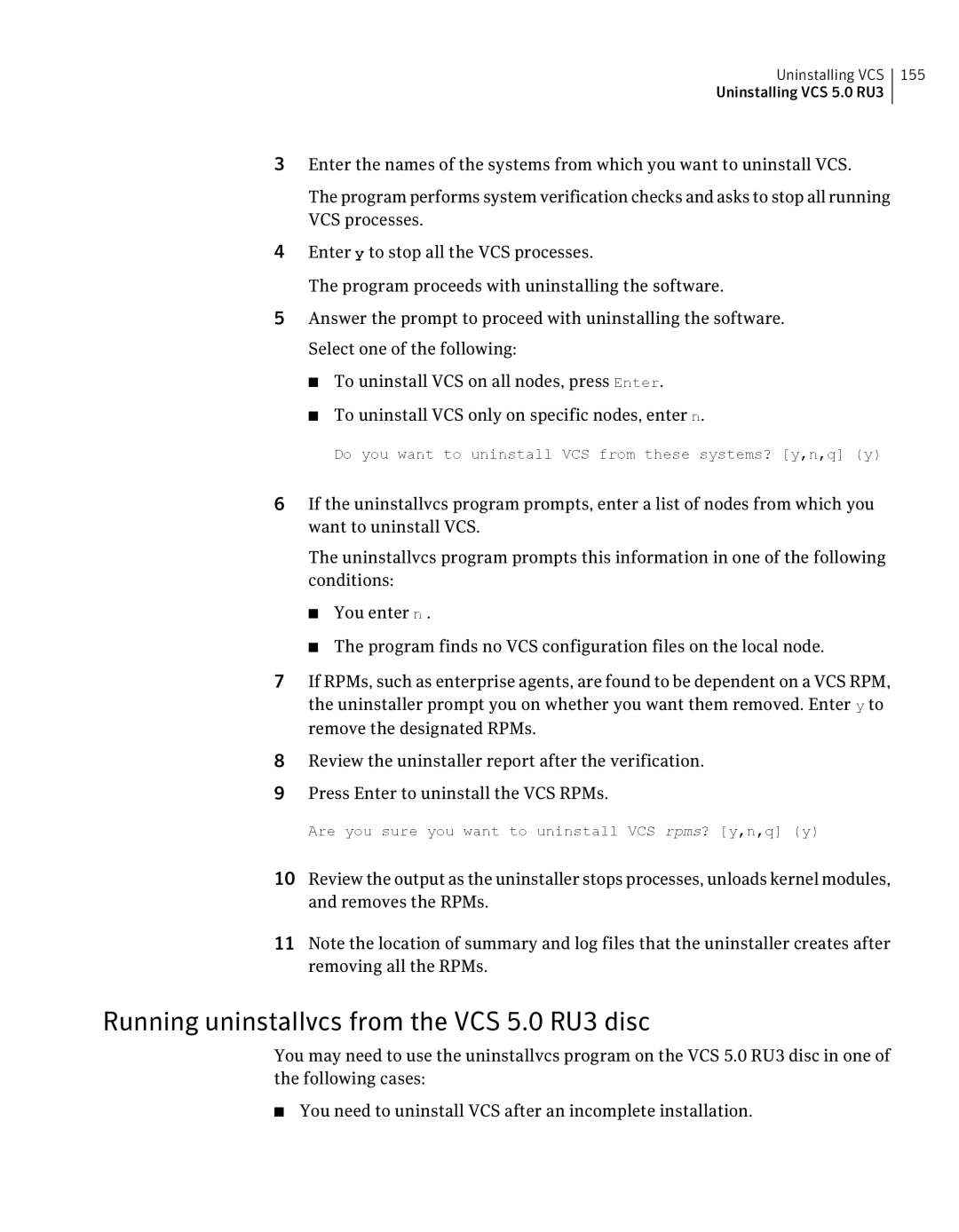Veritas Cluster Server Installation Guide
Legal Notice
Veritas Cluster Server Installation Guide
Symantec Corporation Ellis Street Mountain View, CA
Contacting Technical Support
Technical Support
Documentation feedback
Customer service
Licensing and registration
Additional enterprise services
Maintenance agreement resources
Contents
Contents
Chapter Configuring VCS clusters for data integrity
121
Chapter Adding and removing cluster nodes
Index 173
171
Contents
This chapter includes the following topics
About Veritas Cluster Server
About VCS basics
Example of a four-node VCS cluster
About multiple nodes
About shared storage
About network channels for heartbeating
See About the LLT and GAB configuration files on
About LLT and GAB
About VCS seeding
About preexisting network partitions
About global clusters
About VCS features
Veritas Installation Assessment Service
About VCS notifications
You can add the following optional components to VCS
About VCS optional components
About I/O fencing
About Symantec Product Authentication Service AT
About Veritas Cluster Server Management Console
See Preparing to configure the clusters in secure mode on
See Installing the Java Console on
About Cluster Manager Java Console
About VCS optional components
Page
1lists the hardware requirements for a VCS cluster
About planning to install VCS
Hardware requirements
Description
Required disk space
Hardware requirements for a VCS cluster
Kernel Architecture
Supported operating systems
Rhel
Required Linux RPMs for VCS
Supported software
Planning to install VCS Supported software
Preparing to configure the clusters in secure mode
About preparing to install VCS
1depicts the flow of configuring VCS cluster in secure mode
Workflow to configure VCS cluster in secure mode
This task
Preparatory tasks to configure a cluster in secure mode
Tasks
# ./installer
Installing the root broker for the security infrastructure
See About Symantec Product Authentication Service AT on
Venus # vssat showprpl --pdrtype root \
Venus # vssat showalltrustedcreds
Venus # vssat showbrokerhash
Creating encrypted files for the security infrastructure
Addprpl command
RootBroker # vssat createpkg \
For example
Performing preinstallation tasks
Https//licensing.symantec.com
Obtaining VCS license keys
Task Reference
You can use network switches instead of hubs
Setting up the private network
Page
See About installing and configuring VCS on
Configuring SuSE network interfaces
# ifconfig -a
Run the command
Where ethX is the interface name For example
# cd /etc/sysconfig
# cd /etc/sysconfig/network
Setting up inter-system communication
# ifconfig eth0
# ssh-keygen -t dsa
Setting up ssh on cluster systems
Accept the default location of ~/.ssh/iddsa
# exec /usr/bin/ssh-agent $SHELL # ssh-add
Setting up shared storage
See About setting up disk-based I/O fencing on
# chmod 755 ~/.ssh
For the C Shell csh or tcsh, type
Setting the Path variable
Setting the Manpath variable
Case of a panic, the node will reboot after 10 seconds
Setting the kernel.panic tunable
Optimizing LLT media speed settings on private NICs
# mount -o ro /dev/cdrom /mnt/cdrom
Performing automated pre-installation check
Mounting the product disc
# ./installvcs -precheck galaxy nebula
VCS
About installing and configuring VCS
Example vcscluster27
To configure Veritas Cluster Server you need
Example galaxy, nebula
Var/tmp/privatedir/roothash
To configure VCS clusters in secure mode optional, you need
To configure Smtp email notification optional, you need
Optional VCS RPMs
To configure Snmp trap notification optional, you need
To configure global clusters optional, you need
See About preparing to install VCS on
About the VCS installation program
Optional features of the installvcs program
VRTSvcsmn Manual pages for VCS commands
Optional action Reference
Interacting with the installvcs program
About installvcs program command options
Installvcs command usage takes the following form
Installvcs system1 system2... options
Nooptionalpkgs
Option and Syntax Description
Configuring VCS using configure option
Installing VCS using installonly option
Overview of tasks
Installing and configuring VCS 5.0 RU3
See Configuring the basic cluster on
3lists the installation and the configuration tasks
Starting the software installation
# cd /clusterserver
Specifying systems for installation
Start the installvcs program
# ./installvcs -rsh
See Checking licensing information on the system on
Licensing VCS
Enter keys for additional product features
Choosing VCS RPMs for installation
Choosing to install VCS RPMs or configure VCS
See Configuring VCS using configure option on
Starting the software configuration
# cd /dvdrom/clusterserver
Specifying systems for configuration
Configuring the basic cluster
# ./installvcs -configure
Page
Configuring the cluster in secure mode
Root/roothash
East.symantecexample.com
Symantecexample.com
Root@east.symantecexample.com
To add a user, enter y at the prompt
Configuring Smtp email notification
Enter the user’s name, password, and level of privileges
Adding VCS users
See Configuring Snmp trap notification on
Verify and confirm the Smtp notification information
Configuring Snmp trap notification
See Configuring global clusters on
If you do not want to add, answer n
Verify and confirm the Snmp notification information
Configuring global clusters
See Creating VCS configuration files on
Installing VCS RPMs
Verifying the NIC configuration
Creating VCS configuration files
Set the Persistentname for all the NICs
Completing the installation
Starting VCS
File description
VCS node authentication broker
See Software requirements for the Java Console on
Installing the Java Console
Software requirements for the Java Console
Hardware requirements for the Java Console
# cd /mnt/cdrom/distarch/clusterserver/rpms
Installing the Java Console on Linux for IBM Power
Installing the Java Console on a Windows system
Navigate to the folder that contains the RPMs
Software requirements for VCS Simulator
Installing VCS Simulator
Installing VCS Simulator on Unix systems
Installing VCS Simulator on Windows systems
Reviewing the installation
Checking licensing information on the system
Verifying the cluster after installation
See About verifying the VCS installation on
Verifying and updating licenses on the system
# hastop -all -force
Updating product licenses using vxlicinst
Replacing a VCS demo license with a permanent license
# cd /opt/VRTS/bin
# hastart
Accessing the VCS documentation
To access the VCS documentation
Start VCS on each node
About configuring VCS clusters for data integrity
Configuring VCS clusters for data integrity
See About data disks on
About I/O fencing components
About data disks
About coordination points
1illustrates the tasks involved to configure I/O fencing
About setting up disk-based I/O fencing
Workflow to configure disk-based I/O fencing
I/O fencing configuration files include
Preparing to configure disk-based I/O fencing
# fdisk -l
Initializing disks as VxVM disks
Libnamevidpid
# vxddladm listsupport all
Example specifies the CDS format
Identifying disks to use as coordinator disks
Checking shared disks for I/O fencing
See Testing the disks using vxfentsthdw utility on
Verifying that the nodes have access to the same disk
Testing the shared disks for SCSI-3
# /opt/VRTSvcs/vxfen/bin/vxfentsthdw
Testing the disks using vxfentsthdw utility
See Removing permissions for communication on
Dev/sdr
If you use rsh for communication
# /opt/VRTSvcs/vxfen/bin/vxfentsthdw -n
# vxdg -g vxfencoorddg set coordinator=on
Setting up disk-based I/O fencing manually
Setting up coordinator disk groups
# vxdg init vxfencoorddg sdx sdy sdz
Deport the coordinator disk group
Creating I/O fencing configuration files
For raw device configuration
Stop VCS on all nodes
Modifying VCS configuration to use I/O fencing
Make a backup copy of the main.cf file
# /etc/init.d/vxfen start
Verifying I/O fencing configuration
# hacf -verify /etc/VRTSvcs/conf/config
Start VCS
# vxfenadm -d
Removing permissions for communication
Page
About the LLT and GAB configuration files
About verifying the VCS installation
Galaxy Nebula
About the VCS configuration file main.cf
Sample main.cf file for VCS clusters
Page
Sample main.cf file for global clusters
ClusterAddress =
Application wac IP gcoip NIC csgnic
Gcoip requires csgnic
Wac requires gcoip
Verifying LLT, GAB, and cluster operation
Verifying the LLT, GAB, and VCS configuration files
Verify the content of the configuration files
See Setting the Path variable on
Output on nebula resembles
Verifying LLT
See Verifying the cluster on
Output on galaxy resembles
Eth1 UP
Output resembles
Verifying GAB
Verifying the cluster
Verifying the cluster nodes
Current
Eth1 UP eth2 UP
Adding a node to a cluster
About adding and removing nodes
See Adding a license key on
Setting up the hardware
Preparing for a manual installation when adding a node
See Mounting the product disc on
Installing VCS RPMs for a manual installation
SLES10/ppc64, required Rpms
Adding a license key
Checking licensing information on the system
See Setting up VCS related security configuration on
Setting up the node to run in secure mode
See Configuring LLT and GAB on
See Configuring the authentication broker on node saturn on
Configuring the authentication broker on node saturn
Setting up VCS related security configuration
Configuring LLT and GAB
If the file on one of the existing nodes resembles
On the new system, run the command
# /sbin/lltconfig -c
Add the new system to the cluster
To verify GAB On the new node, run the command
Adding the node to the existing cluster
Start VCS on the new node
Removing a node from a cluster
Starting VCS and verifying the cluster
Stop VCS on the new node
Verifying the status of nodes and service groups
# hastatus -summary
Deleting the departing node from VCS configuration
Check the status of the systems and the service groups
# haconf -makerw # hagrp -unlink grp4 grp1
# hagrp -switch grp3 -to nebula
# hagrp -dep
# hagrp -delete grp4
Save the configuration, making it read only
Check the status
Delete the node from the cluster
Removing security credentials from the leaving node
Modifying configuration files on each remaining node
# rpm -qa grep Vrts
Stop GAB and LLT
To determine the RPMs to remove, enter
# /etc/init.d/gab stop # /etc/init.d/llt stop
# rm /etc/llttab # rm /etc/gabtab # rm /etc/llthosts
Remove the LLT and GAB configuration files
Creating a single-node cluster using the installer program
About installing VCS on a single node
See Starting the software installation on
Preparing for a single node installation
Starting the installer for the single node cluster
Tasks to create a single-node cluster using the installer
Set the path variable
Installing the VCS software manually on a single node
Creating a single-node cluster manually
See Licensing VCS on
# hastart -onenode
Renaming the LLT and GAB startup files
Modifying the startup files
Verifying single-node operation
Adding a node to a single-node cluster
Installing VxVM or VxFS if necessary
Setting up a node to join the single-node cluster
Bringing up the existing node
Configuring the shared storage
See Setting up shared storage on
Display the service groups currently configured
Rename the GAB and LLT startup files so they can be used
Configuring LLT
Freeze the service groups
Stop VCS on Node a
See LLT directives on
Setting up /etc/llthosts
Setting up /etc/llttab
LLT directives
Directive Description
Additional considerations for LLT
LLT directives
Starting LLT and GAB
Configuring GAB when adding a node to a single node cluster
Reconfiguring VCS on the existing node
Reconfigure VCS on the existing nodes
Verifying configuration on both nodes
Verify that VCS is up on both nodes
Unfreeze the service groups
Implement the new two-node configuration
Start the VCS on Node B
Page
See About adding and removing nodes on
About the uninstallvcs program
Preparing to uninstall VCS
Removing VCS 5.0 RU3 RPMs
Uninstalling VCS 5.0 RU3
# cd /opt/VRTS/install # ./uninstallvcs
Running uninstallvcs from the VCS 5.0 RU3 disc
Uninstallvcs program is not available in /opt/VRTS/install
Following checklist is to configure LLT over UDP
Using the UDP layer for LLT
When to use LLT over UDP
Configuring LLT over UDP
See Broadcast address in the /etc/llttab file on
Link command in the /etc/llttab file
See Sample configuration links crossing IP routers on
Broadcast address in the /etc/llttab file
Table A-2describes the fields of the set-addr command
Set-addr command in the /etc/llttab file
# setparms ipaddress
Configuring the netmask for LLT
Selecting UDP ports
# cat /etc/llttab
Configuring the broadcast address for LLT
Sample configuration direct-attached links
For second network interface
File for Node 1 resembles
UDP
Figure A-2
Sample configuration links crossing IP routers
/etc/llttab file on Node 0 resembles
Performing automated VCS installations
Or, in the case of a list
Syntax in the response file
Example response file
Or, in the case of an integer value
Table A-3 Response file variables Variable Description
Response file variable definitions
$CPICFGOPTLICENSE
$CPICFGOPTPKGPATH
$CPICFGKEYS
Table A-3
$CPICFGOPTUNINSTALL
See Installing and configuring VCS 5.0 RU3 on
# ./installvcs -responsefile /tmp/installvcs-uui.response
Index
GAB
RAM
VCS