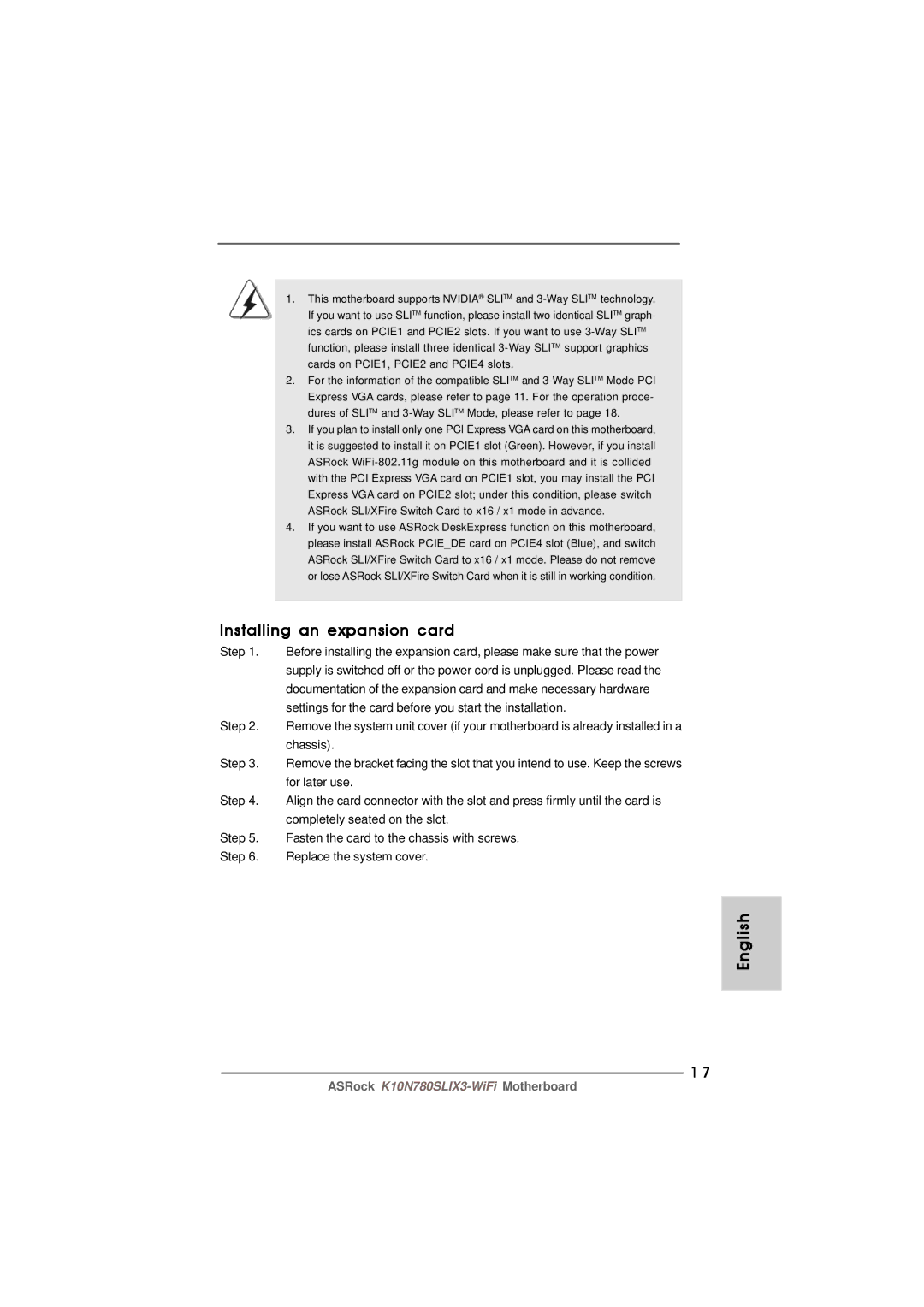1.This motherboard supports NVIDIA® SLITM and
2.For the information of the compatible SLITM and
3.If you plan to install only one PCI Express VGA card on this motherboard, it is suggested to install it on PCIE1 slot (Green). However, if you install ASRock
4.If you want to use ASRock DeskExpress function on this motherboard, please install ASRock PCIE_DE card on PCIE4 slot (Blue), and switch ASRock SLI/XFire Switch Card to x16 / x1 mode. Please do not remove or lose ASRock SLI/XFire Switch Card when it is still in working condition.
Installing an expansion card
Step 1. Before installing the expansion card, please make sure that the power supply is switched off or the power cord is unplugged. Please read the documentation of the expansion card and make necessary hardware settings for the card before you start the installation.
Step 2. Remove the system unit cover (if your motherboard is already installed in a chassis).
Step 3. Remove the bracket facing the slot that you intend to use. Keep the screws for later use.
Step 4. Align the card connector with the slot and press firmly until the card is completely seated on the slot.
Step 5. Fasten the card to the chassis with screws.
Step 6. Replace the system cover.
English
1 7
ASRock