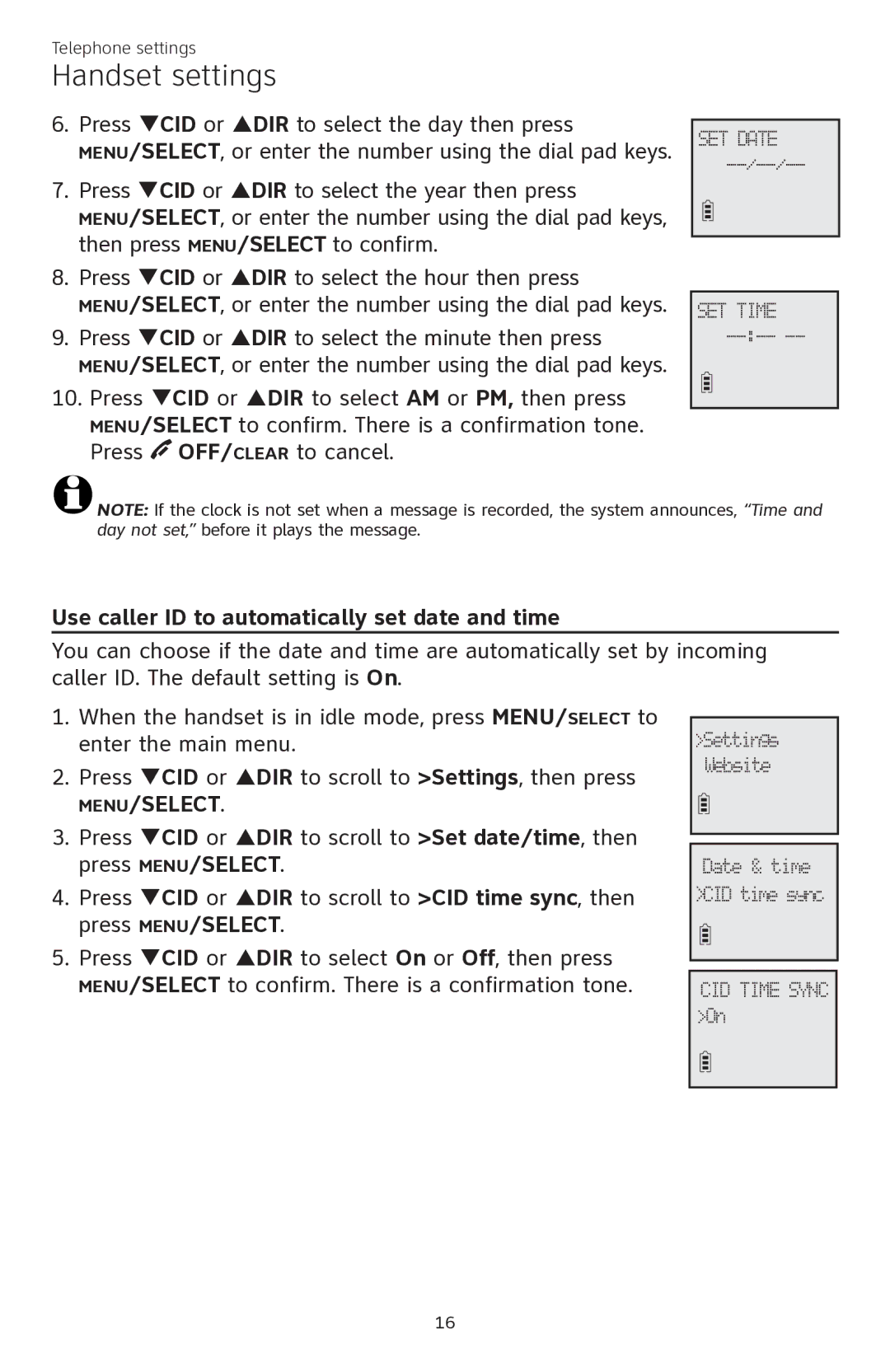Telephone settings
Handset settings
6.Press qCID or pDIR to select the day then press
MENU/SELECT, or enter the number using the dial pad keys.
7.Press qCID or pDIR to select the year then press
MENU/SELECT, or enter the number using the dial pad keys, then press MENU/SELECT to confirm.
8.Press qCID or pDIR to select the hour then press
MENU/SELECT, or enter the number using the dial pad keys.
9.Press qCID or pDIR to select the minute then press
MENU/SELECT, or enter the number using the dial pad keys.
10.Press qCID or pDIR to select AM or PM, then press
MENU/SELECT to confirm. There is a confirmation tone. Press ![]() OFF/CLEAR to cancel.
OFF/CLEAR to cancel.
SET DATE
SET TIME
![]() NOTE: If the clock is not set when a message is recorded, the system announces, “Time and day not set,” before it plays the message.
NOTE: If the clock is not set when a message is recorded, the system announces, “Time and day not set,” before it plays the message.
Use caller ID to automatically set date and time
You can choose if the date and time are automatically set by incoming caller ID. The default setting is On.
1.When the handset is in idle mode, press MENU/SELECT to enter the main menu.
2.Press qCID or pDIR to scroll to >Settings, then press
MENU/SELECT.
3.Press qCID or pDIR to scroll to >Set date/time, then press MENU/SELECT.
4.Press qCID or pDIR to scroll to >CID time sync, then press MENU/SELECT.
5.Press qCID or pDIR to select On or Off, then press MENU/SELECT to confirm. There is a confirmation tone.
>Settings Website
Date & time >CID time sync
CID TIME SYNC >On
16