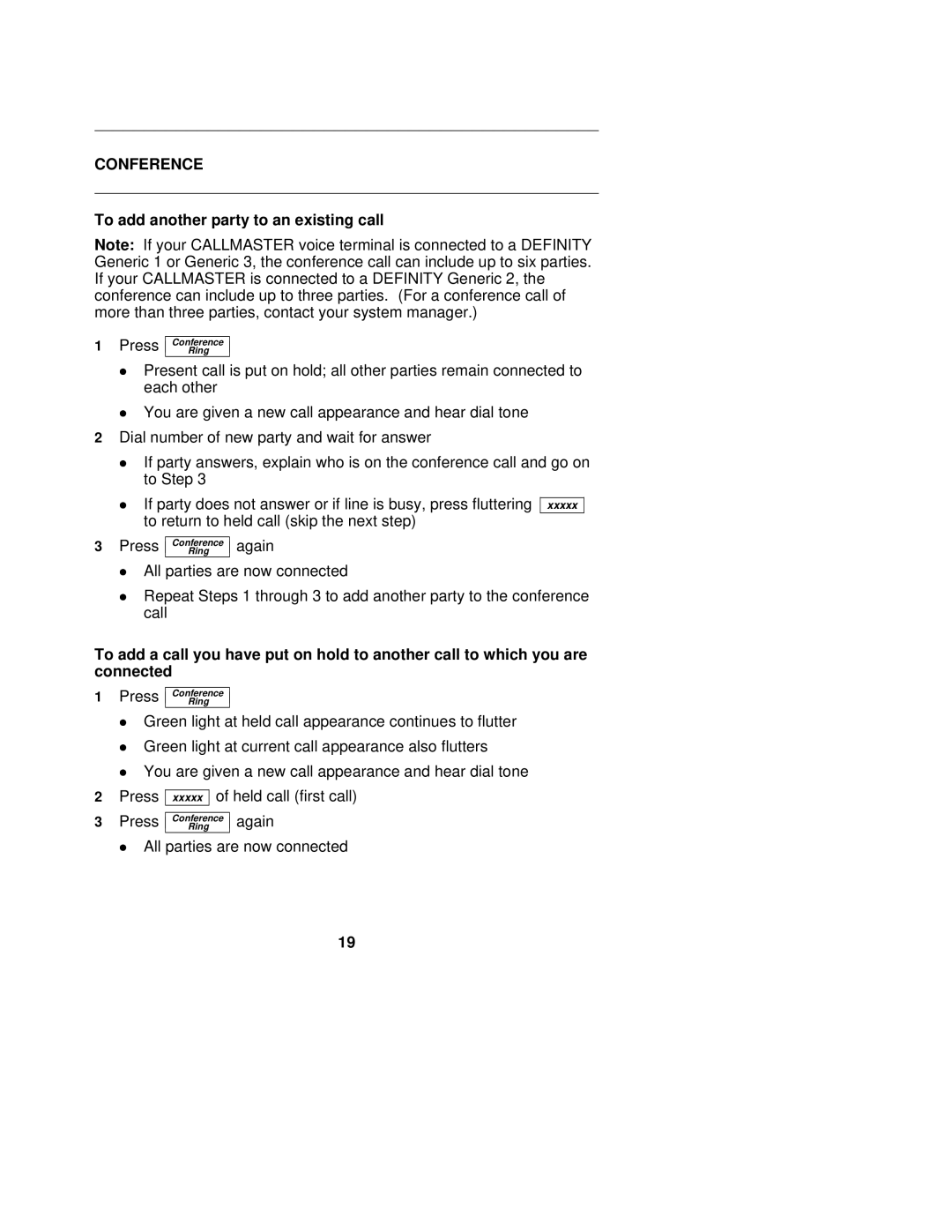CONFERENCE
To add another party to an existing call
Note: If your CALLMASTER voice terminal is connected to a DEFINITY Generic 1 or Generic 3, the conference call can include up to six parties. If your CALLMASTER is connected to a DEFINITY Generic 2, the conference can include up to three parties. (For a conference call of more than three parties, contact your system manager.)
1Press Conference
Ring
Present call is put on hold; all other parties remain connected to each other
You are given a new call appearance and hear dial tone
2Dial number of new party and wait for answer
If party answers, explain who is on the conference call and go on to Step 3
If party does not answer or if line is busy, press fluttering xxxxx to return to held call (skip the next step)
3 Press Conference again
Ring
All parties are now connected
Repeat Steps 1 through 3 to add another party to the conference call
To add a call you have put on hold to another call to which you are connected
1Press Conference
Ring
| Green light at held call appearance continues to flutter | ||
| Green light at current call appearance also flutters | ||
| You are given a new call appearance and hear dial tone | ||
2 | Press | xxxxx of held call (first call) | |
3 | Press | Conference | again |
Ring | |||
All parties are now connected
19