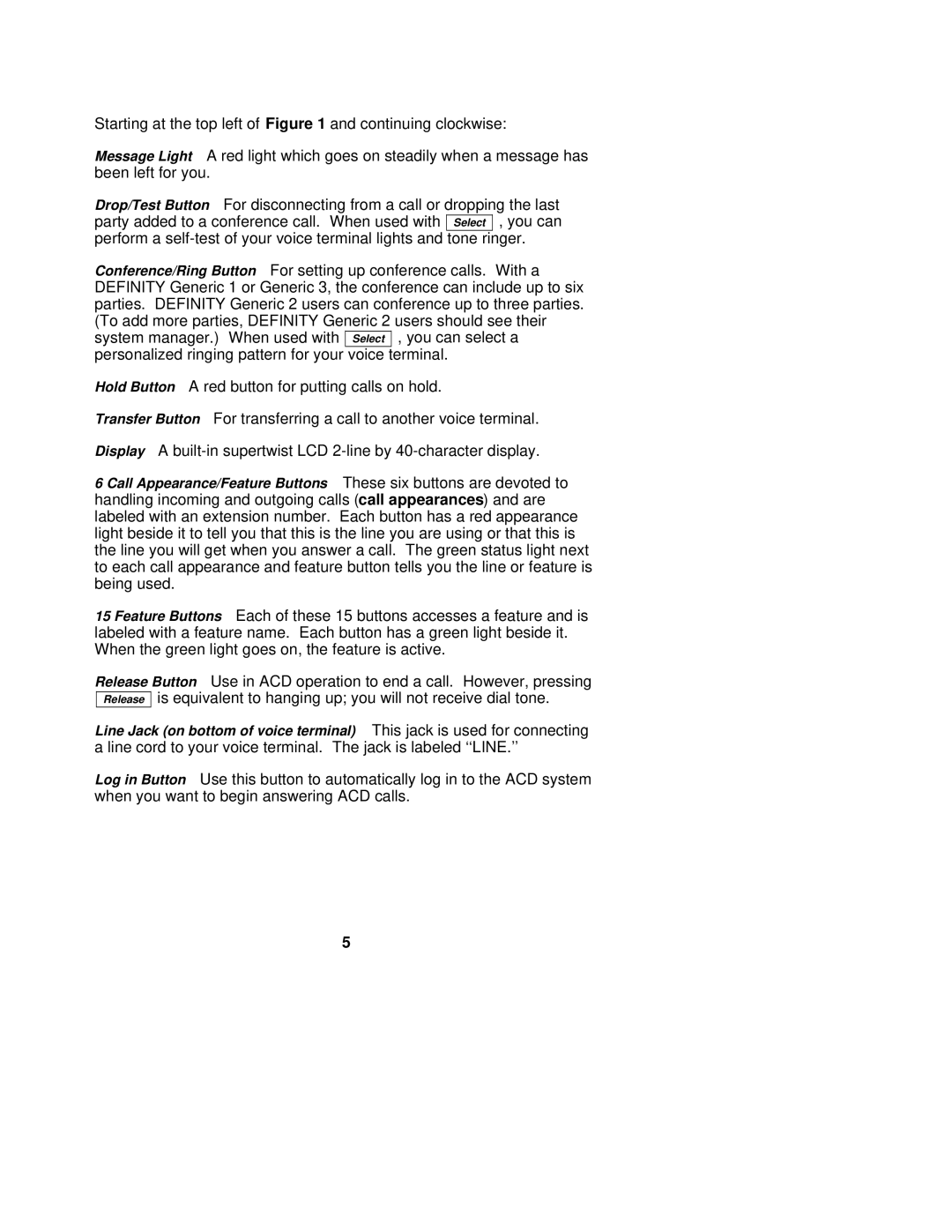Starting at the top left of Figure 1 and continuing clockwise:
Message Light A red light which goes on steadily when a message has been left for you.
Drop/Test Button For disconnecting from a call or dropping the last party added to a conference call. When used with Select , you can perform a
Conference/Ring Button For setting up conference calls. With a DEFINITY Generic 1 or Generic 3, the conference can include up to six parties. DEFINITY Generic 2 users can conference up to three parties. (To add more parties, DEFINITY Generic 2 users should see their system manager.) When used with Select , you can select a personalized ringing pattern for your voice terminal.
Hold Button A red button for putting calls on hold.
Transfer Button For transferring a call to another voice terminal. Display A
6 Call Appearance/Feature Buttons These six buttons are devoted to handling incoming and outgoing calls (call appearances) and are labeled with an extension number. Each button has a red appearance light beside it to tell you that this is the line you are using or that this is the line you will get when you answer a call. The green status light next to each call appearance and feature button tells you the line or feature is being used.
15 Feature Buttons Each of these 15 buttons accesses a feature and is labeled with a feature name. Each button has a green light beside it. When the green light goes on, the feature is active.
Release Button Use in ACD operation to end a call. However, pressing Release is equivalent to hanging up; you will not receive dial tone.
Line Jack (on bottom of voice terminal) This jack is used for connecting a line cord to your voice terminal. The jack is labeled ‘‘LINE.’’
Log in Button Use this button to automatically log in to the ACD system when you want to begin answering ACD calls.
5