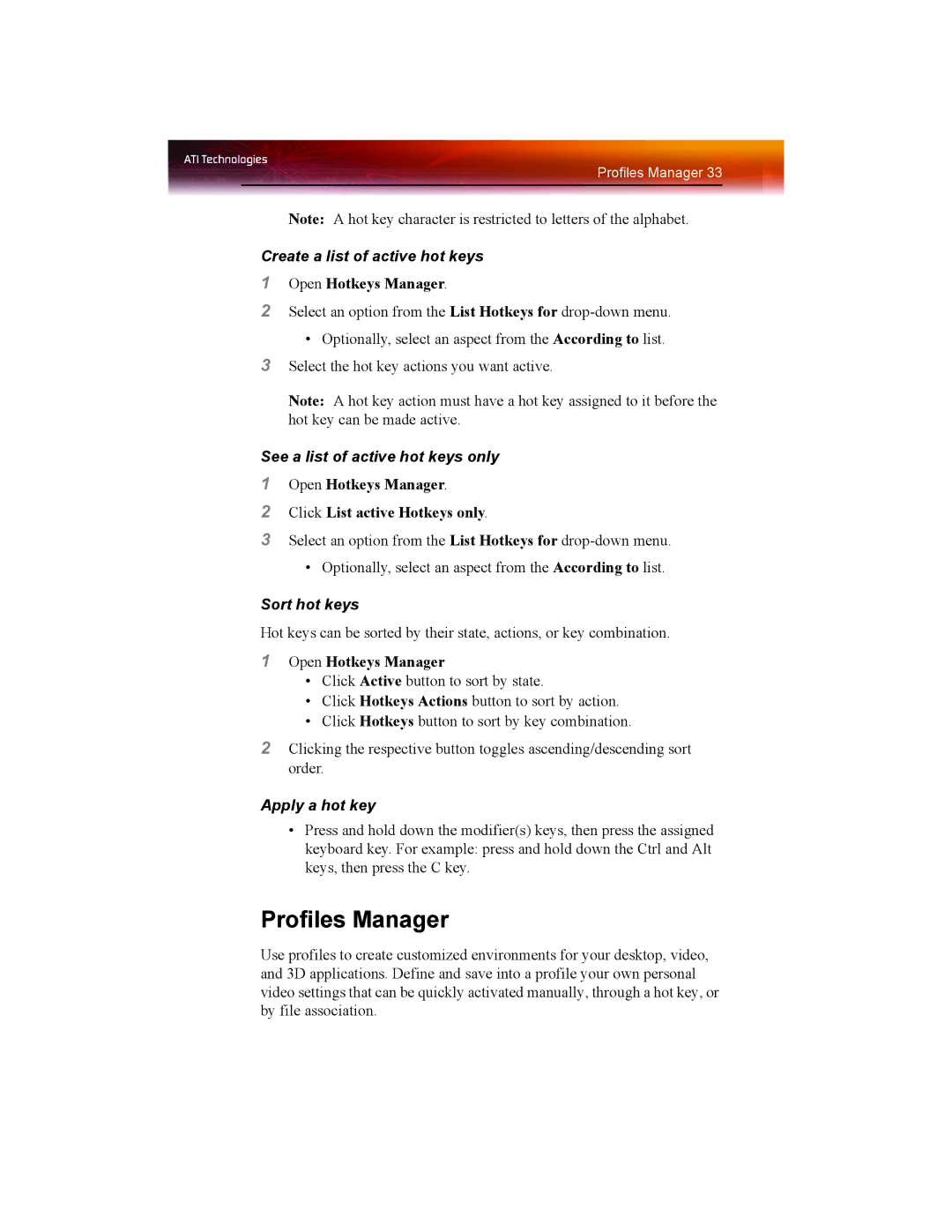X1550 SERIES specifications
The ATI Technologies X1550 series, released in 2006, is a key component of the Radeon line aimed at delivering affordable yet capable graphics performance for entry-level desktop and mobile computing. This graphics card series is based on the RV530 architecture, which was designed to offer strong visual quality and a variety of features suited for mainstream users.One of the standout characteristics of the X1550 series is its support for DirectX 9.0c and Shader Model 3.0. This enables the card to handle a range of graphics-intensive applications and games that utilize advanced shading techniques, providing a richer visual experience. Additionally, the inclusion of OpenGL support empowers software development for applications in CAD and 3D rendering, making it versatile for both gamers and professional users alike.
The X1550 series caters to various segments with different configurations, including the X1550 Pro, X1550, and X1550 XT. Users can expect these cards to come equipped with 128MB to 512MB of GDDR2 or GDDR3 memory, depending on the model. The memory bandwidth and capacity enhance the ability to render graphics smoothly even at higher resolutions, ensuring that users can enjoy a decent gaming experience on budget.
Another significant feature of the X1550 series is its implementation of ATI’s Avivo technology, which enhances video playback and enables high-quality video encoding. Avivo includes features such as UVD (Unified Video Decoder), allowing for efficient video playback and improved power management, which is especially beneficial for laptops.
The card also supports ATI's CrossFire multi-GPU technology, which allows users to link multiple graphics cards for enhanced performance in gaming and graphic rendering tasks. This scalability ensures that even entry-level graphics solutions can meet the demands of more modern applications when combined with another compatible card.
In terms of connectivity, the X1550 series comes with various output options, including DVI and VGA outputs, ensuring compatibility with a wide array of monitors. Some models also support HDMI, enabling users to connect to high-definition displays for an expanded viewing experience.
Overall, the ATI Technologies X1550 series stands out as a cost-effective solution for users seeking decent graphics performance without the financial investment associated with higher-end models. Its balance of features, from support for modern graphics APIs to video playback technologies, makes it a noteworthy option for entry-level gaming and general multimedia tasks.