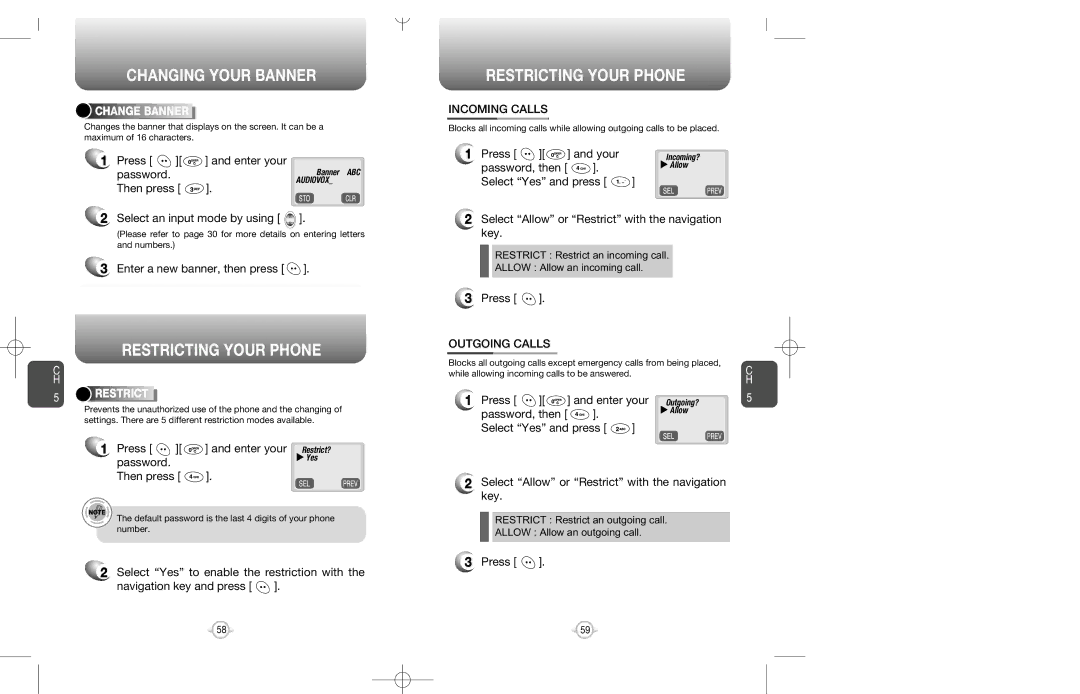CHANGING YOUR BANNER



 CHANGE
CHANGE





 BANNER
BANNER







Changes the banner that displays on the screen. It can be a maximum of 16 characters.
1Press [ ![]() ][
][ ![]() ] and enter your
] and enter your
password. | Banner ABC |
Then press [ | AUDIOVOX_ |
]. |
2 Select an input mode by using [ | ]. |
(Please refer to page 30 for more details on entering letters and numbers.)
3Enter a new banner, then press [ ![]() ].
].
RESTRICTING YOUR PHONE
C
H
5 



 RESTRICT
RESTRICT













Prevents the unauthorized use of the phone and the changing of settings. There are 5 different restriction modes available.
1 Press [ | ][ | ] and enter your Restrict? |
password. |
| u Yes |
|
| |
Then press [ | ]. | |
The default password is the last 4 digits of your phone number.
2Select “Yes” to enable the restriction with the
navigation key and press [ ![]() ].
].
RESTRICTING YOUR PHONE
INCOMING CALLS
Blocks all incoming calls while allowing outgoing calls to be placed.
1 Press [ | ][ | ] and your | Incoming? |
password, then [ | ]. | u Allow | |
Select “Yes” and press [ | ] | ||
2Select “Allow” or “Restrict” with the navigation key.
RESTRICT : Restrict an incoming call.
ALLOW : Allow an incoming call.
3Press [ ![]() ].
].
OUTGOING CALLS
Blocks all outgoing calls except emergency calls from being placed, | C | ||||
while allowing incoming calls to be answered. |
|
| |||
|
|
|
|
| H |
1 Press [ | ][ | ] and enter your | Outgoing? | 5 | |
password, then [ | ]. |
| u Allow |
| |
Select “Yes” and press [ | ] |
|
| ||
2Select “Allow” or “Restrict” with the navigation key.
RESTRICT : Restrict an outgoing call.
ALLOW : Allow an outgoing call.
3 Press [ ![]() ].
].
58 | 59 |