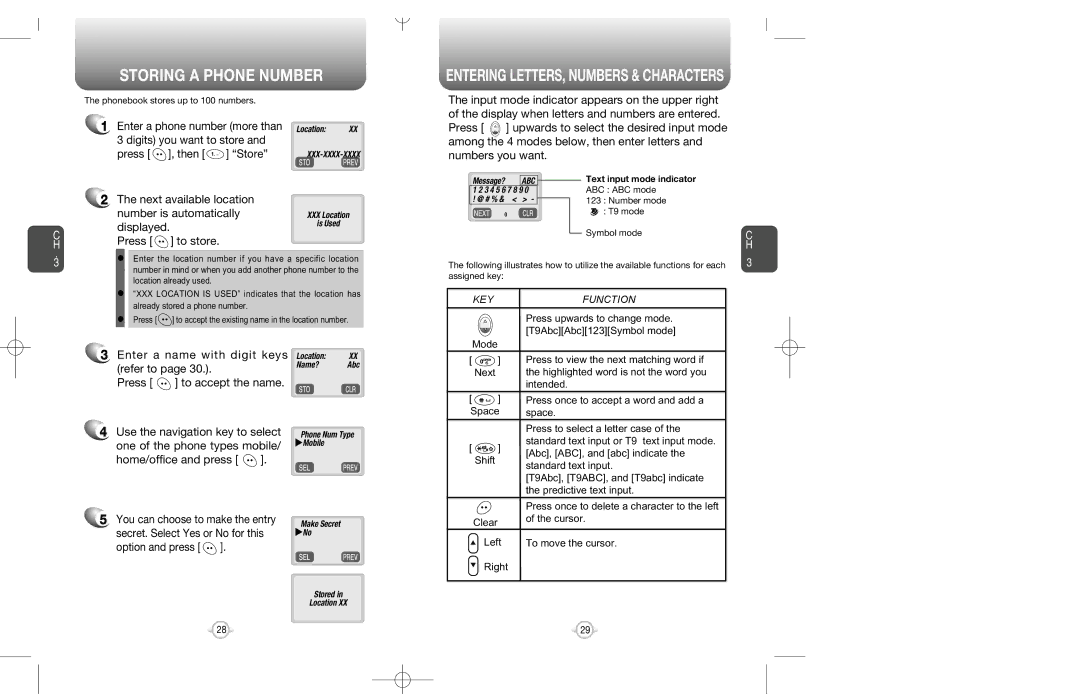STORING A PHONE NUMBER
ENTERING LETTERS, NUMBERS & CHARACTERS
C H
The phonebook stores up to 100 numbers.
1Enter a phone number (more than 3 digits) you want to store and press [ ![]() ], then [
], then [ ![]() ] “Store”
] “Store”
2The next available location number is automatically displayed.
Press [ ![]() ] to store.
] to store.
Location: XX
XXXLocation is Used
The input mode indicator appears on the upper right of the display when letters and numbers are entered.
Press [ ![]() ] upwards to select the desired input mode among the 4 modes below, then enter letters and numbers you want.
] upwards to select the desired input mode among the 4 modes below, then enter letters and numbers you want.
phone book |
|
|
| Text input mode indicator |
Message? | ABC |
|
| |
1 2 3 4 5 6 7 8 9 0 |
|
| ABC : ABC mode | |
! @ # % & < | > - |
|
| 123 : Number mode |
|
| |||
0 |
|
|
| : T9 mode |
|
|
|
| Symbol mode |
|
|
|
| |
C H
.
3
•Enter the location number if you have a specific location number in mind or when you add another phone number to the location already used.
•“XXX LOCATION IS USED” indicates that the location has already stored a phone number.
•Press [ ![]() ] to accept the existing name in the location number.
] to accept the existing name in the location number.
3 Enter a name with digit keys Location: | XX | ||
(refer to page 30.). | Name? | Abc | |
|
| ||
Press [ | ] to accept the name. |
|
|
The following illustrates how to utilize the available functions for each assigned key:
KEYFUNCTION
Press upwards to change mode. [T9Abc][Abc][123][Symbol mode]
| Mode |
|
[ | ] | Press to view the next matching word if |
| Next | the highlighted word is not the word you |
|
| intended. |
[ | ] | Press once to accept a word and add a |
Space | space. | |
3
4Use the navigation key to select one of the phone types mobile/
home/office and press [ ![]() ].
].
5You can choose to make the entry secret. Select Yes or No for this option and press [ ![]() ].
].
Phone Num Type uMobile
Make Secret uNo
|
| Press to select a letter case of the | |
[ | ] | standard text input or T9 text input mode. | |
[Abc], [ABC], and [abc] indicate the | |||
| Shift | ||
| standard text input. | ||
|
| ||
|
| [T9Abc], [T9ABC], and [T9abc] indicate | |
|
| the predictive text input. | |
|
| Press once to delete a character to the left | |
| Clear | of the cursor. | |
|
| ||
| Left | To move the cursor. | |
| Right |
|
Stored in
Location XX
28 | 29 |