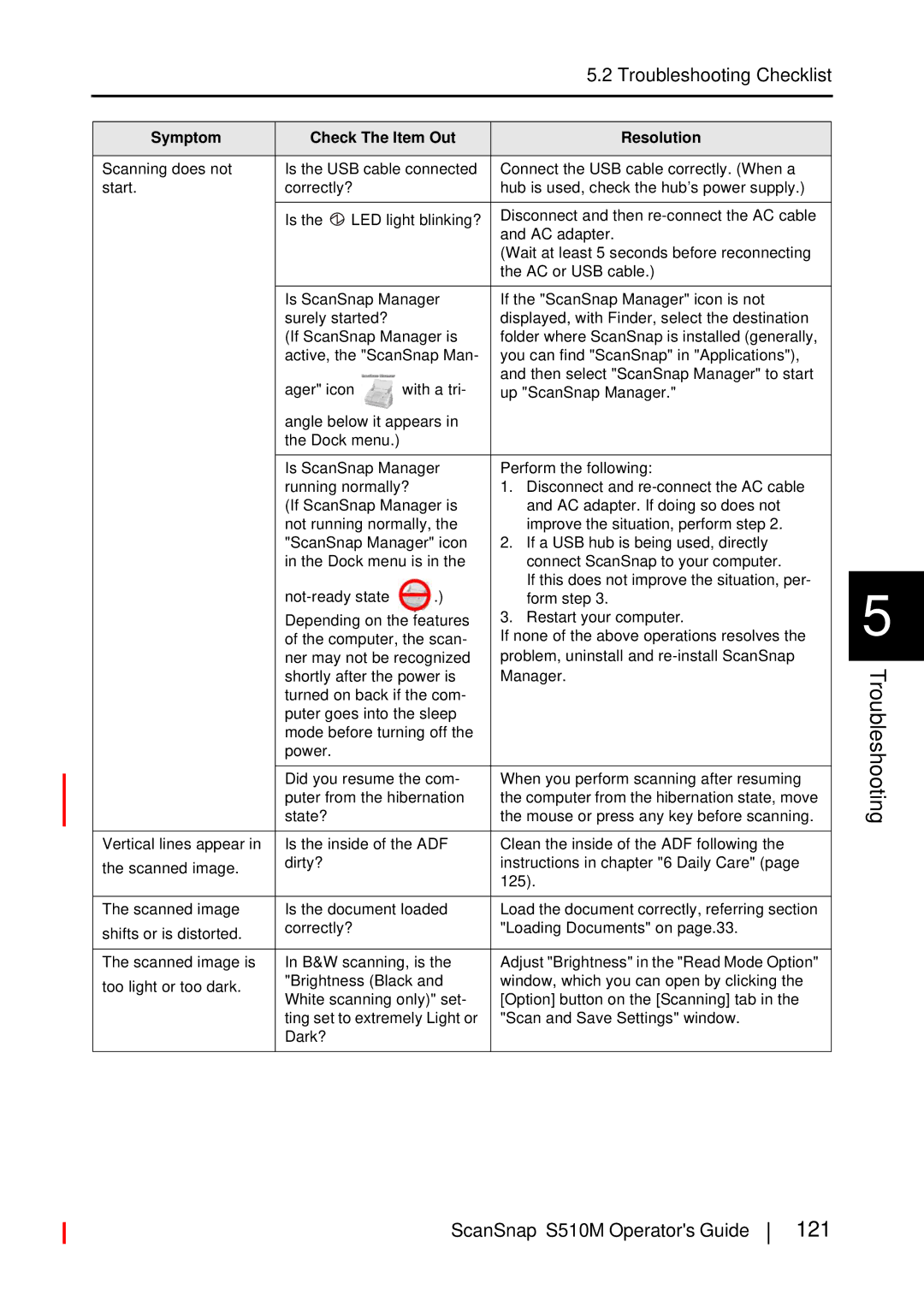5.2 Troubleshooting Checklist
Symptom | Check The Item Out | Resolution | |||
|
|
| |||
Scanning does not | Is the USB cable connected | Connect the USB cable correctly. (When a | |||
start. | correctly? |
| hub is used, check the hub’s power supply.) | ||
|
|
|
| ||
| Is the | LED light blinking? | Disconnect and then | ||
|
|
|
| and AC adapter. | |
|
|
|
| (Wait at least 5 seconds before reconnecting | |
|
|
|
| the AC or USB cable.) | |
|
|
| |||
| Is ScanSnap Manager | If the "ScanSnap Manager" icon is not | |||
| surely started? |
| displayed, with Finder, select the destination | ||
| (If ScanSnap Manager is | folder where ScanSnap is installed (generally, | |||
| active, the "ScanSnap Man- | you can find "ScanSnap" in "Applications"), | |||
| ager" icon | with a tri- | and then select "ScanSnap Manager" to start | ||
| up "ScanSnap Manager." | ||||
| angle below it appears in |
| |||
| the Dock menu.) |
|
| ||
|
|
| |||
| Is ScanSnap Manager | Perform the following: | |||
| running normally? | 1. Disconnect and | |||
| (If ScanSnap Manager is | and AC adapter. If doing so does not | |||
| not running normally, the | improve the situation, perform step 2. | |||
| "ScanSnap Manager" icon | 2. If a USB hub is being used, directly | |||
| in the Dock menu is in the | connect ScanSnap to your computer. | |||
| .) | If this does not improve the situation, per- | |||
| form step 3. | ||||
| Depending on the features | 3. Restart your computer. | |||
| of the computer, the scan- | If none of the above operations resolves the | |||
| ner may not be recognized | problem, uninstall and | |||
| shortly after the power is | Manager. | |||
| turned on back if the com- |
| |||
| puter goes into the sleep |
| |||
| mode before turning off the |
| |||
| power. |
|
|
| |
|
|
| |||
| Did you resume the com- | When you perform scanning after resuming | |||
| puter from the hibernation | the computer from the hibernation state, move | |||
| state? |
|
| the mouse or press any key before scanning. | |
|
|
| |||
Vertical lines appear in | Is the inside of the ADF | Clean the inside of the ADF following the | |||
the scanned image. | dirty? |
|
| instructions in chapter "6 Daily Care" (page | |
|
|
| 125). | ||
|
|
|
| ||
|
|
| |||
The scanned image | Is the document loaded | Load the document correctly, referring section | |||
shifts or is distorted. | correctly? |
| "Loading Documents" on page.33. | ||
|
|
|
| ||
|
|
| |||
The scanned image is | In B&W scanning, is the | Adjust "Brightness" in the "Read Mode Option" | |||
too light or too dark. | "Brightness (Black and | window, which you can open by clicking the | |||
White scanning only)" set- | [Option] button on the [Scanning] tab in the | ||||
| |||||
| ting set to extremely Light or | "Scan and Save Settings" window. | |||
| Dark? |
|
|
| |
|
|
|
|
| |
5 |