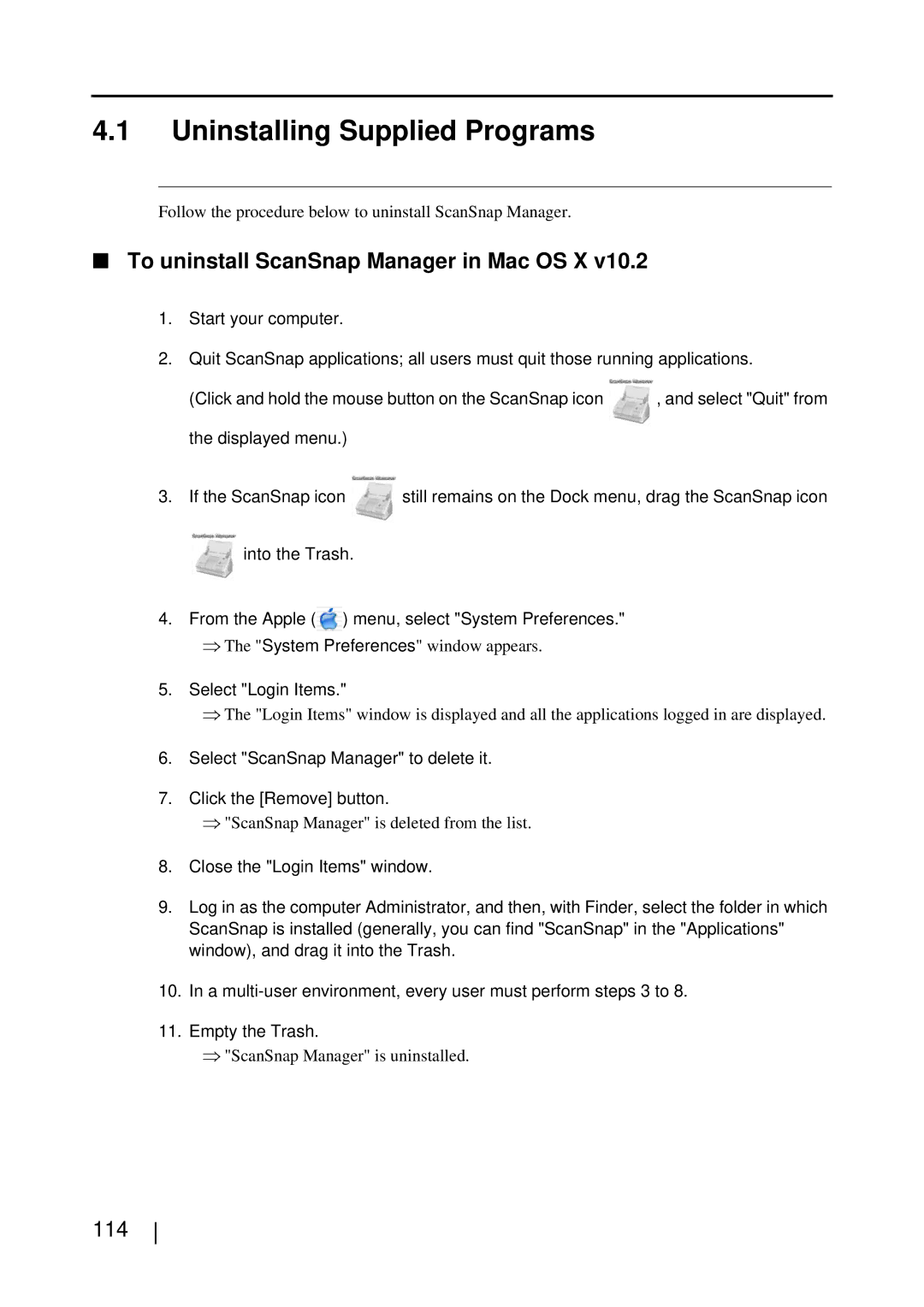4.1Uninstalling Supplied Programs
Follow the procedure below to uninstall ScanSnap Manager.
■To uninstall ScanSnap Manager in Mac OS X v10.2
1.Start your computer.
2.Quit ScanSnap applications; all users must quit those running applications.
(Click and hold the mouse button on the ScanSnap icon ![]() , and select "Quit" from the displayed menu.)
, and select "Quit" from the displayed menu.)
3.If the ScanSnap icon ![]() still remains on the Dock menu, drag the ScanSnap icon
still remains on the Dock menu, drag the ScanSnap icon
![]() into the Trash.
into the Trash.
4.From the Apple (![]() ) menu, select "System Preferences."
) menu, select "System Preferences."
⇒The "System Preferences" window appears.
5.Select "Login Items."
⇒The "Login Items" window is displayed and all the applications logged in are displayed.
6.Select "ScanSnap Manager" to delete it.
7.Click the [Remove] button.
⇒"ScanSnap Manager" is deleted from the list.
8.Close the "Login Items" window.
9.Log in as the computer Administrator, and then, with Finder, select the folder in which ScanSnap is installed (generally, you can find "ScanSnap" in the "Applications" window), and drag it into the Trash.
10.In a
11.Empty the Trash.
⇒"ScanSnap Manager" is uninstalled.