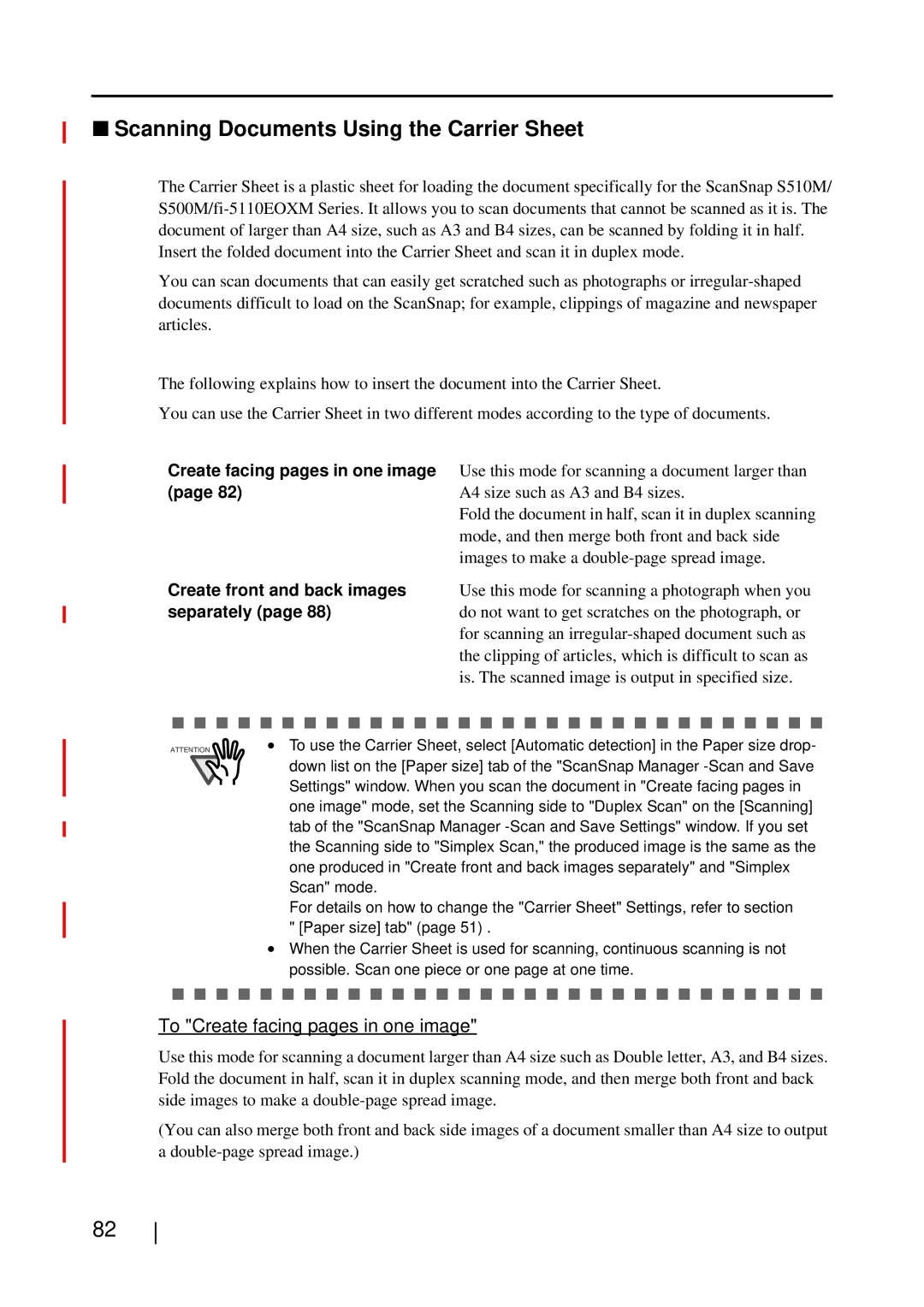■Scanning Documents Using the Carrier Sheet
The Carrier Sheet is a plastic sheet for loading the document specifically for the ScanSnap S510M/
Insert the folded document into the Carrier Sheet and scan it in duplex mode.
You can scan documents that can easily get scratched such as photographs or
The following explains how to insert the document into the Carrier Sheet.
You can use the Carrier Sheet in two different modes according to the type of documents.
Create facing pages in one image (page 82)
Use this mode for scanning a document larger than A4 size such as A3 and B4 sizes.
Fold the document in half, scan it in duplex scanning mode, and then merge both front and back side images to make a
Create front and back images Use this mode for scanning a photograph when you
separately (page 88)do not want to get scratches on the photograph, or for scanning an
ATTENTION | • To use the Carrier Sheet, select [Automatic detection] in the Paper size drop- |
| down list on the [Paper size] tab of the "ScanSnap Manager |
| Settings" window. When you scan the document in "Create facing pages in |
| one image" mode, set the Scanning side to "Duplex Scan" on the [Scanning] |
| tab of the "ScanSnap Manager |
| the Scanning side to "Simplex Scan," the produced image is the same as the |
| one produced in "Create front and back images separately" and "Simplex |
| Scan" mode. |
| For details on how to change the "Carrier Sheet" Settings, refer to section |
" [Paper size] tab" (page 51) .
•When the Carrier Sheet is used for scanning, continuous scanning is not possible. Scan one piece or one page at one time.
To "Create facing pages in one image"
Use this mode for scanning a document larger than A4 size such as Double letter, A3, and B4 sizes. Fold the document in half, scan it in duplex scanning mode, and then merge both front and back side images to make a
(You can also merge both front and back side images of a document smaller than A4 size to output a
82