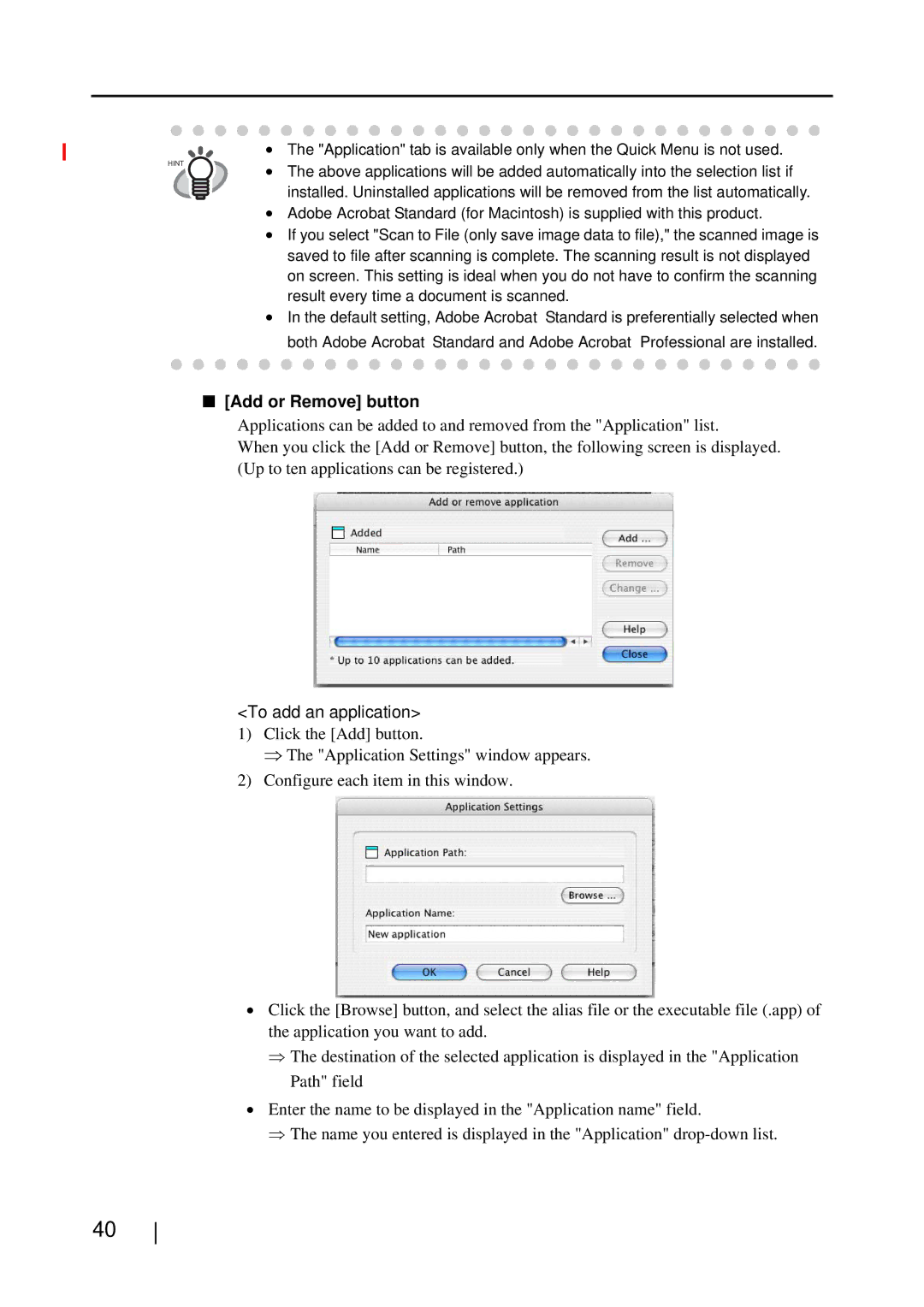HINT
•The "Application" tab is available only when the Quick Menu is not used.
•The above applications will be added automatically into the selection list if installed. Uninstalled applications will be removed from the list automatically.
•Adobe Acrobat Standard (for Macintosh) is supplied with this product.
•If you select "Scan to File (only save image data to file)," the scanned image is saved to file after scanning is complete. The scanning result is not displayed on screen. This setting is ideal when you do not have to confirm the scanning result every time a document is scanned.
•In the default setting, Adobe Acrobat Standard is preferentially selected when both Adobe Acrobat Standard and Adobe Acrobat Professional are installed.
■[Add or Remove] button
Applications can be added to and removed from the "Application" list.
When you click the [Add or Remove] button, the following screen is displayed. (Up to ten applications can be registered.)
<To add an application>
1)Click the [Add] button.
⇒ The "Application Settings" window appears.
2)Configure each item in this window.
•Click the [Browse] button, and select the alias file or the executable file (.app) of the application you want to add.
⇒The destination of the selected application is displayed in the "Application Path" field
•Enter the name to be displayed in the "Application name" field.
⇒The name you entered is displayed in the "Application"
40