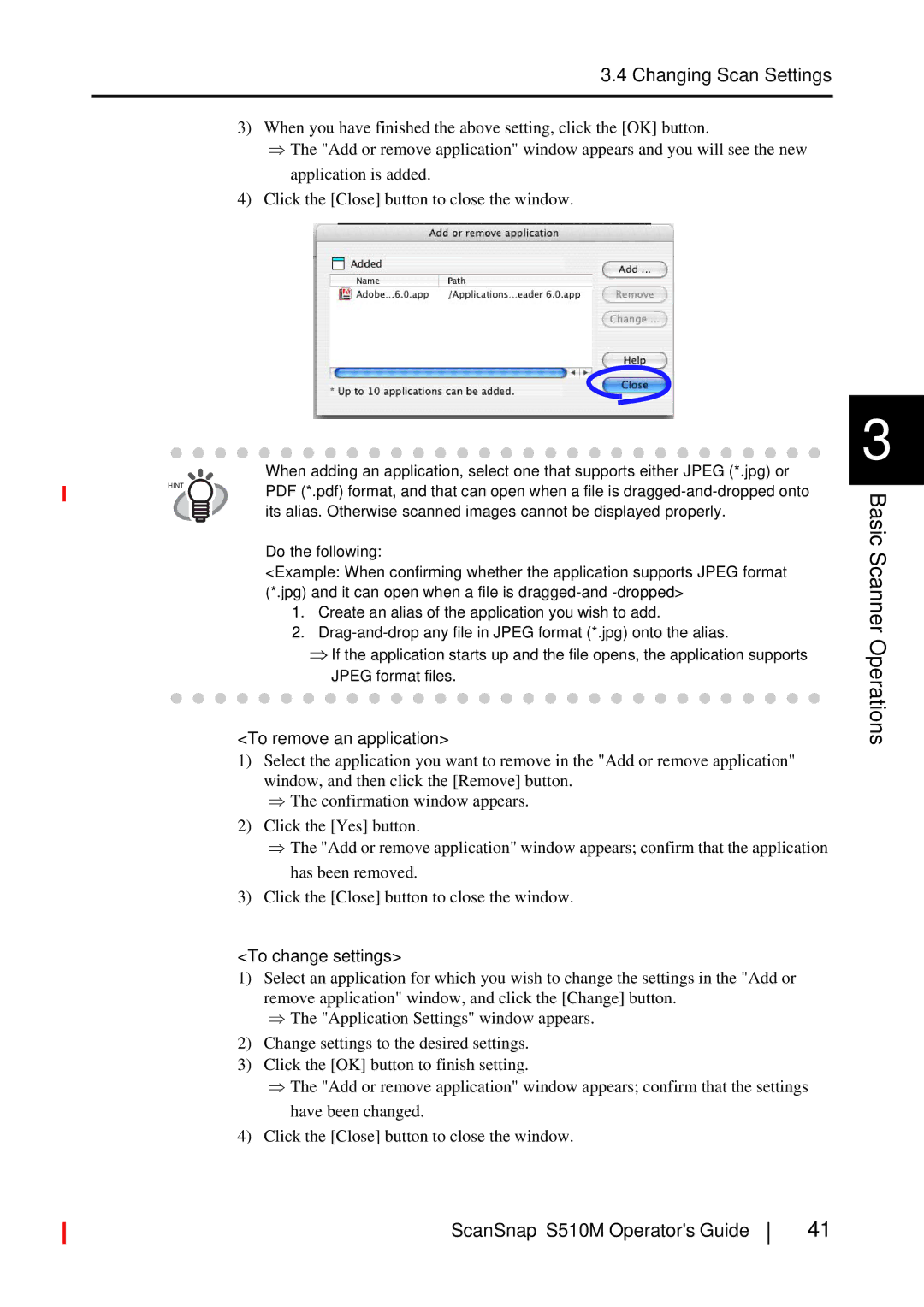3.4 Changing Scan Settings
3)When you have finished the above setting, click the [OK] button.
⇒The "Add or remove application" window appears and you will see the new application is added.
4)Click the [Close] button to close the window.
HINT
When adding an application, select one that supports either JPEG (*.jpg) or PDF (*.pdf) format, and that can open when a file is
Do the following:
<Example: When confirming whether the application supports JPEG format (*.jpg) and it can open when a file is
1.Create an alias of the application you wish to add.
2.
⇒If the application starts up and the file opens, the application supports JPEG format files.
<To remove an application>
1)Select the application you want to remove in the "Add or remove application" window, and then click the [Remove] button.
⇒The confirmation window appears.
2)Click the [Yes] button.
⇒The "Add or remove application" window appears; confirm that the application has been removed.
3)Click the [Close] button to close the window.
<To change settings>
1)Select an application for which you wish to change the settings in the "Add or remove application" window, and click the [Change] button.
⇒The "Application Settings" window appears.
2)Change settings to the desired settings.
3)Click the [OK] button to finish setting.
⇒The "Add or remove application" window appears; confirm that the settings have been changed.
4)Click the [Close] button to close the window.
3
Basic Scanner Operations
ScanSnap S510M Operator's Guide
41