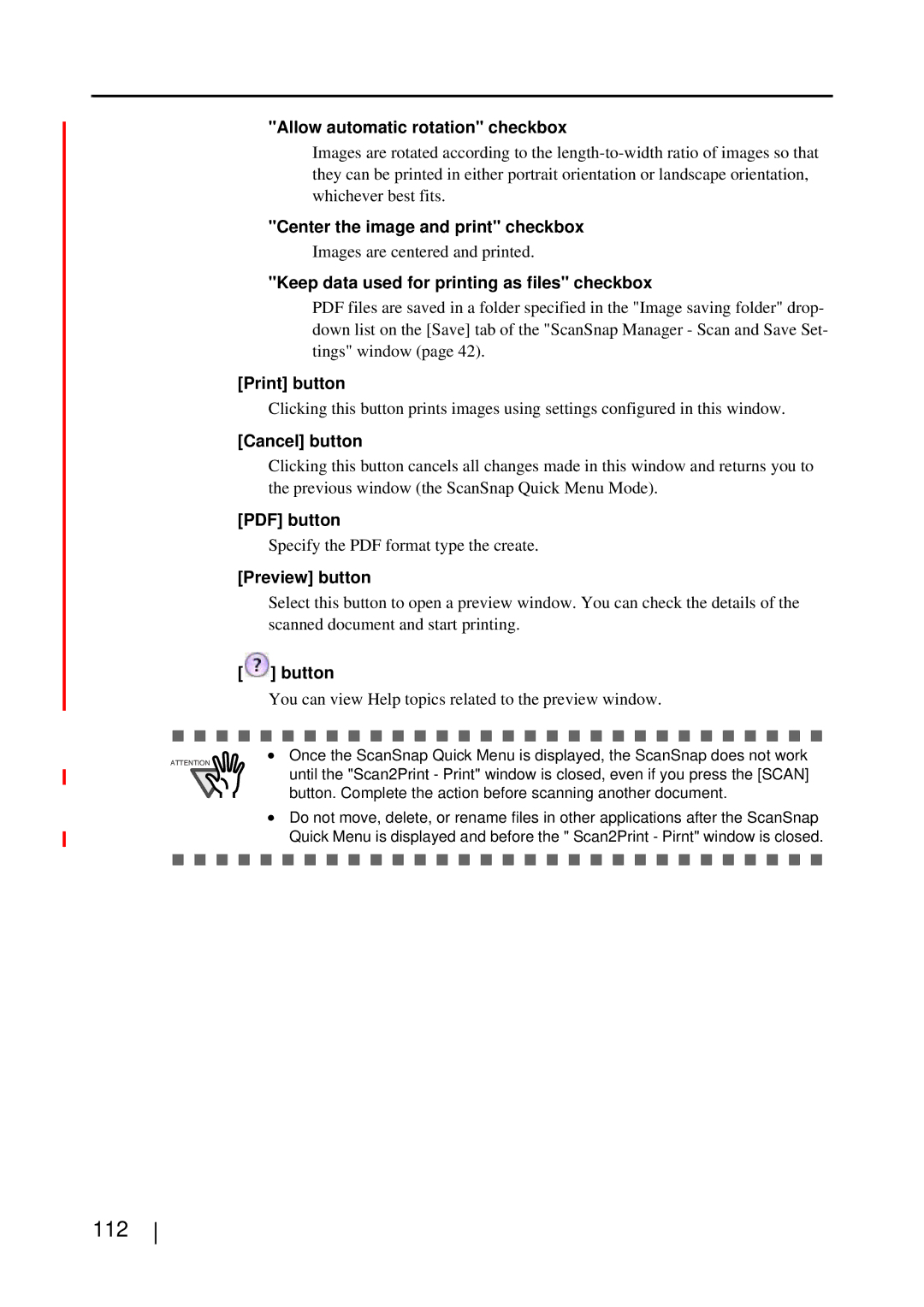"Allow automatic rotation" checkbox
Images are rotated according to the
"Center the image and print" checkbox
Images are centered and printed.
"Keep data used for printing as files" checkbox
PDF files are saved in a folder specified in the "Image saving folder" drop- down list on the [Save] tab of the "ScanSnap Manager - Scan and Save Set- tings" window (page 42).
[Print] button
Clicking this button prints images using settings configured in this window.
[Cancel] button
Clicking this button cancels all changes made in this window and returns you to the previous window (the ScanSnap Quick Menu Mode).
[PDF] button
Specify the PDF format type the create.
[Preview] button
Select this button to open a preview window. You can check the details of the scanned document and start printing.
[ ] button
] button
You can view Help topics related to the preview window.
ATTENTION
•Once the ScanSnap Quick Menu is displayed, the ScanSnap does not work until the "Scan2Print - Print" window is closed, even if you press the [SCAN] button. Complete the action before scanning another document.
•Do not move, delete, or rename files in other applications after the ScanSnap Quick Menu is displayed and before the " Scan2Print - Pirnt" window is closed.