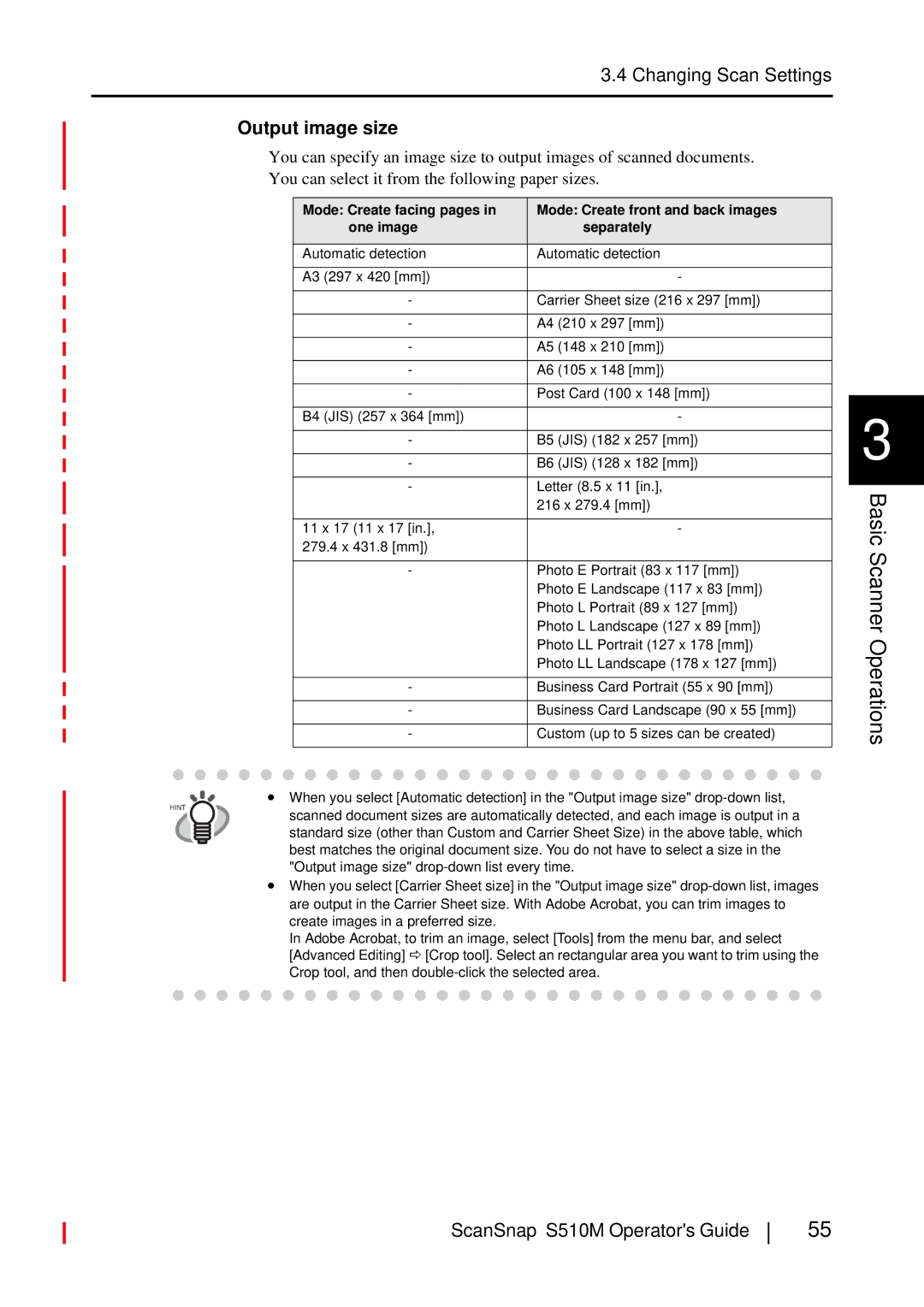3.4 Changing Scan Settings
Output image size
You can specify an image size to output images of scanned documents.
You can select it from the following paper sizes.
Mode: Create facing pages in | Mode: Create front and back images |
one image | separately |
|
|
Automatic detection | Automatic detection |
|
|
A3 (297 x 420 [mm]) | - |
|
|
- | Carrier Sheet size (216 x 297 [mm]) |
|
|
- | A4 (210 x 297 [mm]) |
|
|
- | A5 (148 x 210 [mm]) |
|
|
- | A6 (105 x 148 [mm]) |
|
|
- | Post Card (100 x 148 [mm]) |
|
|
B4 (JIS) (257 x 364 [mm]) | - |
|
|
- | B5 (JIS) (182 x 257 [mm]) |
|
|
- | B6 (JIS) (128 x 182 [mm]) |
|
|
- | Letter (8.5 x 11 [in.], |
| 216 x 279.4 [mm]) |
|
|
11 x 17 (11 x 17 [in.], | - |
279.4 x 431.8 [mm]) |
|
|
|
- | Photo E Portrait (83 x 117 [mm]) |
| Photo E Landscape (117 x 83 [mm]) |
| Photo L Portrait (89 x 127 [mm]) |
| Photo L Landscape (127 x 89 [mm]) |
| Photo LL Portrait (127 x 178 [mm]) |
| Photo LL Landscape (178 x 127 [mm]) |
|
|
- | Business Card Portrait (55 x 90 [mm]) |
|
|
- | Business Card Landscape (90 x 55 [mm]) |
|
|
- | Custom (up to 5 sizes can be created) |
|
|
• When you select [Automatic detection] in the "Output image size"
HINT |
| scanned document sizes are automatically detected, and each image is output in a |
|
| |
|
| standard size (other than Custom and Carrier Sheet Size) in the above table, which |
|
| |
|
| best matches the original document size. You do not have to select a size in the |
|
| "Output image size" |
•When you select [Carrier Sheet size] in the "Output image size"
In Adobe Acrobat, to trim an image, select [Tools] from the menu bar, and select [Advanced Editing] D [Crop tool]. Select an rectangular area you want to trim using the Crop tool, and then
3
Basic Scanner Operations
ScanSnap S510M Operator's Guide
55