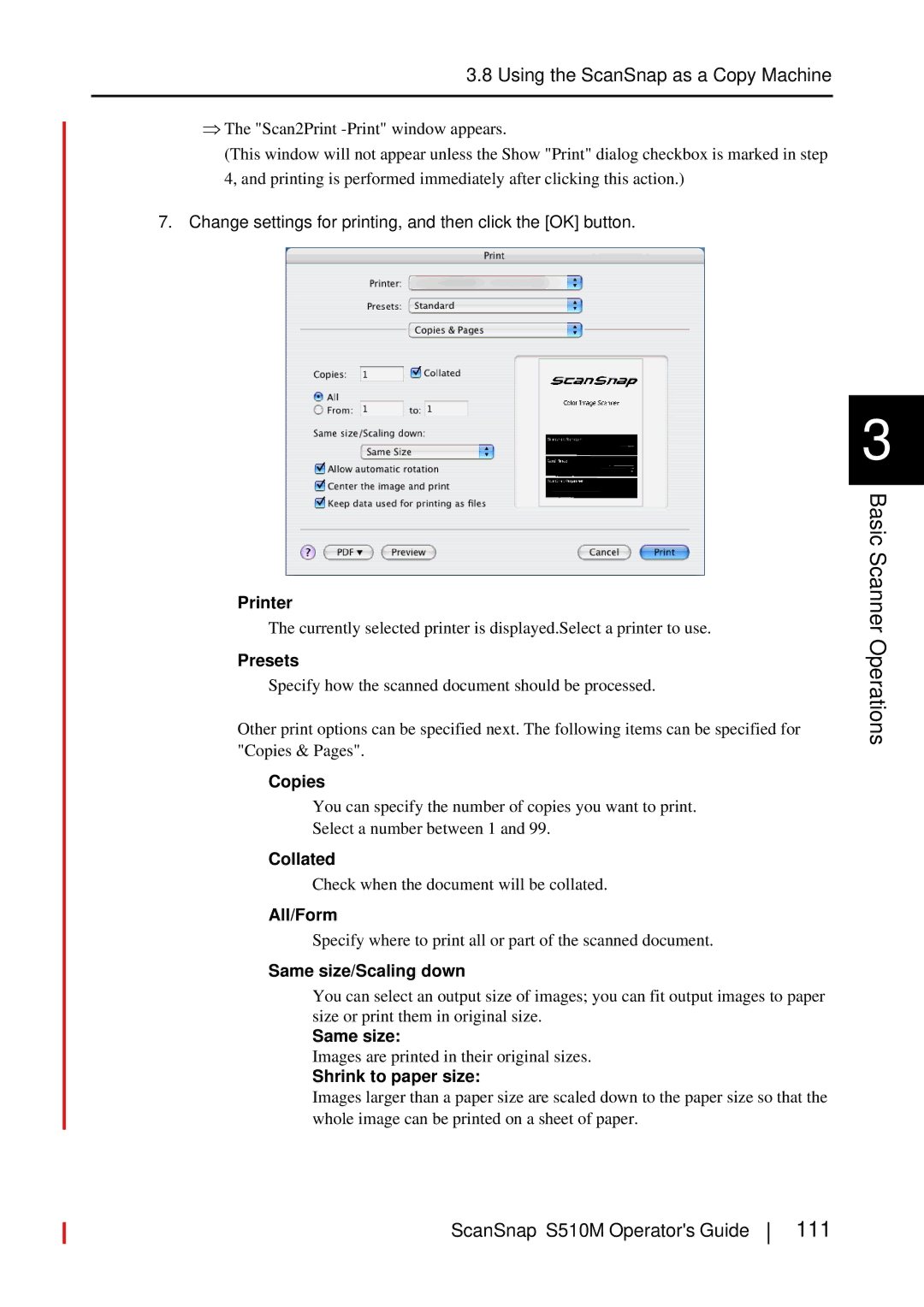3.8Using the ScanSnap as a Copy Machine
⇒The "Scan2Print
(This window will not appear unless the Show "Print" dialog checkbox is marked in step 4, and printing is performed immediately after clicking this action.)
7.Change settings for printing, and then click the [OK] button.
Printer
The currently selected printer is displayed.Select a printer to use.
Presets
Specify how the scanned document should be processed.
Other print options can be specified next. The following items can be specified for "Copies & Pages".
Copies
You can specify the number of copies you want to print.
Select a number between 1 and 99.
Collated
Check when the document will be collated.
All/Form
Specify where to print all or part of the scanned document.
Same size/Scaling down
You can select an output size of images; you can fit output images to paper size or print them in original size.
Same size:
Images are printed in their original sizes.
Shrink to paper size:
Images larger than a paper size are scaled down to the paper size so that the whole image can be printed on a sheet of paper.
3