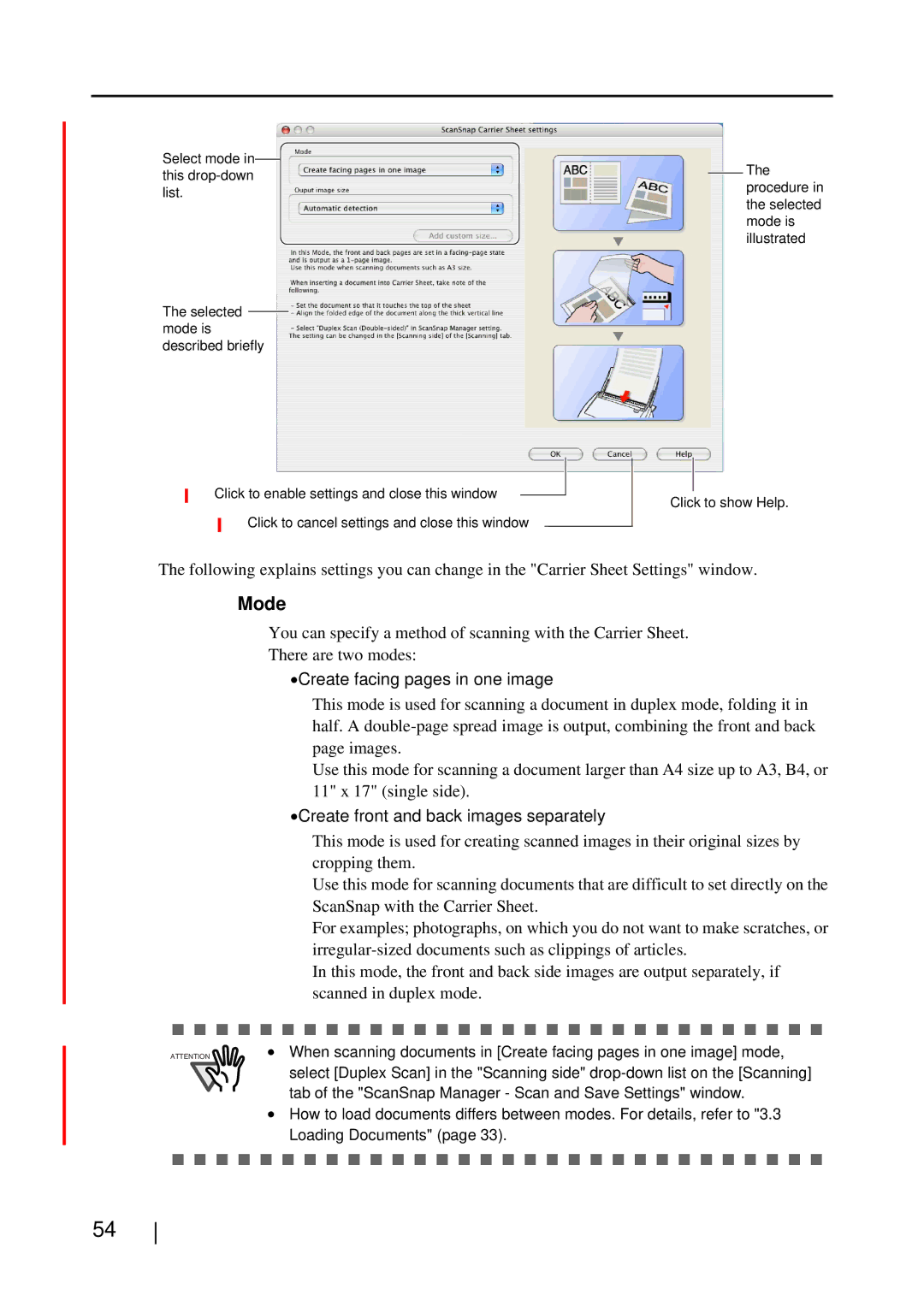Select mode in this
The selected mode is described briefly
Click to enable settings and close this window
Click to cancel settings and close this window
The procedure in the selected mode is illustrated
Click to show Help.
The following explains settings you can change in the "Carrier Sheet Settings" window.
Mode
You can specify a method of scanning with the Carrier Sheet.
There are two modes:
•Create facing pages in one image
This mode is used for scanning a document in duplex mode, folding it in half. A
Use this mode for scanning a document larger than A4 size up to A3, B4, or 11" x 17" (single side).
•Create front and back images separately
ATTENTION
This mode is used for creating scanned images in their original sizes by cropping them.
Use this mode for scanning documents that are difficult to set directly on the ScanSnap with the Carrier Sheet.
For examples; photographs, on which you do not want to make scratches, or
In this mode, the front and back side images are output separately, if scanned in duplex mode.
•When scanning documents in [Create facing pages in one image] mode, select [Duplex Scan] in the "Scanning side"
•How to load documents differs between modes. For details, refer to "3.3 Loading Documents" (page 33).
54