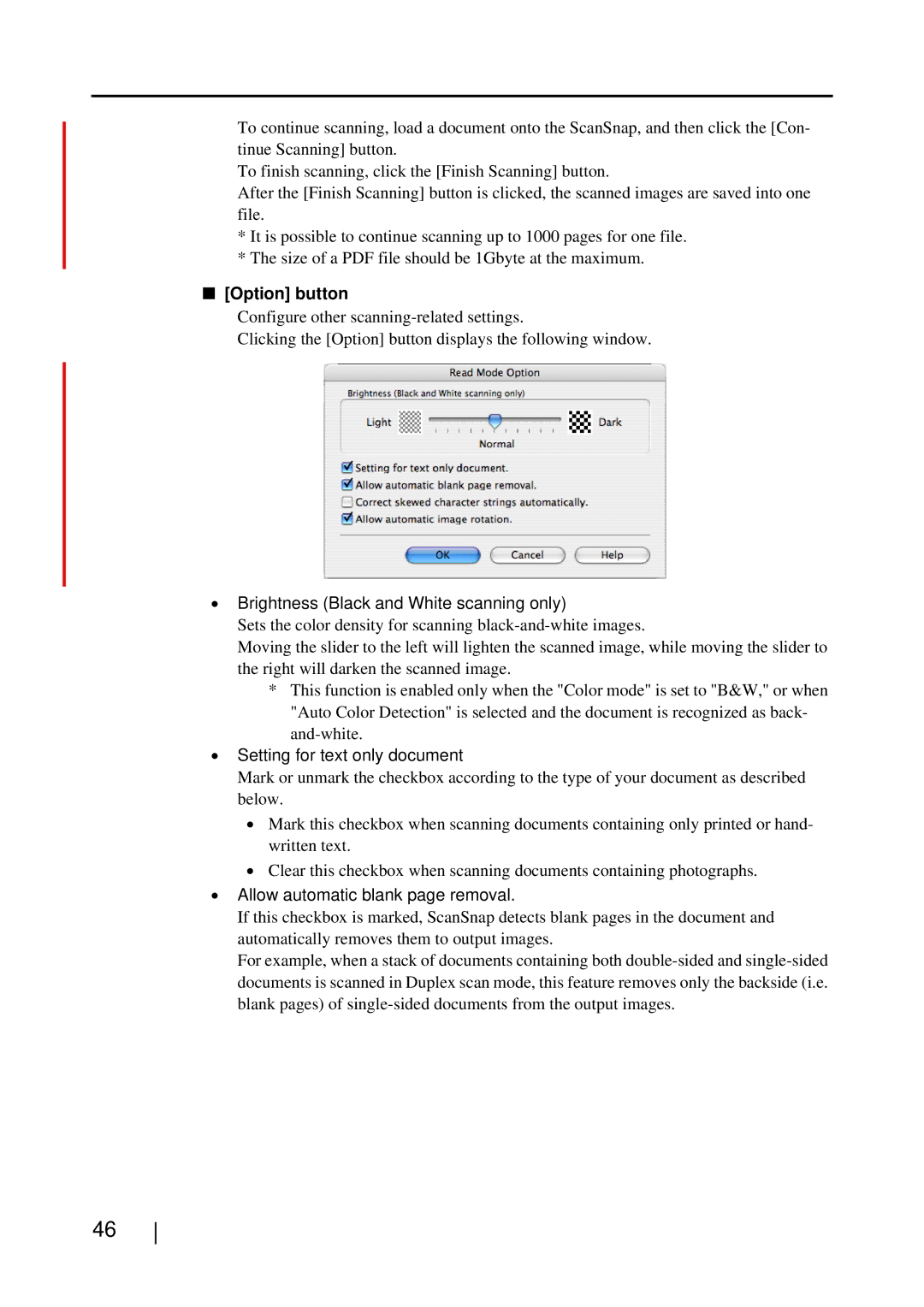To continue scanning, load a document onto the ScanSnap, and then click the [Con- tinue Scanning] button.
To finish scanning, click the [Finish Scanning] button.
After the [Finish Scanning] button is clicked, the scanned images are saved into one file.
*It is possible to continue scanning up to 1000 pages for one file.
*The size of a PDF file should be 1Gbyte at the maximum.
■[Option] button
Configure other
Clicking the [Option] button displays the following window.
•Brightness (Black and White scanning only)
Sets the color density for scanning
Moving the slider to the left will lighten the scanned image, while moving the slider to the right will darken the scanned image.
*This function is enabled only when the "Color mode" is set to "B&W," or when "Auto Color Detection" is selected and the document is recognized as back-
•Setting for text only document
Mark or unmark the checkbox according to the type of your document as described below.
•Mark this checkbox when scanning documents containing only printed or hand- written text.
•Clear this checkbox when scanning documents containing photographs.
•Allow automatic blank page removal.
If this checkbox is marked, ScanSnap detects blank pages in the document and automatically removes them to output images.
For example, when a stack of documents containing both
46