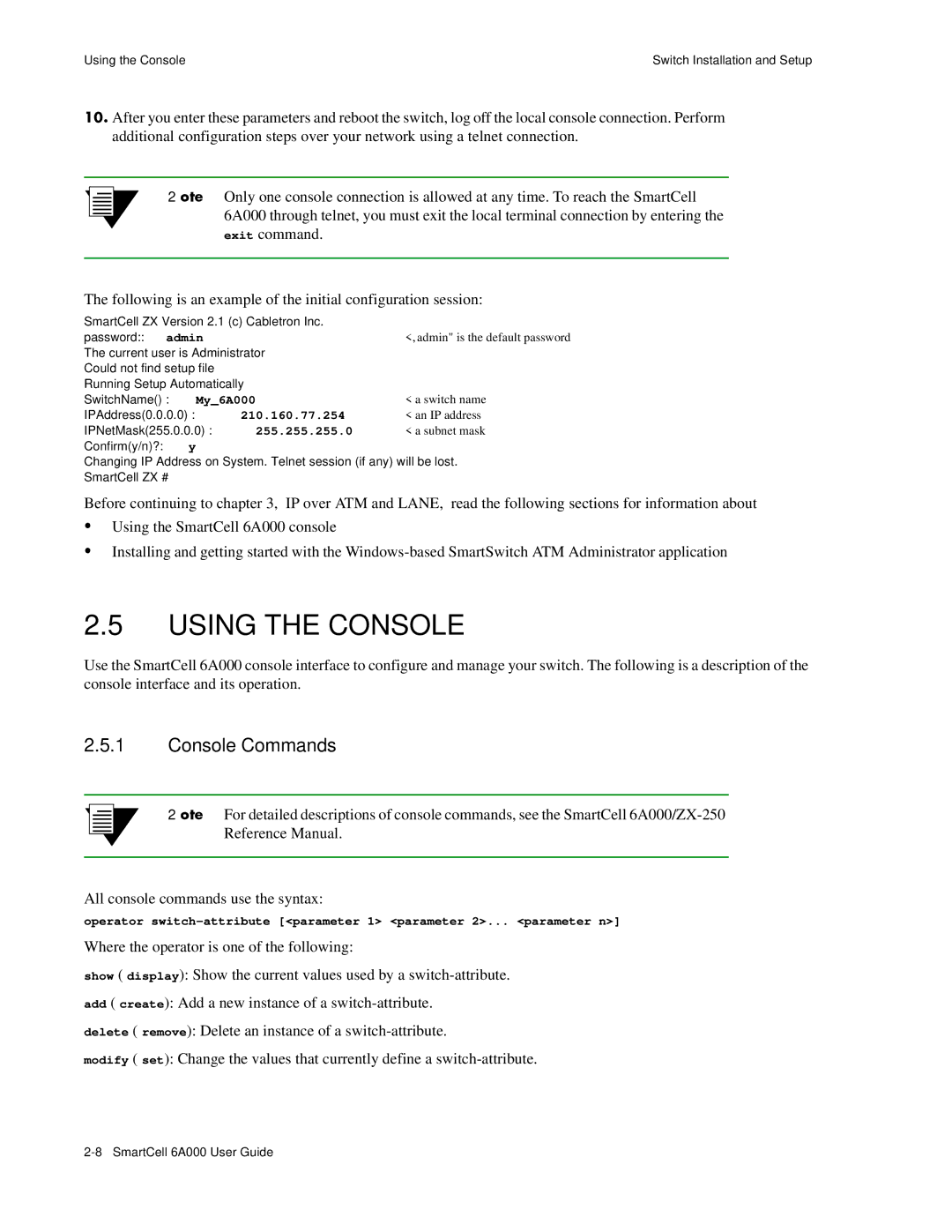Using the Console | Switch Installation and Setup |
s¥ After you enter these parameters and reboot the switch, log off the local console connection. Perform additional configuration steps over your network using a telnet connection.
2p›F Only one console connection is allowed at any time. To reach the SmartCell 6A000 through telnet, you must exit the local terminal connection by entering the exit command.
The following is an example of the initial configuration session:
SmartCell ZX Version 2.1 (c) Cabletron Inc. password:: admin
The current user is Administrator
Could not find setup file
Running Setup Automatically
SwitchName() : My_6A000
IPAddress(0.0.0.0) : 210.160.77.254
IPNetMask(255.0.0.0) : 255.255.255.0
Confirm(y/n)?:y
Changing IP Address on System. Telnet session (if any) will be lost.
SmartCell ZX #
Before continuing to chapter 3, “IP over ATM and LANE,” read the following sections for information about
UUsing the SmartCell 6A000 console
UInstalling and getting started with the
2.5USING THE CONSOLE
Use the SmartCell 6A000 console interface to configure and manage your switch. The following is a description of the console interface and its operation.
2.5.1Console Commands
2p›F For detailed descriptions of console commands, see the SmartCell
All console commands use the syntax:
operator
Where the operator is one of the following:
show ( display): Show the current values used by a
add ( create): Add a new instance of a
delete ( remove): Delete an instance of a
modify ( set): Change the values that currently define a