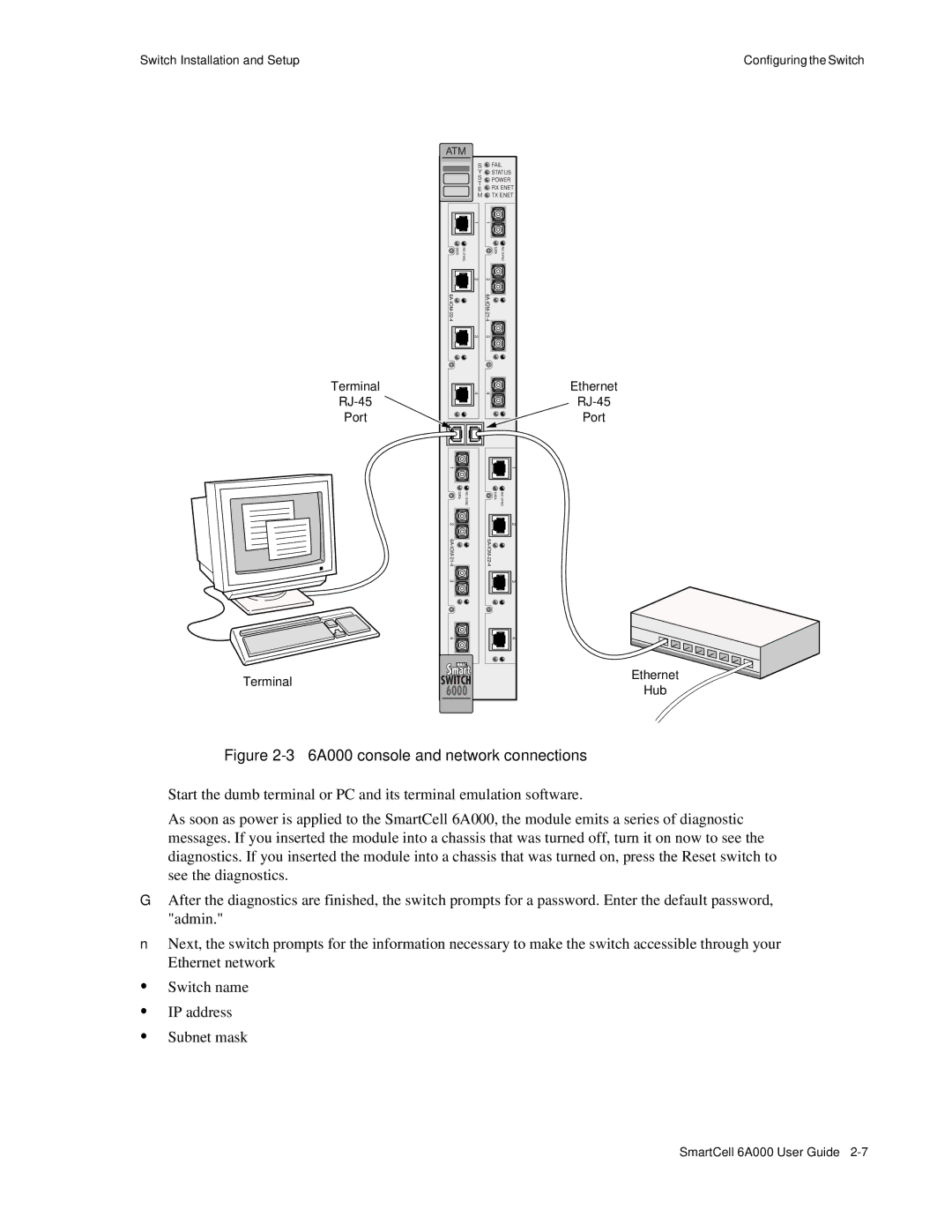Switch Installation and Setup | Configuring the Switch |
Terminal
RJ-45
Port
Terminal
ATM |
|
| |
| S | FAIL | |
| Y | STATUS | |
| S | POWER | |
| T | ||
| RX ENET | ||
| E | ||
| M | TX ENET | |
| 1 | 1 |
|
DATA | NO SYNC | DATA | NO SYNC |
| 2 | 2 |
|
|
| ||
| 3 | 3 |
|
| 4 | 4 |
|
1 |
|
| 1 |
DATA | NO SYNC | DATA | NO SYNC |
2 |
|
| 2 |
|
| ||
3 |
|
| 3 |
4 |
|
| 4 |
Ethernet
Port
Ethernet
Hub
Figure 2-3 6A000 console and network connections
••As soon as power is applied to the SmartCell 6A000, the module emits a series of diagnostic messages. If you inserted the module into a chassis that was turned off, turn it on now to see the diagnostics. If you inserted the module into a chassis that was turned on, press the Reset switch to see the diagnostics.
G• After the diagnostics are finished, the switch prompts for a password. Enter the default password, "admin."
n• Next, the switch prompts for the information necessary to make the switch accessible through your Ethernet network
USwitch name
UIP address
USubnet mask
SmartCell 6A000 User Guide