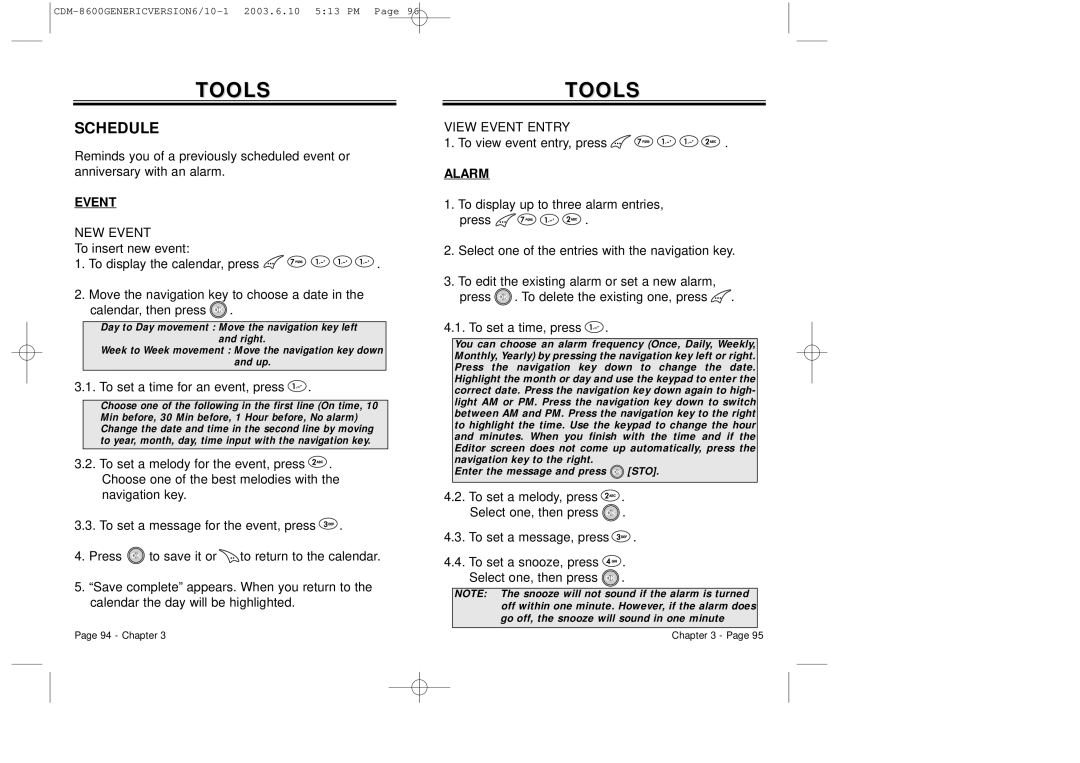TOOLS
SCHEDULE
Reminds you of a previously scheduled event or anniversary with an alarm.
EVENT
NEW EVENT
To insert new event:
1.To display the calendar, press ![]()
![]()
![]()
![]()
![]() .
.
2.Move the navigation key to choose a date in the calendar, then press ![]() .
.
●Day to Day movement : Move the navigation key left and right.
●Week to Week movement : Move the navigation key down and up.
3.1. To set a time for an event, press  .
.
●Choose one of the following in the first line (On time, 10 Min before, 30 Min before, 1 Hour before, No alarm)
●Change the date and time in the second line by moving to year, month, day, time input with the navigation key.
3.2.To set a melody for the event, press ![]() . Choose one of the best melodies with the navigation key.
. Choose one of the best melodies with the navigation key.
3.3.To set a message for the event, press ![]() .
.
4.Press ![]() to save it or
to save it or ![]() to return to the calendar.
to return to the calendar.
5.“Save complete” appears. When you return to the calendar the day will be highlighted.
Page 94 - Chapter 3
TOOLS
VIEW EVENT ENTRY
1. To view event entry, press ![]()
![]()
![]()
![]()
![]() .
.
ALARM
1.To display up to three alarm entries,
press ![]()
![]()
![]()
![]() .
.
2.Select one of the entries with the navigation key.
3.To edit the existing alarm or set a new alarm, press ![]() . To delete the existing one, press
. To delete the existing one, press ![]() .
.
4.1. To set a time, press ![]() .
.
You can choose an alarm frequency (Once, Daily, Weekly, Monthly, Yearly) by pressing the navigation key left or right. Press the navigation key down to change the date. Highlight the month or day and use the keypad to enter the correct date. Press the navigation key down again to high- light AM or PM. Press the navigation key down to switch between AM and PM. Press the navigation key to the right to highlight the time. Use the keypad to change the hour and minutes. When you finish with the time and if the Editor screen does not come up automatically, press the navigation key to the right.
Enter the message and press ![]() [STO].
[STO].
4.2.To set a melody, press ![]() . Select one, then press
. Select one, then press ![]() .
.
4.3.To set a message, press ![]() .
.
4.4.To set a snooze, press ![]() . Select one, then press
. Select one, then press ![]() .
.
NOTE: The snooze will not sound if the alarm is turned off within one minute. However, if the alarm does go off, the snooze will sound in one minute
Chapter 3 - Page 95