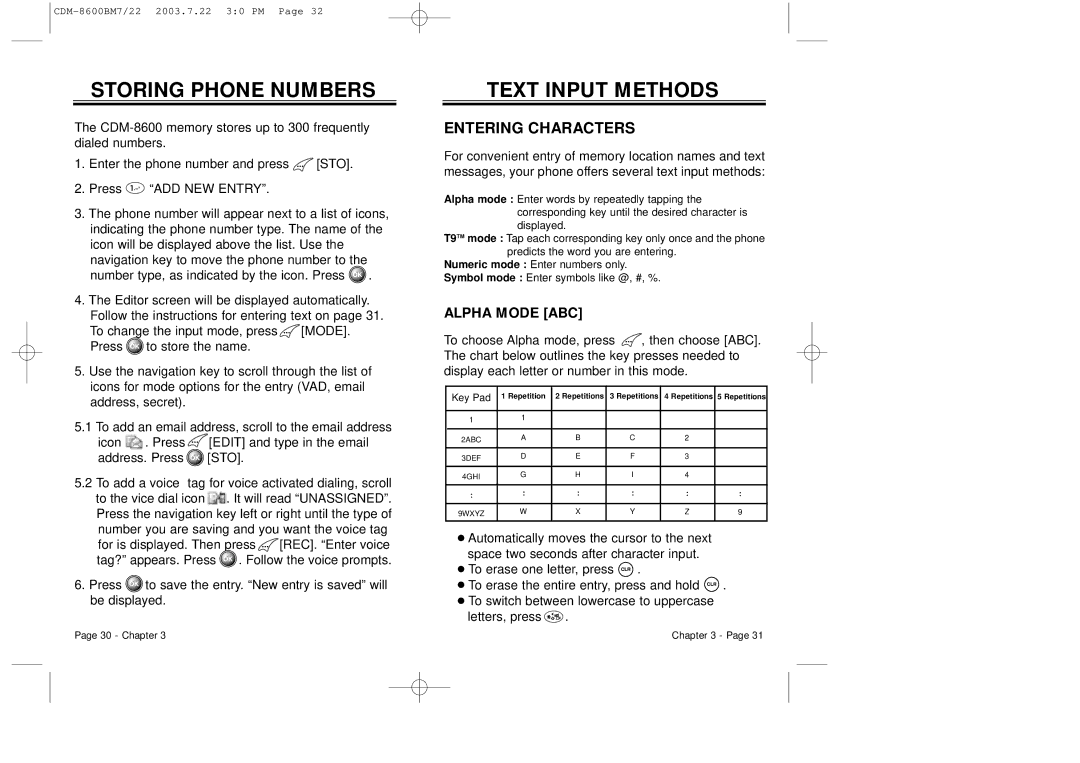STORING PHONE NUMBERS
The
1.Enter the phone number and press ![]() [STO].
[STO].
2.Press ![]() “ADD NEW ENTRY”.
“ADD NEW ENTRY”.
3.The phone number will appear next to a list of icons, indicating the phone number type. The name of the icon will be displayed above the list. Use the
navigation key to move the phone number to the number type, as indicated by the icon. Press ![]() .
.
4.The Editor screen will be displayed automatically.
Follow the instructions for entering text on page 31.
To change the input mode, press ![]() [MODE]. Press
[MODE]. Press ![]() to store the name.
to store the name.
5.Use the navigation key to scroll through the list of icons for mode options for the entry (VAD, email address, secret).
5.1To add an email address, scroll to the email address
icon ![]() . Press
. Press ![]() [EDIT] and type in the email address. Press
[EDIT] and type in the email address. Press ![]() [STO].
[STO].
5.2To add a voice tag for voice activated dialing, scroll to the vice dial icon ![]() . It will read “UNASSIGNED”. Press the navigation key left or right until the type of number you are saving and you want the voice tag
. It will read “UNASSIGNED”. Press the navigation key left or right until the type of number you are saving and you want the voice tag
for is displayed. Then press ![]() [REC]. “Enter voice tag?” appears. Press
[REC]. “Enter voice tag?” appears. Press ![]() . Follow the voice prompts.
. Follow the voice prompts.
6.Press ![]() to save the entry. “New entry is saved” will be displayed.
to save the entry. “New entry is saved” will be displayed.
TEXT INPUT METHODS
ENTERING CHARACTERS
For convenient entry of memory location names and text messages, your phone offers several text input methods:
Alpha mode : Enter words by repeatedly tapping the corresponding key until the desired character is displayed.
T9TM mode : Tap each corresponding key only once and the phone predicts the word you are entering.
Numeric mode : Enter numbers only.
Symbol mode : Enter symbols like @, #, %.
ALPHA MODE [ABC]
To choose Alpha mode, press ![]() , then choose [ABC]. The chart below outlines the key presses needed to display each letter or number in this mode.
, then choose [ABC]. The chart below outlines the key presses needed to display each letter or number in this mode.
Key Pad | 1 Repetition | 2 Repetitions | 3 Repetitions | 4 Repetitions | 5 Repetitions |
|
|
|
|
|
|
1 | 1 |
|
|
|
|
|
|
|
|
| |
|
|
|
|
|
|
2ABC | A | B | C | 2 |
|
|
|
|
|
|
|
3DEF | D | E | F | 3 |
|
|
|
|
|
|
|
4GHI | G | H | I | 4 |
|
|
|
|
|
|
|
: | : | : | : | : | : |
|
|
|
|
|
|
9WXYZ | W | X | Y | Z | 9 |
|
|
|
|
|
|
●Automatically moves the cursor to the next space two seconds after character input.
●To erase one letter, press ![]() .
.
●To erase the entire entry, press and hold ![]() .
.
●To switch between lowercase to uppercase letters, press ![]() .
.
Page 30 - Chapter 3 | Chapter 3 - Page 31 |