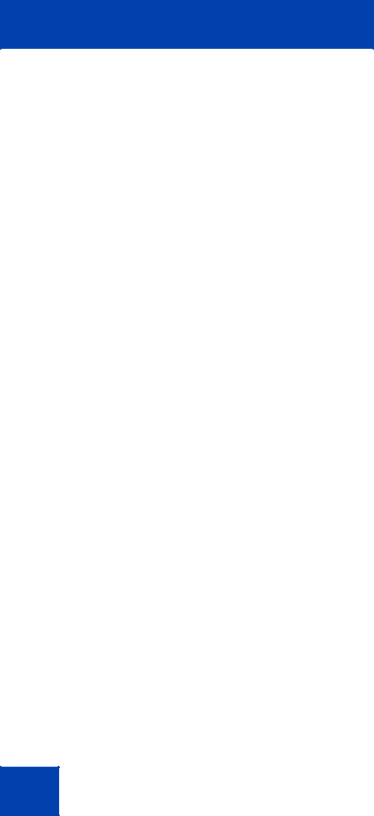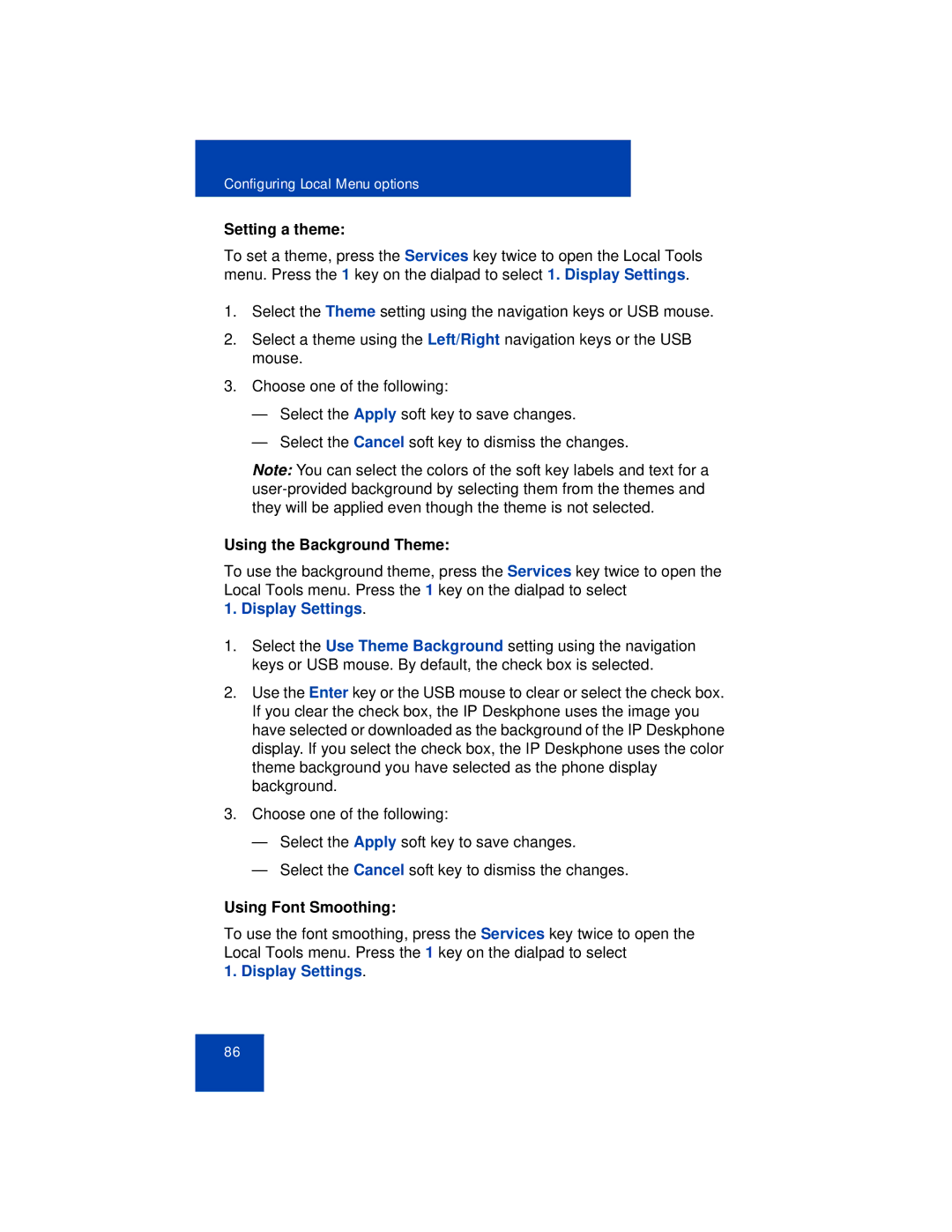1165E specifications
The Avaya 1165E is a powerful and feature-rich IP desk phone designed for businesses that require reliable communication solutions. It is an integral part of Avaya's portfolio, well-regarded for meeting the needs of professionals in diverse industries, particularly those who work in fast-paced environments like customer service centers, trading floors, and corporate offices.One of the main features of the Avaya 1165E is its high-quality audio performance. It utilizes wideband audio technology, which provides superior sound clarity, ensuring that every call is clear and easy to understand. This is particularly crucial for users who spend significant parts of their day on the phone, as crystal-clear audio can enhance communication and reduce misunderstandings.
The device features a large, backlit display that presents information in an easy-to-read format, allowing users to navigate menus and access contacts swiftly. The multifunctional keys are programmable, providing users with quick access to frequently used features and applications. This level of customization not only enhances productivity but also allows for an optimized user experience tailored to individual work habits.
In terms of connectivity, the Avaya 1165E is designed to integrate seamlessly into existing network infrastructures. It supports Power over Ethernet (PoE), eliminating the need for separate power supplies and simplifying installation. Additionally, the phone is equipped with both Ethernet ports and a built-in switch, enabling users to connect a computer or other devices directly to the phone for convenient access.
Another significant characteristic of the Avaya 1165E is its comprehensive security features. The phone supports encrypted communications to protect sensitive conversations, which is essential for organizations dealing with confidential information. The device is also equipped with authentication protocols to ensure secure access to the network.
The Avaya 1165E also accommodates a variety of additional applications and features, including video conferencing capabilities and support for Bluetooth headsets. This flexibility is important in today’s workplace, where remote collaboration and diverse communication needs are commonplace. The phone can be integrated with various Avaya solutions, adding to its versatility and making it a future-proof investment for businesses.
In conclusion, the Avaya 1165E combines excellent audio quality, user-friendly design, robust connectivity options, and comprehensive security features, making it a top choice for organizations aiming to enhance their communication infrastructure. Its adaptability and range of features ensure it meets the evolving demands of business communication in the modern world.