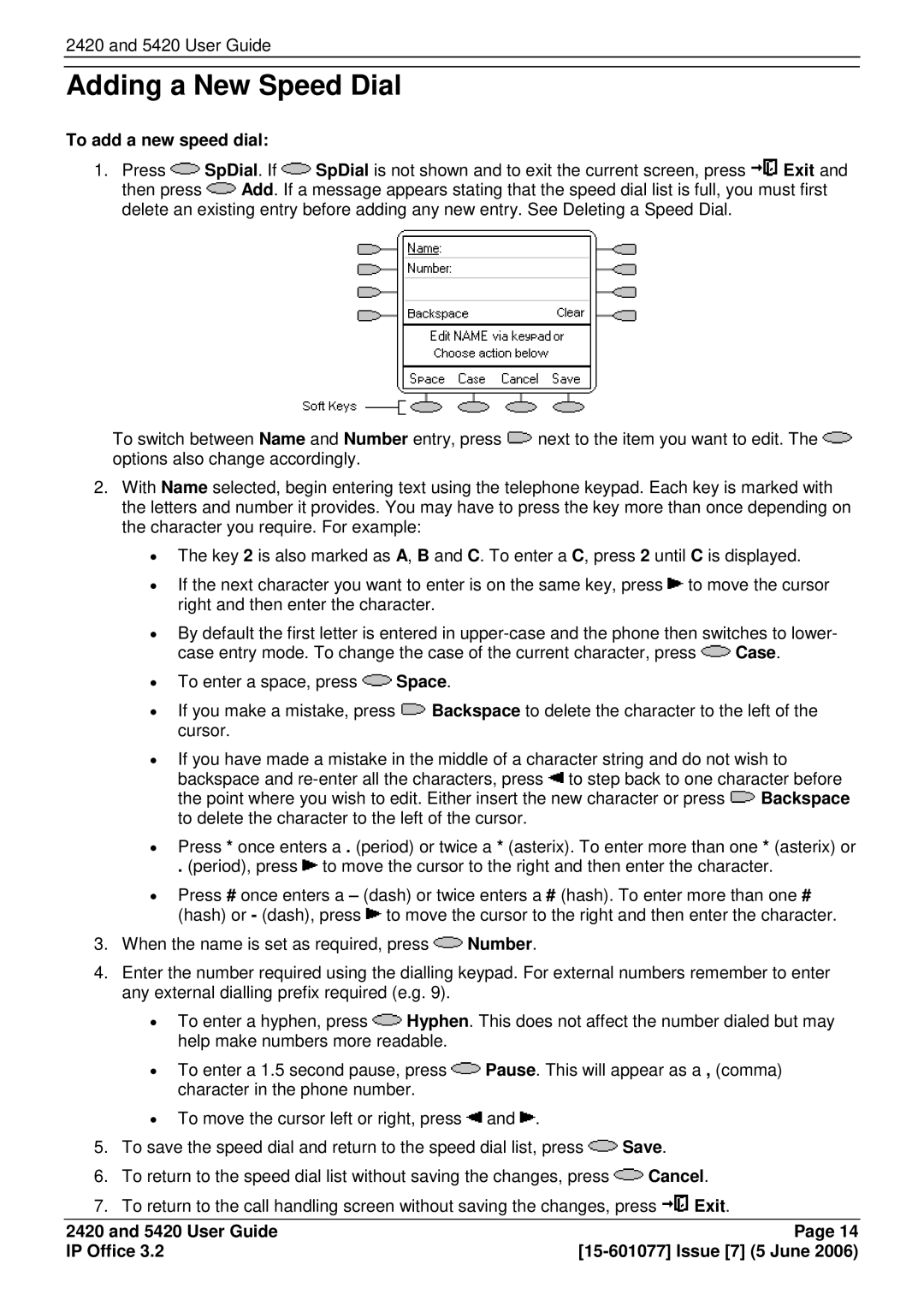5420, 2420 specifications
The Avaya 2420 and 5420 are part of Avaya's comprehensive portfolio of business communication solutions, designed to enhance productivity and collaboration in the workplace. These digital deskphones leverage advanced telecommunications technologies, offering features that cater to various business needs.Starting with the Avaya 2420, this model is particularly recognized for its user-friendly design. It supports a variety of telephony features that enhance communication efficiency. The phone comes equipped with a standard backlit display, enabling users to easily navigate menus and read information even in low-light environments. The keypad is designed for comfort and reliability, facilitating quick dialing and access to frequently used features, such as hold, transfer, and conference calling.
The Avaya 2420 also supports a range of connectivity options, making it compatible with both older telephony systems and more modern IP-based solutions. Its plug-and-play capability ensures a straightforward setup, allowing businesses to integrate the device into their existing infrastructure without extensive configuration.
On the other hand, the Avaya 5420 is a more advanced model designed for users who require additional functionality and flexibility. This phone combines digital and IP capabilities, offering richer features suited for power users in high-volume environments. One of its standout characteristics is the large graphical display, which allows for easy access to user interfaces and multiple lines of communication.
The 5420 provides enhanced call handling with programmable keys, enabling users to customize their phone settings to meet their unique workflow needs. Additionally, it supports features such as voicemail integration and call logs, streamlining processes and improving responsiveness.
Both models utilize Avaya’s robust communication protocol, ensuring high-quality voice clarity and reliability. The integration of QoS (Quality of Service) technology ensures that voice data is prioritized over other types, maintaining call quality even in busy network conditions.
Moreover, both phones support various accessory options, such as headset connectivity, to accommodate users' diverse working styles.
In summary, the Avaya 2420 and 5420 are reliable digital deskphones that embody Avaya's commitment to enhancing business communications. They combine essential features, connectivity options, and user-friendly designs, catering to both basic and advanced telephony needs in modern workplaces.