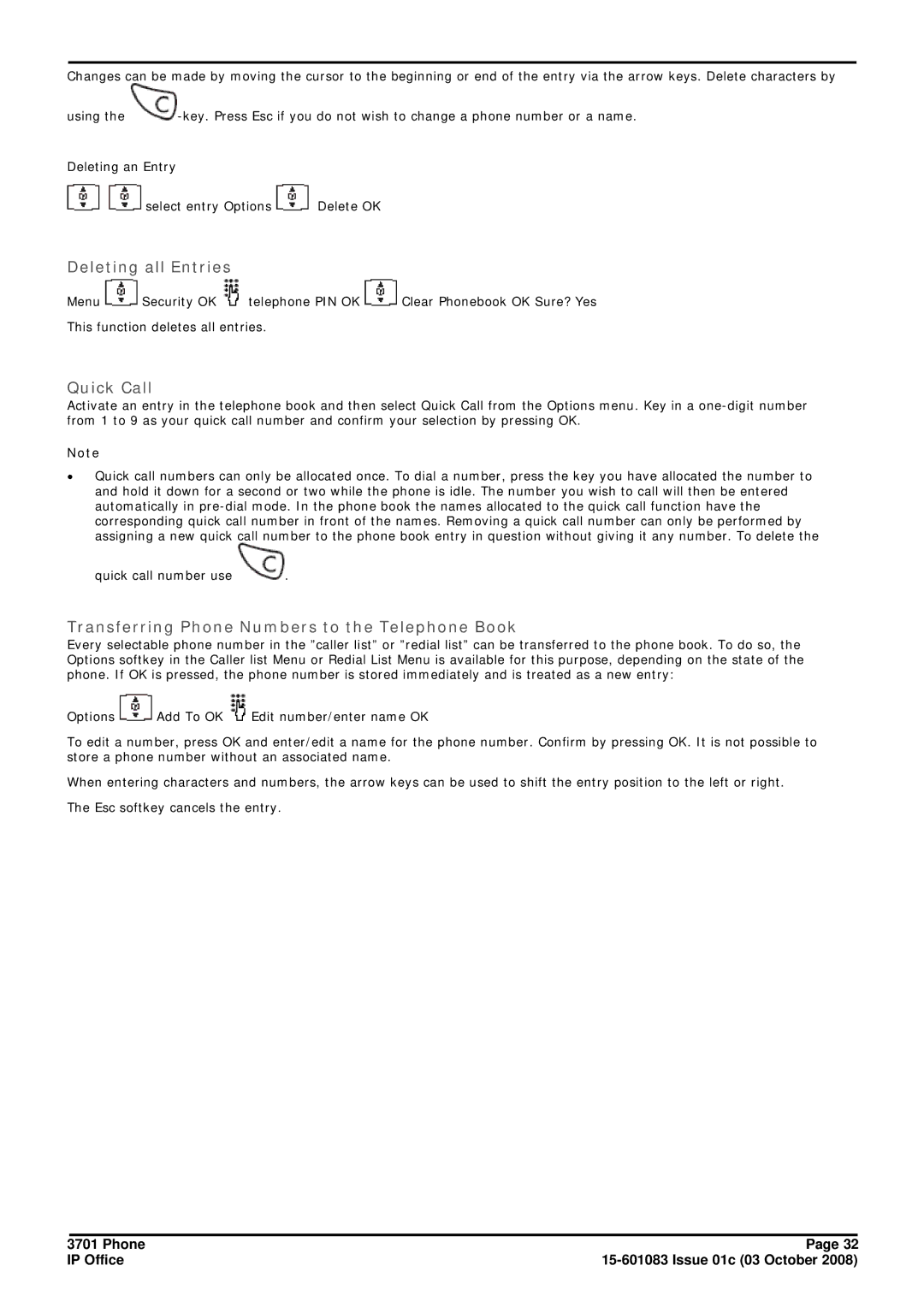Changes can be made by moving the cursor to the beginning or end of the entry via the arrow keys. Delete characters by
using the ![]() -key.
-key.
Deleting an Entry
![]() select entry Options
select entry Options ![]() Delete OK
Delete OK
Deleting all Entries
Menu ![]() Security OK
Security OK ![]() telephone PIN OK
telephone PIN OK ![]() Clear Phonebook OK Sure? Yes
Clear Phonebook OK Sure? Yes
This function deletes all entries.
Quick Call
Activate an entry in the telephone book and then select Quick Call from the Options menu. Key in a
Note
∙Quick call numbers can only be allocated once. To dial a number, press the key you have allocated the number to and hold it down for a second or two while the phone is idle. The number you wish to call will then be entered automatically in
assigning a new quick call number to the phone book entry in question without giving it any number. To delete the
quick call number use ![]() .
.
Transferring Phone Numbers to the Telephone Book
Every selectable phone number in the ”caller list” or ”redial list” can be transferred to the phone book. To do so, the Options softkey in the Caller list Menu or Redial List Menu is available for this purpose, depending on the state of the phone. If OK is pressed, the phone number is stored immediately and is treated as a new entry:
Options ![]() Add To OK
Add To OK ![]() Edit number/enter name OK
Edit number/enter name OK
To edit a number, press OK and enter/edit a name for the phone number. Confirm by pressing OK. It is not possible to store a phone number without an associated name.
When entering characters and numbers, the arrow keys can be used to shift the entry position to the left or right.
The Esc softkey cancels the entry.
3701 Phone | Page 32 |
IP Office |