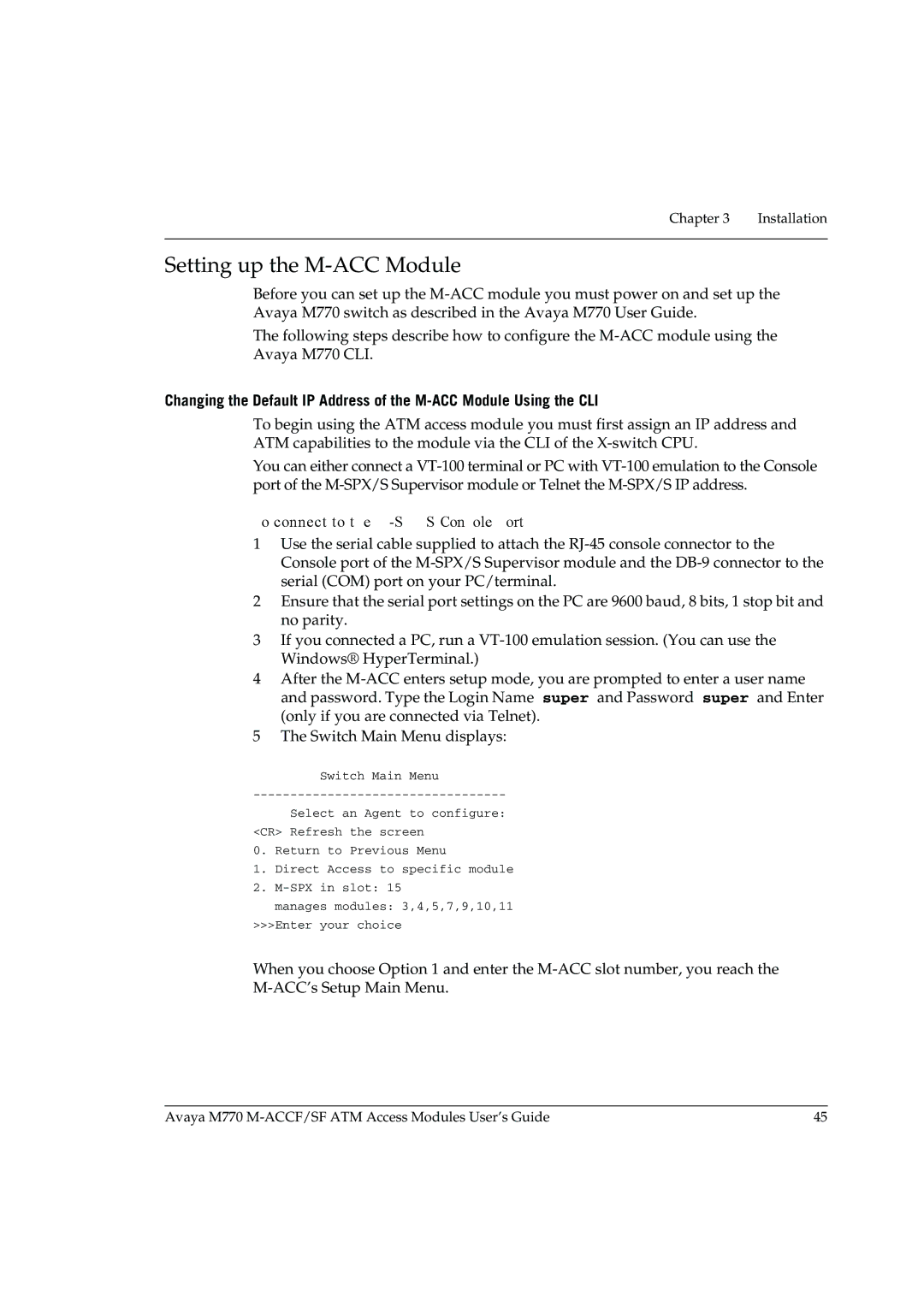ACCF/SF Module
Page
ATM Terminology
Introduction
Finding Information in This Guide
Conventions
Page
Contents
Contents
Avaya M770 M-ACCF/SF ATM Access Modules User’s Guide Iii
Contents
Contents
Page
Port Submenu Display Results
List of Figures
Management Submenu
ATM Submenu
Snmp Submenu
List of Tables
Page
Features and Benefits
ATM Access Modules
Overview
ATM Benefits
ATM Access Module Features
Avaya M770 Frame Switch Domains
Wire Rate Transmission on ATM port
LAN Emulation Lane version
LAN Emulation Overview
Network Layer Concepts LAN Emulation
Emulated LAN Components
LAN Emulation Client LEC
LAN Emulation Server LES
LAN Emulation Configuration Server Lecs
Broadcast and Unknown Server BUS
Control VCCs
Emulated LAN Connections
Data VCCs
Flush Protocol
Frame Ordering
Operation of the LAN Emulation
Connecting a LEC to an Elan
Registration
Connection Processes of the LEC to Lane Server
Connection Management
Address Resolution
LAN Emulation Components in Your Network
An Example
LAN Emulation and Avaya Devices
LEC must know the name of the Elan it is to join
Joining the Elan
Locating the Lecs
Mapping Ethernet and ATM Addresses
If the destination MAC address is listed in the ARP Table
Address Resolution
What Happens to Unicast Frames?
LAN Emulation Address Resolution Protocol Learp
What Happens to Broadcast and Multicast Frames?
Layered Network Architecture
Network Layer Concepts ATM & ATM Adaptation
ATM Adaptation Layer AAL
Asynchronous Transfer Mode ATM Layer
ATM Basics
Service Processing
ATM is Service Transparent
10 Communication Channels
ATM is Connection-Oriented
Virtual Path Identifier VPI Virtual Channel Identifier VCI
11 Connection Terminology
Switched Virtual Circuits SVCs
12 Switching Cells Using VPI and VCI Values
Interim Local Management Interface Ilmi
ATM Interfaces
Networkhostidentifier
ATM Address Registration
ATM Layer and Cell Structure
15 ATM Cell Structure
Extending VLANs into the ATM Network
Physical Layer
16 Vlan to Elan Mapping
17 Extending VLANs into the ATM Network
Putting Your ATM Network Together
Applications
Planning Your Network
Does your network conform to the ATM configuration rules?
ATM Configuration Rules
Are the LAN Emulation services configured correctly?
What logical network domains, VLANs, do you wish to set up?
Extending VLANs Through the ATM Network
Will you have sufficient Elan resources?
ATM Connections Within Your Network
ATM Backbone in the Building
Network Configuration Examples
ATM Backbone in the Building
Avaya M770 Multitechnology Functionality
Avaya M770 Multitechnology Functionality
Routing in the X-Switch Domain
Routing in the X-Switch Domain
Installing the M-ACC Module
Installation
Safety Information
Single-mode Module Laser Classification
Pre-installation Procedure
Multi-Mode Module LED Warning
Agency Approval
Avaya M770 Module DRU Budget
Domain Usage Considerations
Budget Calculation Examples
DRU Budget Information Window
DRU Budget Information Window
Installing the Module
Inserting the Module into the Hub
Connecting a Cable to the ATM Port
CAM Contents Addressable Memory tests
Power On Self Test
Removing an Existing ATM Access Module
M-ACC LEDs Descriptions
Post-Installation Checks
ACC Module Default Settings
Configuring the M-ACC Module
M-ACC Module Default Settings
Connecting to the Serial Port
For example telnet
Establishing a Telnet Session
To connect to the M-SPX/S Console port
Setting up the M-ACC Module
ATM IP Configuration
Module Setup Main Menu
Assigning the M-ACC module IP address, Gateway and Netmask
Setting up the ATM Access Module
There is no need to perform a reset. Configuration Example
MLS Bridging
Accmmls Switch
Switch Command Line Interface CLI
Switch CLI & ATM Terminal Interface
ACC ATM Access Module Terminal Menu Interface
Introduction
Conventions Used
Commands Summary Table
Switch Command Line Interface CLI
Reset the Module
Entering Software Download Parameters
Software Download to the X-Switch CPU
Monitoring the Software Download Process
Starting the Software Download Process
Set Primary Version
Set Defaults to Factory Settings
Create Report
Clear Mac Address Table
Configuration Copy
Assigning the M-ACC module IP address, Gateway and Netmask
Logging On
Commands Tree Chart
Logging Off
Managing the ATM Access Module
Submenus
Menu Structure of the ATM Access Module
Main Menu Options
Configuring System Parameters
System Menu
Reset Submenu1,4
Passwords Submenu 1,3
Display Submenu 1,1
Initialize Submenu 1,2
Display Flash Log Messages Submenu 1,5,1
System Logger Submenu 1,5
Operational Meanings of Display Flash Log Submenu Items
Operational Meanings of Display Memory Submenu Items
Display Memory Log Messages Submenu 1,5,2
ATM access module Configuration
Configuring an ATM Port
System Software Download Submenu 1,6
Operational Meanings of Port Submenu Items
Port Submenu 2,1
VCC Submenu 2,2
ATM Port Physical Submenu 2,1,6
Aging Submenu 2,2,4
VCC Submenu Items and their Operational Meanings
Snmp Configuration Submenu 3,2
Administering IP and Snmp Management
IP Submenu 3,1
Configure Submenu Items and their Operational Meanings
18 updSysAtt Submenu 3,2,6
20 Virtual net Submenu
VN Configuration Menu
Vlan Elan ID
Vlan
Elan
LEC ATM
LES ATM
LEC
Upgrading Software
Setting up an ATM VLAN/ELAN
Preliminaries
Downloading
ATM Port Statistics
Monitoring the ATM Access Module
Port Statistics Display Items and their Meanings
22 ATM Port Statistics Screen
Statistics Display Items and their Meanings
VCC Statistics
CajunView M770 Device Manager version
Network Management and Monitoring
Cajun LANEMaster version
Starting the M770 Manager
CajunView M770 Device Manager
Running M770 Manager from HP-OV for Windows
Running M770 Manager from HP Windows NT
Overview
LANEMaster
Starting Cajun LANEMaster
Overview
Cajun LANEMaster Views
Cajun LANEMaster Window
Page
ACC ATM Access Module Technical Specifications
Specifications
Environmental, Safety, and EMC Specifications
ATM Cable Specification
Optical Standard Supported
Table A.3 Standard Multi-mode Cable Specifications
ATM Forum
SDH Standard Supported
EIA-492CAAA
Table A.4 Standard Multi-mode Cable Specifications
Important Safety Information
Safety Information
Table B.1 Troubleshooting Tips
Troubleshooting
ELAN/VLAN
Page
Numerics
Index
ATM WAN
SAR
Text
Luni
Learp
LES
ATM VLAN/ELAN
VCC
United States
How to Contact Us
Emea Europe, Middle East and Africa Region
UAE
AP Asia Pacific Region
Avaya.com