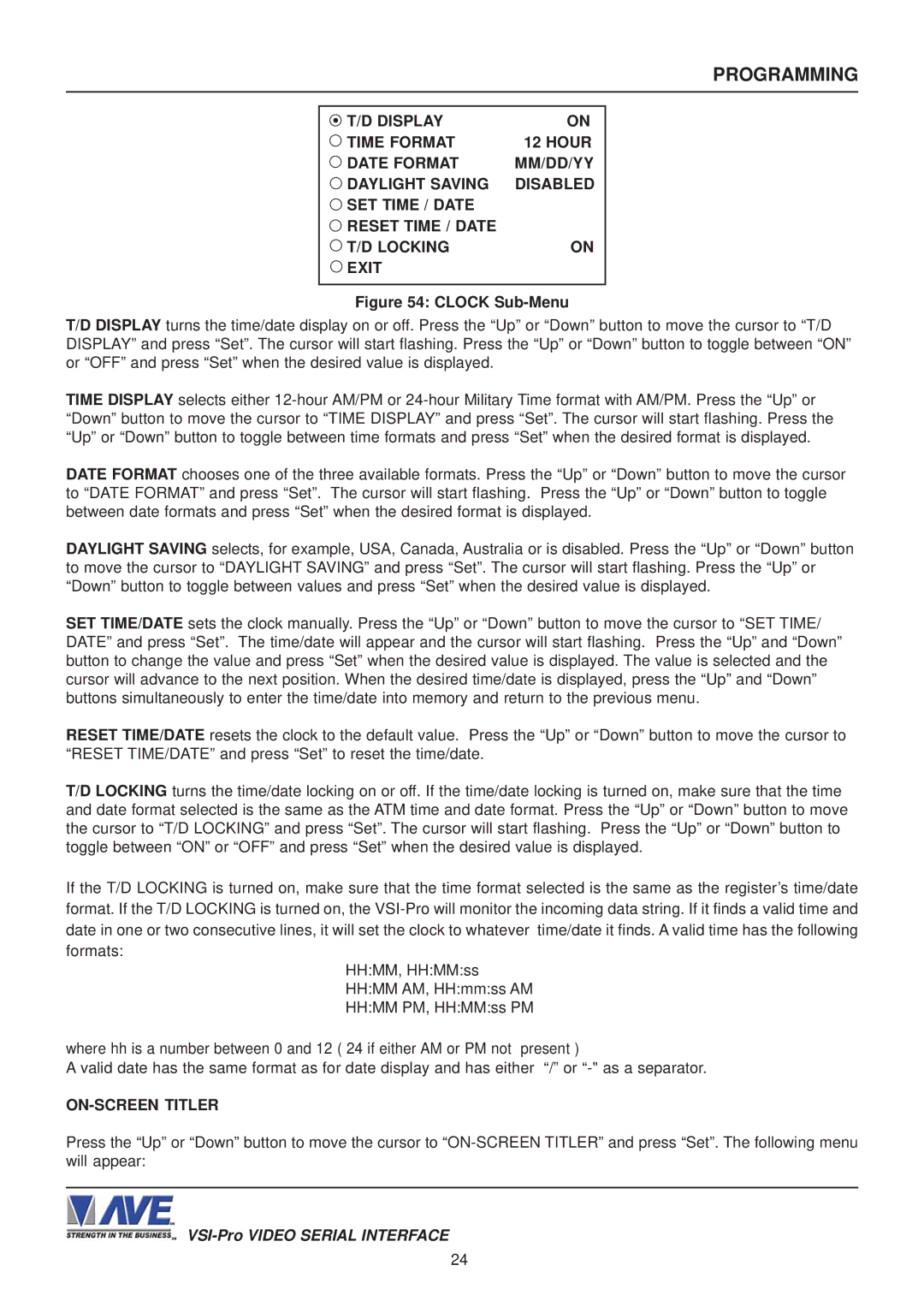PROGRAMMING
T/D DISPLAY | ON |
TIME FORMAT | 12 HOUR |
DATE FORMAT | MM/DD/YY |
DAYLIGHT SAVING | DISABLED |
SET TIME / DATE |
|
RESET TIME / DATE |
|
T/D LOCKING | ON |
EXIT |
|
Figure 54: CLOCK Sub-Menu
T/D DISPLAY turns the time/date display on or off. Press the “Up” or “Down” button to move the cursor to “T/D DISPLAY” and press “Set”. The cursor will start flashing. Press the “Up” or “Down” button to toggle between “ON” or “OFF” and press “Set” when the desired value is displayed.
TIME DISPLAY selects either
DATE FORMAT chooses one of the three available formats. Press the “Up” or “Down” button to move the cursor to “DATE FORMAT” and press “Set”. The cursor will start flashing. Press the “Up” or “Down” button to toggle between date formats and press “Set” when the desired format is displayed.
DAYLIGHT SAVING selects, for example, USA, Canada, Australia or is disabled. Press the “Up” or “Down” button to move the cursor to “DAYLIGHT SAVING” and press “Set”. The cursor will start flashing. Press the “Up” or “Down” button to toggle between values and press “Set” when the desired value is displayed.
SET TIME/DATE sets the clock manually. Press the “Up” or “Down” button to move the cursor to “SET TIME/ DATE” and press “Set”. The time/date will appear and the cursor will start flashing. Press the “Up” and “Down” button to change the value and press “Set” when the desired value is displayed. The value is selected and the cursor will advance to the next position. When the desired time/date is displayed, press the “Up” and “Down” buttons simultaneously to enter the time/date into memory and return to the previous menu.
RESET TIME/DATE resets the clock to the default value. Press the “Up” or “Down” button to move the cursor to “RESET TIME/DATE” and press “Set” to reset the time/date.
T/D LOCKING turns the time/date locking on or off. If the time/date locking is turned on, make sure that the time and date format selected is the same as the ATM time and date format. Press the “Up” or “Down” button to move the cursor to “T/D LOCKING” and press “Set”. The cursor will start flashing. Press the “Up” or “Down” button to toggle between “ON” or “OFF” and press “Set” when the desired value is displayed.
If the T/D LOCKING is turned on, make sure that the time format selected is the same as the register’s time/date format. If the T/D LOCKING is turned on, the
HH:MM, HH:MM:ss HH:MM AM, HH:mm:ss AM HH:MM PM, HH:MM:ss PM
where hh is a number between 0 and 12 ( 24 if either AM or PM not present )
A valid date has the same format as for date display and has either “/” or
Press the “Up” or “Down” button to move the cursor to
24