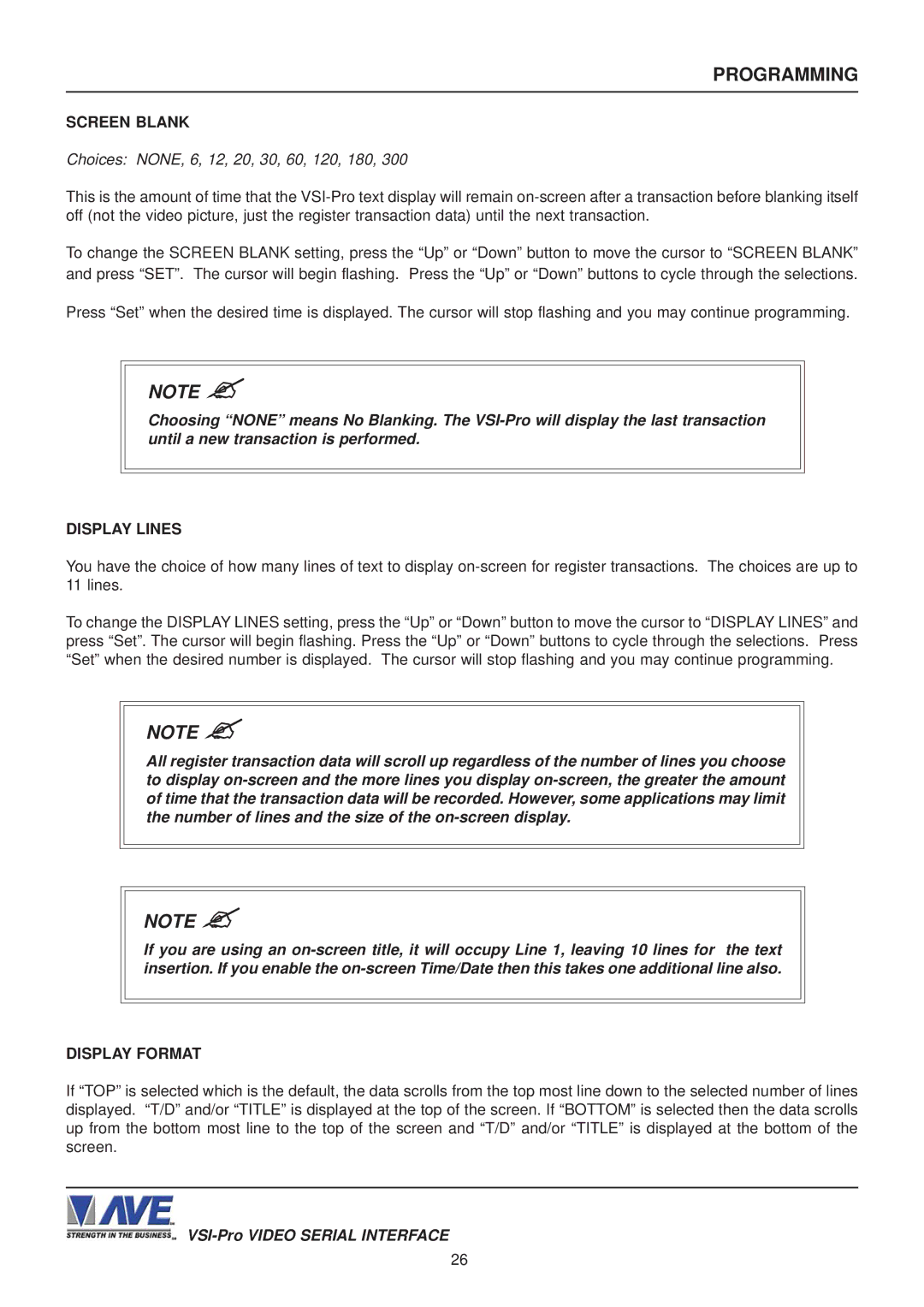PROGRAMMING
SCREEN BLANK
Choices: NONE, 6, 12, 20, 30, 60, 120, 180, 300
This is the amount of time that the
To change the SCREEN BLANK setting, press the “Up” or “Down” button to move the cursor to “SCREEN BLANK” and press “SET”. The cursor will begin flashing. Press the “Up” or “Down” buttons to cycle through the selections.
Press “Set” when the desired time is displayed. The cursor will stop flashing and you may continue programming.
NOTE ?
Choosing “NONE” means No Blanking. The
DISPLAY LINES
You have the choice of how many lines of text to display
To change the DISPLAY LINES setting, press the “Up” or “Down” button to move the cursor to “DISPLAY LINES” and press “Set”. The cursor will begin flashing. Press the “Up” or “Down” buttons to cycle through the selections. Press “Set” when the desired number is displayed. The cursor will stop flashing and you may continue programming.
NOTE ?
All register transaction data will scroll up regardless of the number of lines you choose to display
NOTE ?
If you are using an
DISPLAY FORMAT
If “TOP” is selected which is the default, the data scrolls from the top most line down to the selected number of lines displayed. “T/D” and/or “TITLE” is displayed at the top of the screen. If “BOTTOM” is selected then the data scrolls up from the bottom most line to the top of the screen and “T/D” and/or “TITLE” is displayed at the bottom of the screen.
26