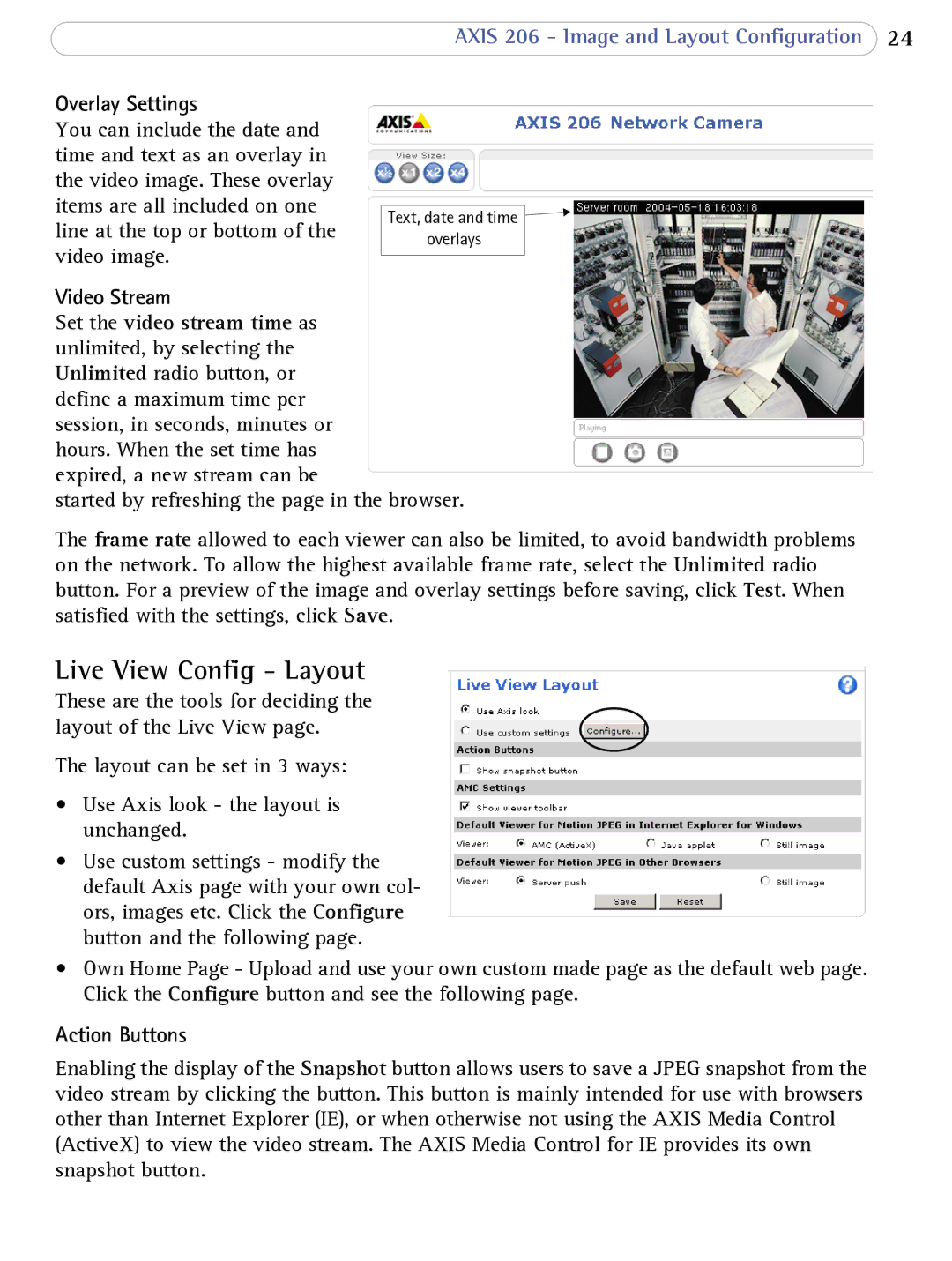AXIS 206 - Image and Layout Configuration 24
Overlay Settings |
| |
You can include the date and |
| |
time and text as an overlay in |
| |
the video image. These overlay |
| |
items are all included on one |
| |
Text, date and time | ||
line at the top or bottom of the | ||
overlays | ||
video image. |
| |
|
Video Stream
Set the video stream time as unlimited, by selecting the Unlimited radio button, or define a maximum time per session, in seconds, minutes or hours. When the set time has expired, a new stream can be
started by refreshing the page in the browser.
The frame rate allowed to each viewer can also be limited, to avoid bandwidth problems on the network. To allow the highest available frame rate, select the Unlimited radio button. For a preview of the image and overlay settings before saving, click Test. When satisfied with the settings, click Save.
Live View Config - Layout
These are the tools for deciding the layout of the Live View page.
The layout can be set in 3 ways:
•Use Axis look - the layout is unchanged.
•Use custom settings - modify the default Axis page with your own col- ors, images etc. Click the Configure button and the following page.
•Own Home Page - Upload and use your own custom made page as the default web page. Click the Configure button and see the following page.
Action Buttons
Enabling the display of the Snapshot button allows users to save a JPEG snapshot from the video stream by clicking the button. This button is mainly intended for use with browsers other than Internet Explorer (IE), or when otherwise not using the AXIS Media Control (ActiveX) to view the video stream. The AXIS Media Control for IE provides its own snapshot button.