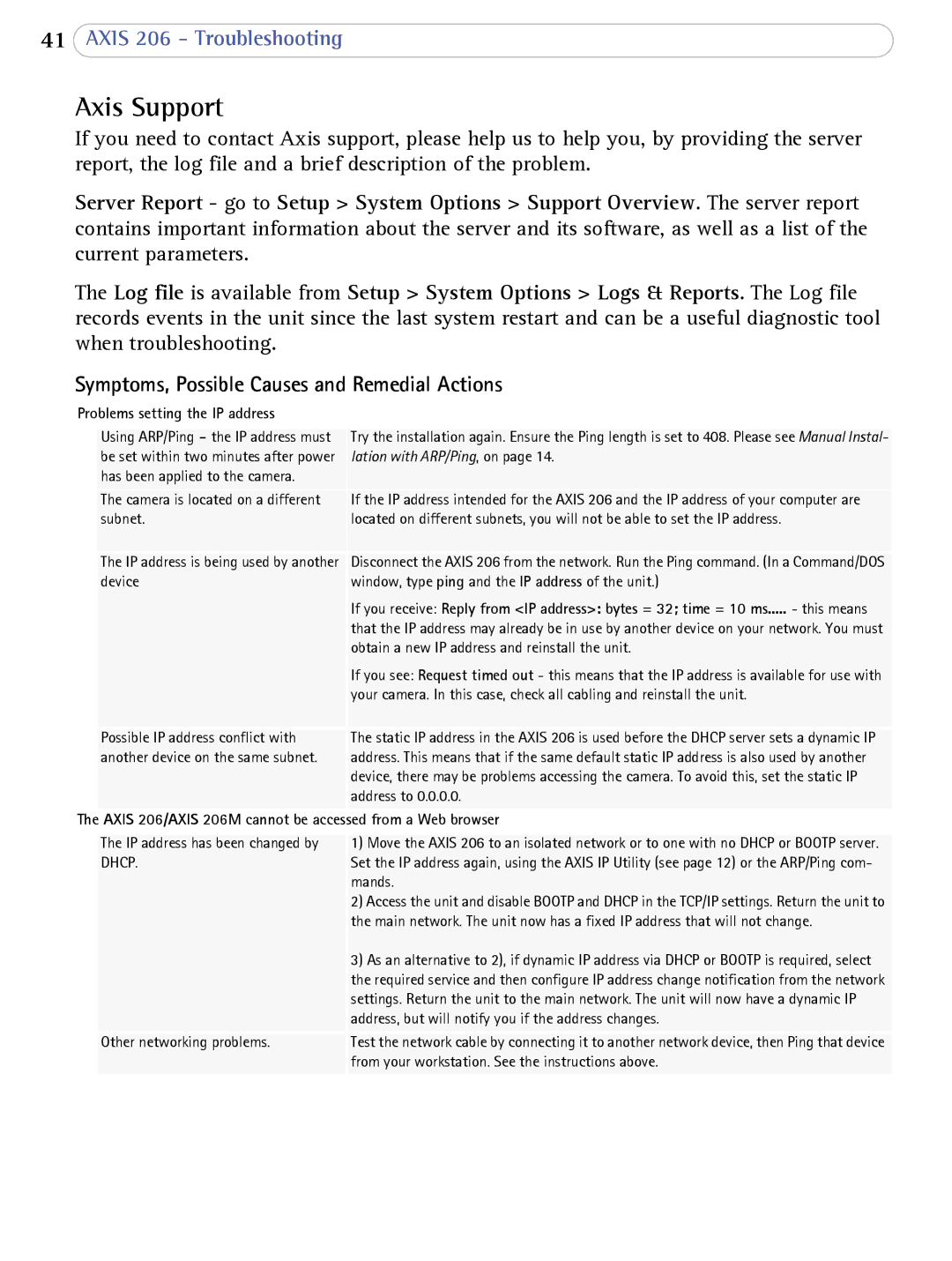41AXIS 206 - Troubleshooting
Axis Support
If you need to contact Axis support, please help us to help you, by providing the server report, the log file and a brief description of the problem.
Server Report - go to Setup > System Options > Support Overview. The server report contains important information about the server and its software, as well as a list of the current parameters.
The Log file is available from Setup > System Options > Logs & Reports. The Log file records events in the unit since the last system restart and can be a useful diagnostic tool when troubleshooting.
Symptoms, Possible Causes and Remedial Actions
Problems setting the IP address |
| |
|
|
|
| Using ARP/Ping - the IP address must | Try the installation again. Ensure the Ping length is set to 408. Please see Manual Instal- |
| be set within two minutes after power | lation with ARP/Ping, on page 14. |
| has been applied to the camera. |
|
| The camera is located on a different | If the IP address intended for the AXIS 206 and the IP address of your computer are |
| subnet. | located on different subnets, you will not be able to set the IP address. |
| The IP address is being used by another | Disconnect the AXIS 206 from the network. Run the Ping command. (In a Command/DOS |
| device | window, type ping and the IP address of the unit.) |
|
| If you receive: Reply from <IP address>: bytes = 32; time = 10 ms..... - this means |
|
| that the IP address may already be in use by another device on your network. You must |
|
| obtain a new IP address and reinstall the unit. |
|
| If you see: Request timed out - this means that the IP address is available for use with |
|
| your camera. In this case, check all cabling and reinstall the unit. |
| Possible IP address conflict with | The static IP address in the AXIS 206 is used before the DHCP server sets a dynamic IP |
| another device on the same subnet. | address. This means that if the same default static IP address is also used by another |
|
| device, there may be problems accessing the camera. To avoid this, set the static IP |
|
| address to 0.0.0.0. |
The | AXIS 206/AXIS 206M cannot be accessed from a Web browser | |
|
|
|
| The IP address has been changed by | 1) Move the AXIS 206 to an isolated network or to one with no DHCP or BOOTP server. |
| DHCP. | Set the IP address again, using the AXIS IP Utility (see page 12) or the ARP/Ping com- |
|
| mands. |
|
| 2) Access the unit and disable BOOTP and DHCP in the TCP/IP settings. Return the unit to |
|
| the main network. The unit now has a fixed IP address that will not change. |
|
| 3) As an alternative to 2), if dynamic IP address via DHCP or BOOTP is required, select |
|
| the required service and then configure IP address change notification from the network |
|
| settings. Return the unit to the main network. The unit will now have a dynamic IP |
|
| address, but will notify you if the address changes. |
| Other networking problems. | Test the network cable by connecting it to another network device, then Ping that device |
|
| from your workstation. See the instructions above. |
|
|
|