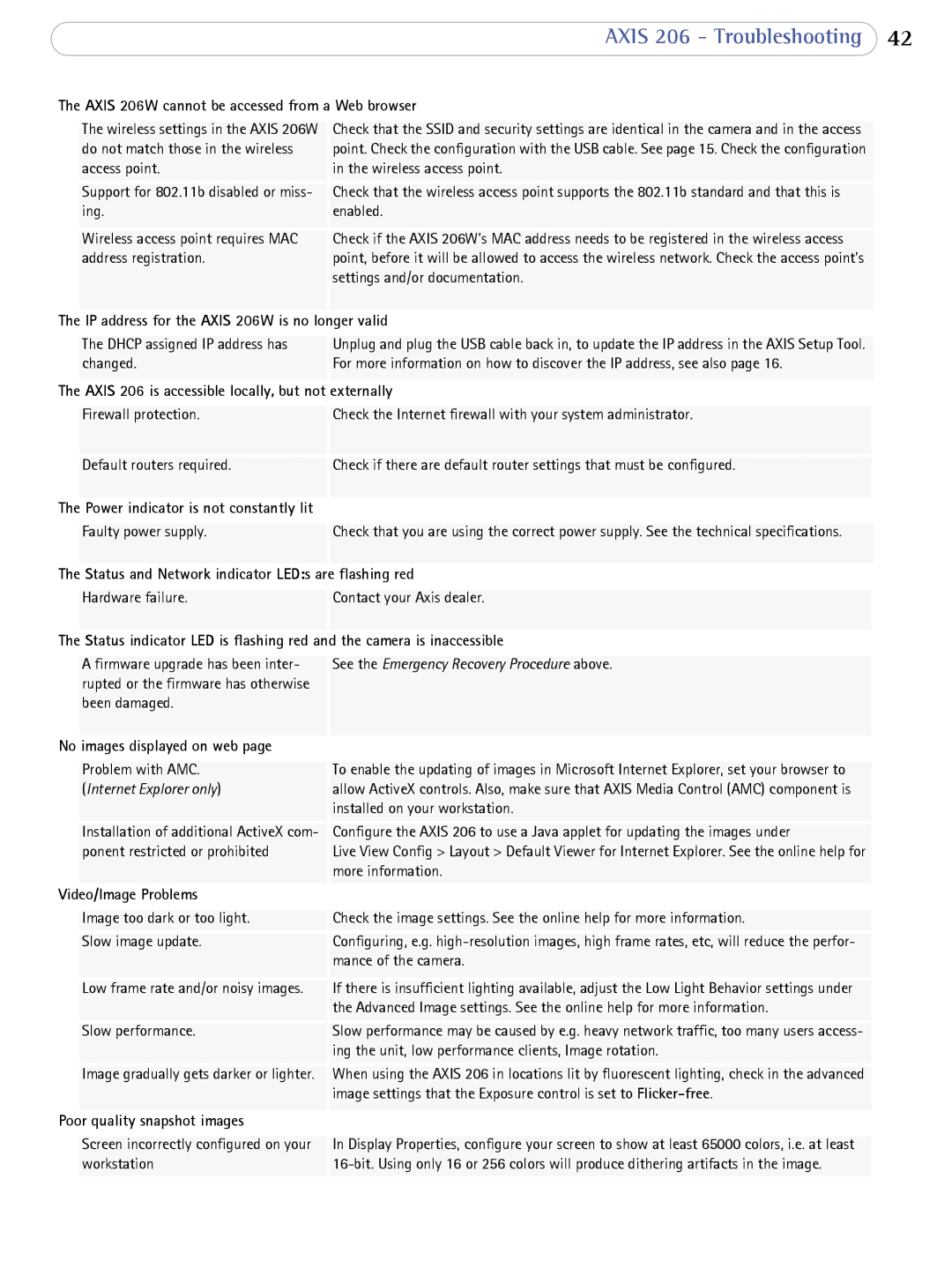AXIS 206 - Troubleshooting 42
The AXIS 206W cannot be accessed from a Web browser
| The wireless settings in the AXIS 206W | Check that the SSID and security settings are identical in the camera and in the access |
| do not match those in the wireless | point. Check the configuration with the USB cable. See page 15. Check the configuration |
| access point. | in the wireless access point. |
| Support for 802.11b disabled or miss- | Check that the wireless access point supports the 802.11b standard and that this is |
| ing. | enabled. |
| Wireless access point requires MAC | Check if the AXIS 206W’s MAC address needs to be registered in the wireless access |
| address registration. | point, before it will be allowed to access the wireless network. Check the access point’s |
|
| settings and/or documentation. |
The |
|
|
IP address for the AXIS 206W is no longer valid | ||
|
|
|
| The DHCP assigned IP address has | Unplug and plug the USB cable back in, to update the IP address in the AXIS Setup Tool. |
| changed. | For more information on how to discover the IP address, see also page 16. |
The |
| |
AXIS 206 is accessible locally, but not externally | ||
|
|
|
| Firewall protection. | Check the Internet firewall with your system administrator. |
| Default routers required. | Check if there are default router settings that must be configured. |
The |
|
|
Power indicator is not constantly lit |
| |
|
|
|
| Faulty power supply. | Check that you are using the correct power supply. See the technical specifications. |
The |
| |
Status and Network indicator LED:s are flashing red | ||
|
|
|
| Hardware failure. | Contact your Axis dealer. |
The |
| |
Status indicator LED is flashing red and the camera is inaccessible | ||
Afirmware upgrade has been inter- rupted or the firmware has otherwise been damaged.
No images displayed on web page
See the Emergency Recovery Procedure above.
| Problem with AMC. | To enable the updating of images in Microsoft Internet Explorer, set your browser to |
| (Internet Explorer only) | allow ActiveX controls. Also, make sure that AXIS Media Control (AMC) component is |
|
| installed on your workstation. |
| Installation of additional ActiveX com- | Configure the AXIS 206 to use a Java applet for updating the images under |
| ponent restricted or prohibited | Live View Config > Layout > Default Viewer for Internet Explorer. See the online help for |
|
| more information. |
Video/Image Problems |
| |
|
|
|
| Image too dark or too light. | Check the image settings. See the online help for more information. |
| Slow image update. | Configuring, e.g. |
|
| mance of the camera. |
| Low frame rate and/or noisy images. | If there is insufficient lighting available, adjust the Low Light Behavior settings under |
|
| the Advanced Image settings. See the online help for more information. |
| Slow performance. | Slow performance may be caused by e.g. heavy network traffic, too many users access- |
|
| ing the unit, low performance clients, Image rotation. |
| Image gradually gets darker or lighter. | When using the AXIS 206 in locations lit by fluorescent lighting, check in the advanced |
|
| image settings that the Exposure control is set to |
|
|
|
Poor quality snapshot images |
| |
Screen incorrectly configured on your workstation
In Display Properties, configure your screen to show at least 65000 colors, i.e. at least