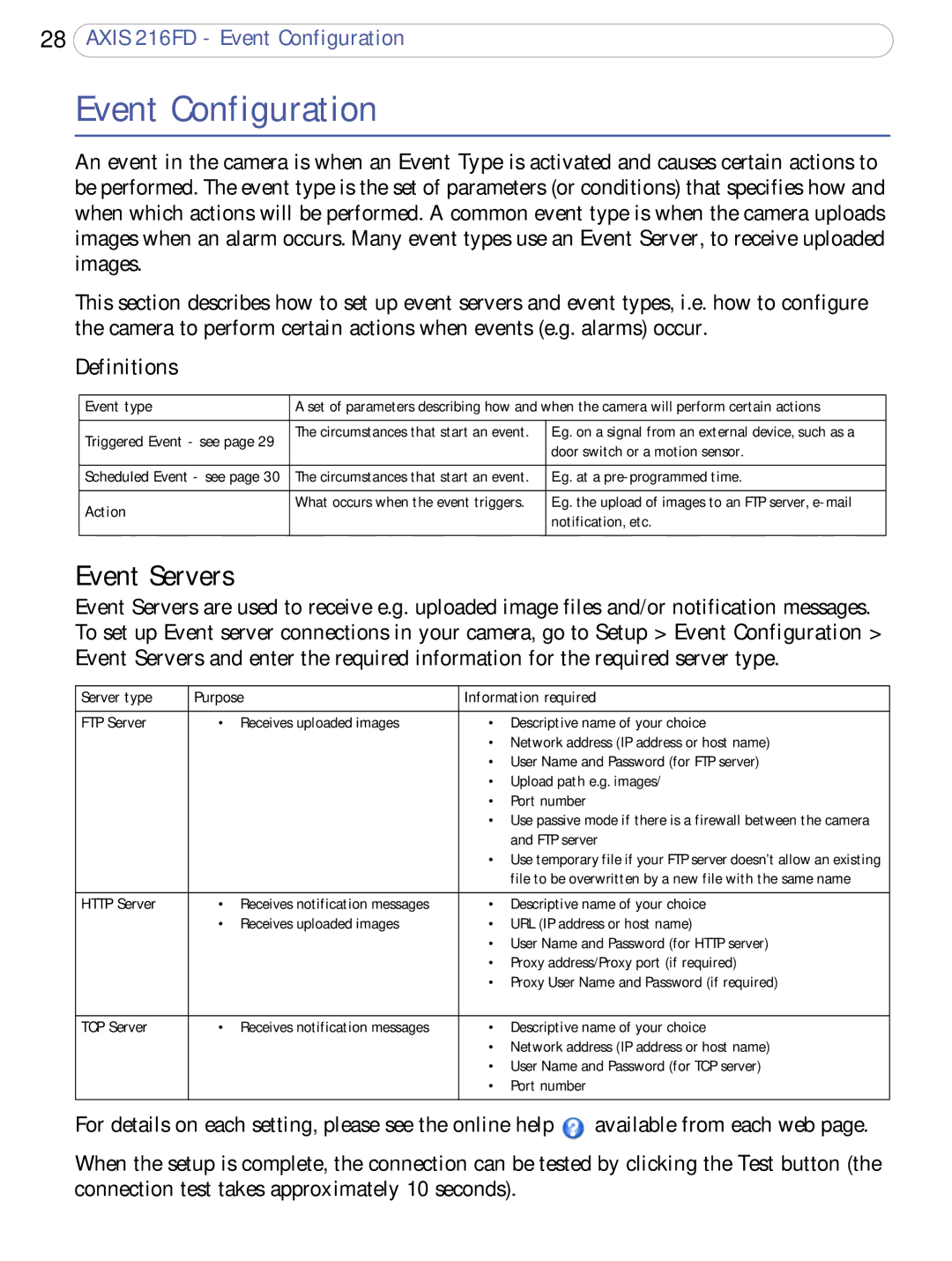28AXIS 216FD - Event Configuration
Event Configuration
An event in the camera is when an Event Type is activated and causes certain actions to be performed. The event type is the set of parameters (or conditions) that specifies how and when which actions will be performed. A common event type is when the camera uploads images when an alarm occurs. Many event types use an Event Server, to receive uploaded images.
This section describes how to set up event servers and event types, i.e. how to configure the camera to perform certain actions when events (e.g. alarms) occur.
Definitions
Event type | A set of parameters describing how and when the camera will perform certain actions | |
|
|
|
Triggered Event - see page 29 | The circumstances that start an event. | E.g. on a signal from an external device, such as a |
| door switch or a motion sensor. | |
|
| |
|
|
|
Scheduled Event - see page 30 | The circumstances that start an event. | E.g. at a |
|
|
|
Action | What occurs when the event triggers. | E.g. the upload of images to an FTP server, |
| notification, etc. | |
|
| |
|
|
|
Event Servers
Event Servers are used to receive e.g. uploaded image files and/or notification messages. To set up Event server connections in your camera, go to Setup > Event Configuration > Event Servers and enter the required information for the required server type.
Server type | Purpose | Information required | ||
|
|
|
|
|
FTP Server | • | Receives uploaded images | • | Descriptive name of your choice |
|
|
| • Network address (IP address or host name) | |
|
|
| • User Name and Password (for FTP server) | |
|
|
| • Upload path e.g. images/ | |
|
|
| • | Port number |
|
|
| • Use passive mode if there is a firewall between the camera | |
|
|
|
| and FTP server |
|
|
| • Use temporary file if your FTP server doesn’t allow an existing | |
|
|
|
| file to be overwritten by a new file with the same name |
|
|
|
|
|
HTTP Server | • | Receives notification messages | • | Descriptive name of your choice |
| • | Receives uploaded images | • | URL (IP address or host name) |
|
|
| • User Name and Password (for HTTP server) | |
|
|
| • Proxy address/Proxy port (if required) | |
|
|
| • Proxy User Name and Password (if required) | |
|
|
|
|
|
TCP Server | • | Receives notification messages | • | Descriptive name of your choice |
|
|
| • Network address (IP address or host name) | |
|
|
| • User Name and Password (for TCP server) | |
|
|
| • | Port number |
|
|
|
|
|
For details on each setting, please see the online help ![]() available from each web page.
available from each web page.
When the setup is complete, the connection can be tested by clicking the Test button (the connection test takes approximately 10 seconds).