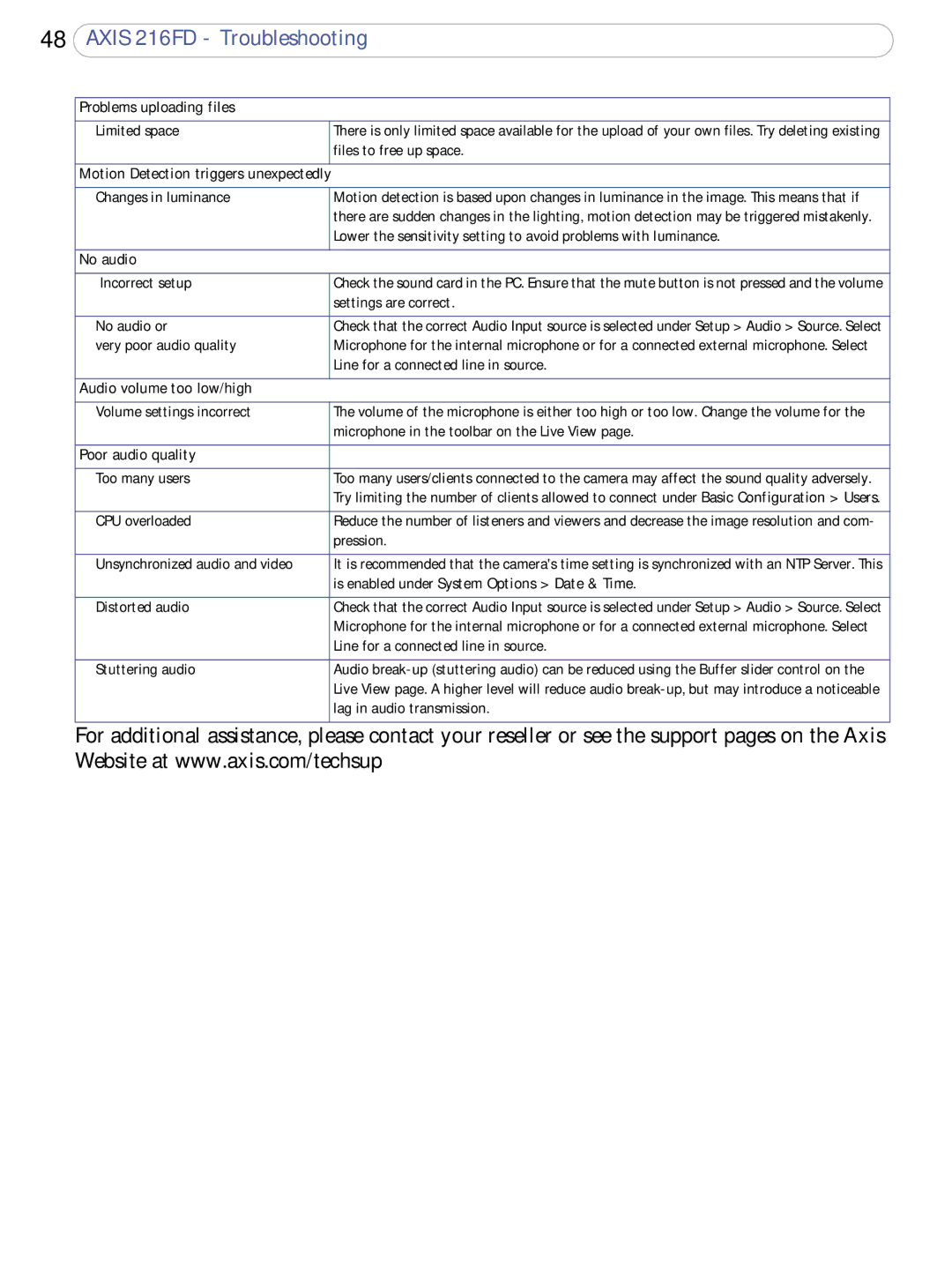48AXIS 216FD - Troubleshooting
Problems uploading files |
| |
|
| |
Limited space |
| There is only limited space available for the upload of your own files. Try deleting existing |
|
| files to free up space. |
|
|
|
Motion Detection triggers unexpectedly |
|
|
|
| |
Changes in luminance |
| Motion detection is based upon changes in luminance in the image. This means that if |
|
| there are sudden changes in the lighting, motion detection may be triggered mistakenly. |
|
| Lower the sensitivity setting to avoid problems with luminance. |
|
|
|
No audio |
|
|
|
| |
Incorrect setup |
| Check the sound card in the PC. Ensure that the mute button is not pressed and the volume |
|
| settings are correct. |
|
|
|
No audio or |
| Check that the correct Audio Input source is selected under Setup > Audio > Source. Select |
very poor audio quality |
| Microphone for the internal microphone or for a connected external microphone. Select |
|
| Line for a connected line in source. |
|
|
|
Audio volume too low/high |
|
|
|
| |
Volume settings incorrect |
| The volume of the microphone is either too high or too low. Change the volume for the |
|
| microphone in the toolbar on the Live View page. |
|
|
|
Poor audio quality |
|
|
|
|
|
Too many users |
| Too many users/clients connected to the camera may affect the sound quality adversely. |
|
| Try limiting the number of clients allowed to connect under Basic Configuration > Users. |
|
|
|
CPU overloaded |
| Reduce the number of listeners and viewers and decrease the image resolution and com- |
|
| pression. |
|
|
|
Unsynchronized audio and video |
| It is recommended that the camera's time setting is synchronized with an NTP Server. This |
|
| is enabled under System Options > Date & Time. |
|
|
|
Distorted audio |
| Check that the correct Audio Input source is selected under Setup > Audio > Source. Select |
|
| Microphone for the internal microphone or for a connected external microphone. Select |
|
| Line for a connected line in source. |
|
|
|
Stuttering audio |
| Audio |
|
| Live View page. A higher level will reduce audio |
|
| lag in audio transmission. |
|
|
|
For additional assistance, please contact your reseller or see the support pages on the Axis Website at www.axis.com/techsup