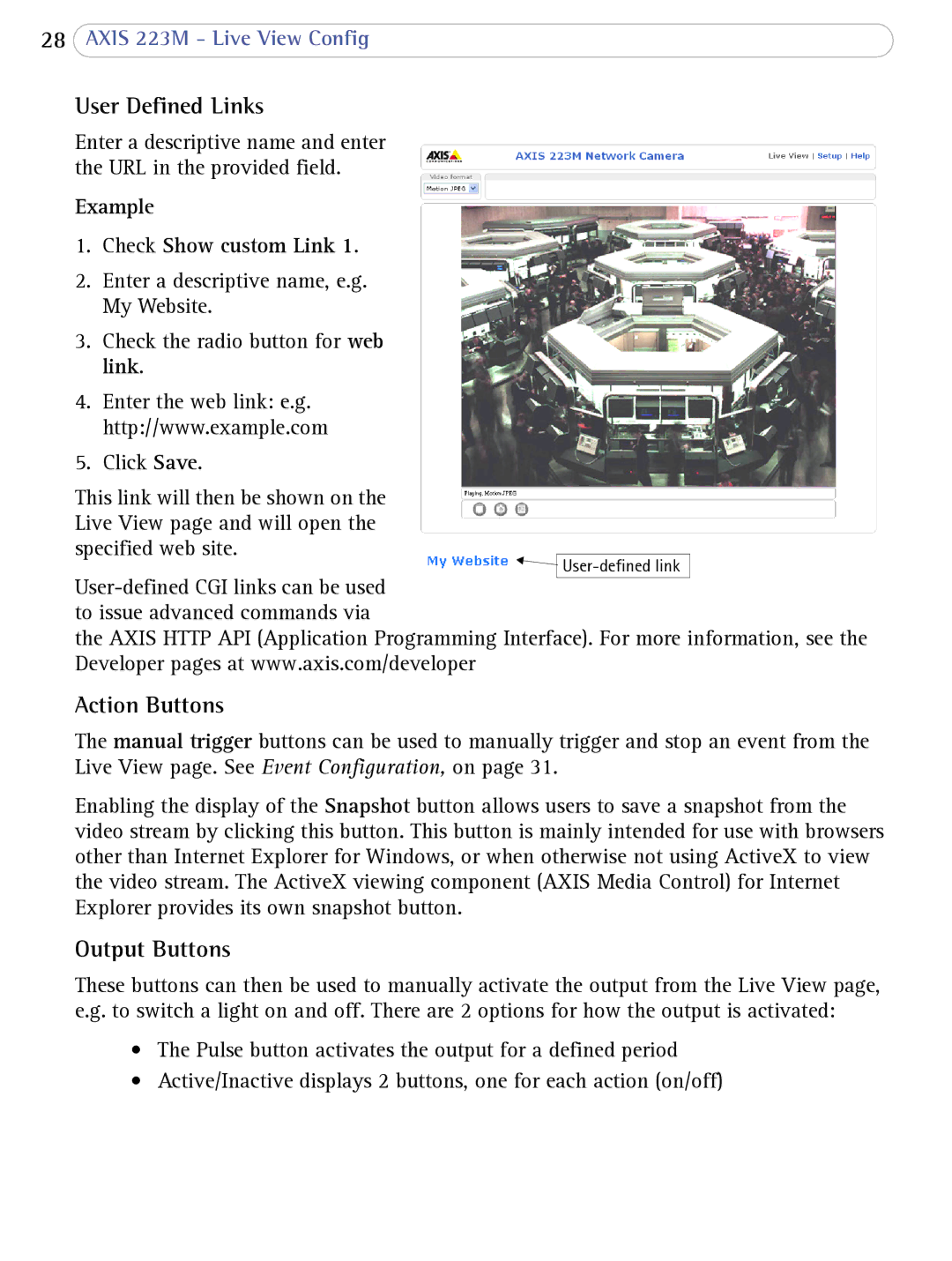28AXIS 223M - Live View Config
User Defined Links
Enter a descriptive name and enter the URL in the provided field.
Example
1.Check Show custom Link 1.
2.Enter a descriptive name, e.g. My Website.
3.Check the radio button for web link.
4.Enter the web link: e.g. http://www.example.com
5.Click Save.
This link will then be shown on the Live View page and will open the specified web site.
![]()
the AXIS HTTP API (Application Programming Interface). For more information, see the Developer pages at www.axis.com/developer
Action Buttons
The manual trigger buttons can be used to manually trigger and stop an event from the Live View page. See Event Configuration, on page 31.
Enabling the display of the Snapshot button allows users to save a snapshot from the video stream by clicking this button. This button is mainly intended for use with browsers other than Internet Explorer for Windows, or when otherwise not using ActiveX to view the video stream. The ActiveX viewing component (AXIS Media Control) for Internet Explorer provides its own snapshot button.
Output Buttons
These buttons can then be used to manually activate the output from the Live View page, e.g. to switch a light on and off. There are 2 options for how the output is activated:
•The Pulse button activates the output for a defined period
•Active/Inactive displays 2 buttons, one for each action (on/off)