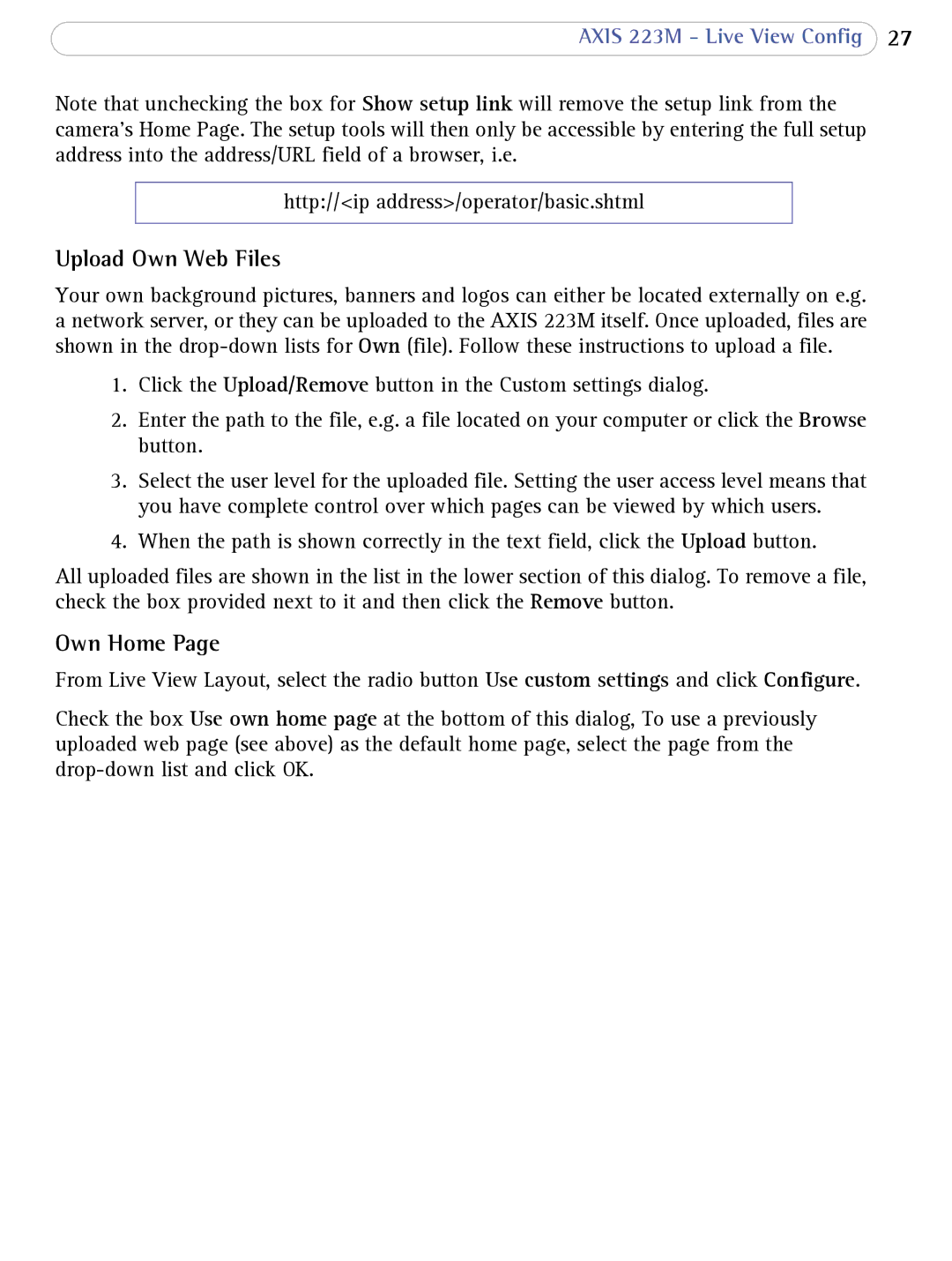AXIS 223M - Live View Config 27
Note that unchecking the box for Show setup link will remove the setup link from the camera’s Home Page. The setup tools will then only be accessible by entering the full setup address into the address/URL field of a browser, i.e.
http://<ip address>/operator/basic.shtml
Upload Own Web Files
Your own background pictures, banners and logos can either be located externally on e.g. a network server, or they can be uploaded to the AXIS 223M itself. Once uploaded, files are shown in the
1.Click the Upload/Remove button in the Custom settings dialog.
2.Enter the path to the file, e.g. a file located on your computer or click the Browse button.
3.Select the user level for the uploaded file. Setting the user access level means that you have complete control over which pages can be viewed by which users.
4.When the path is shown correctly in the text field, click the Upload button.
All uploaded files are shown in the list in the lower section of this dialog. To remove a file, check the box provided next to it and then click the Remove button.
Own Home Page
From Live View Layout, select the radio button Use custom settings and click Configure.
Check the box Use own home page at the bottom of this dialog, To use a previously uploaded web page (see above) as the default home page, select the page from the