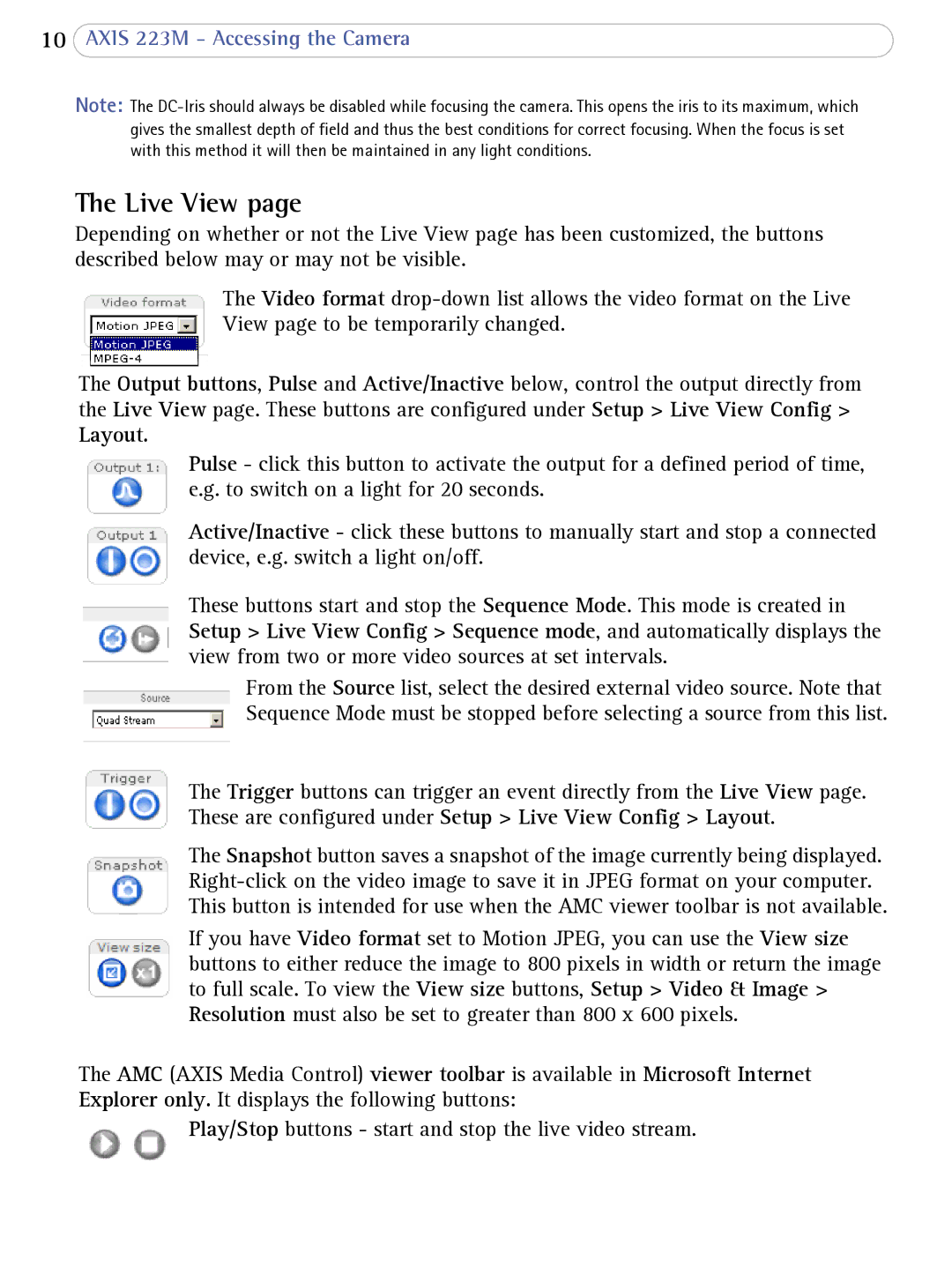10AXIS 223M - Accessing the Camera
Note: The
The Live View page
Depending on whether or not the Live View page has been customized, the buttons described below may or may not be visible.
The Video format
The Output buttons, Pulse and Active/Inactive below, control the output directly from the Live View page. These buttons are configured under Setup > Live View Config >
Layout.
Pulse - click this button to activate the output for a defined period of time, e.g. to switch on a light for 20 seconds.
Active/Inactive - click these buttons to manually start and stop a connected device, e.g. switch a light on/off.
These buttons start and stop the Sequence Mode. This mode is created in Setup > Live View Config > Sequence mode, and automatically displays the view from two or more video sources at set intervals.
From the Source list, select the desired external video source. Note that Sequence Mode must be stopped before selecting a source from this list.
The Trigger buttons can trigger an event directly from the Live View page. These are configured under Setup > Live View Config > Layout.
The Snapshot button saves a snapshot of the image currently being displayed.
If you have Video format set to Motion JPEG, you can use the View size buttons to either reduce the image to 800 pixels in width or return the image to full scale. To view the View size buttons, Setup > Video & Image > Resolution must also be set to greater than 800 x 600 pixels.
The AMC (AXIS Media Control) viewer toolbar is available in Microsoft Internet Explorer only. It displays the following buttons:
Play/Stop buttons - start and stop the live video stream.