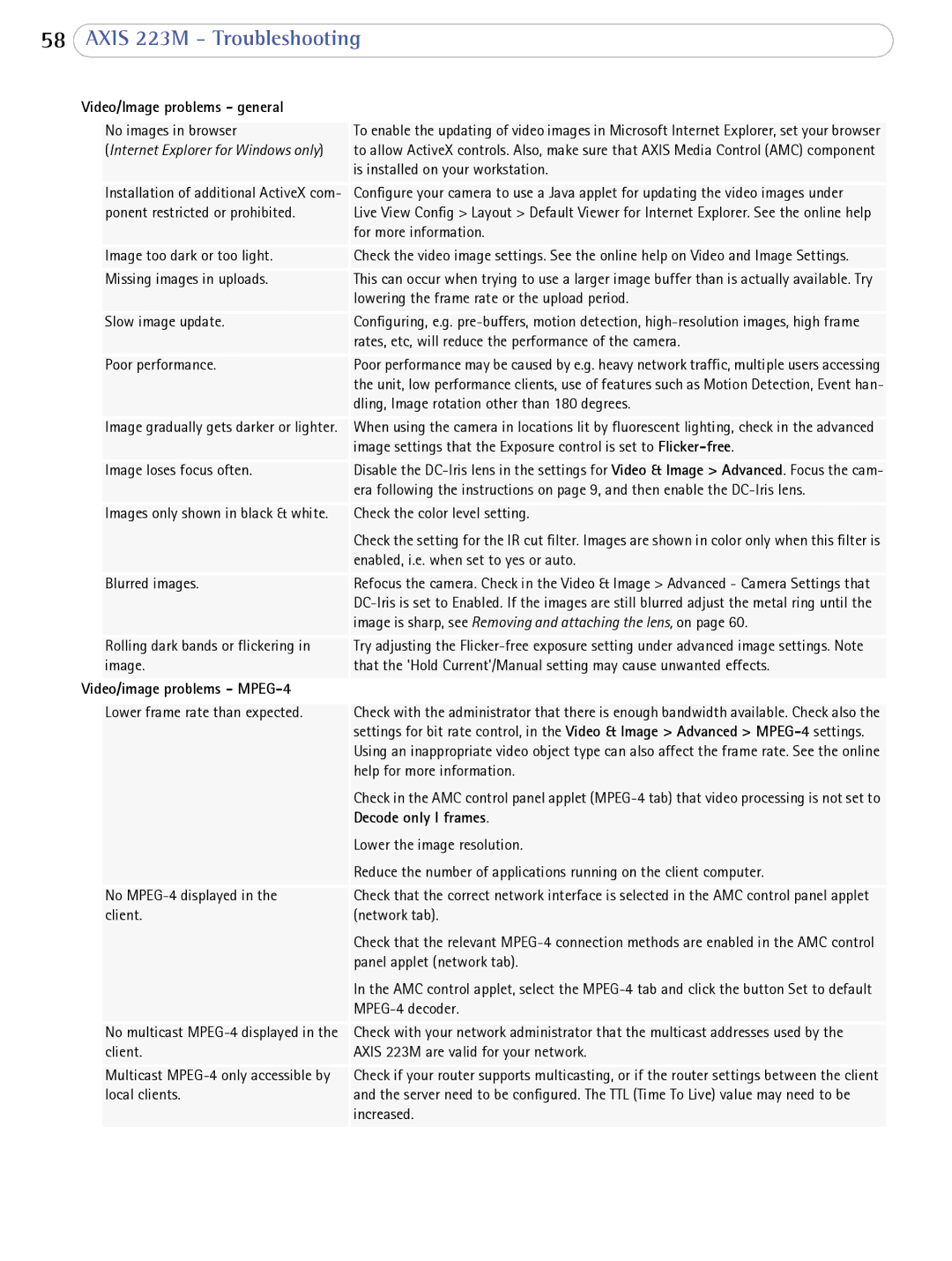58AXIS 223M - Troubleshooting
Video/Image problems - general |
| |
|
|
|
| No images in browser | To enable the updating of video images in Microsoft Internet Explorer, set your browser |
| (Internet Explorer for Windows only) | to allow ActiveX controls. Also, make sure that AXIS Media Control (AMC) component |
|
| is installed on your workstation. |
| Installation of additional ActiveX com- | Configure your camera to use a Java applet for updating the video images under |
| ponent restricted or prohibited. | Live View Config > Layout > Default Viewer for Internet Explorer. See the online help |
|
| for more information. |
| Image too dark or too light. | Check the video image settings. See the online help on Video and Image Settings. |
| Missing images in uploads. | This can occur when trying to use a larger image buffer than is actually available. Try |
|
| lowering the frame rate or the upload period. |
| Slow image update. | Configuring, e.g. |
|
| rates, etc, will reduce the performance of the camera. |
| Poor performance. | Poor performance may be caused by e.g. heavy network traffic, multiple users accessing |
|
| the unit, low performance clients, use of features such as Motion Detection, Event han- |
|
| dling, Image rotation other than 180 degrees. |
| Image gradually gets darker or lighter. | When using the camera in locations lit by fluorescent lighting, check in the advanced |
|
| image settings that the Exposure control is set to |
| Image loses focus often. | Disable the |
|
| era following the instructions on page 9, and then enable the |
| Images only shown in black & white. | Check the color level setting. |
|
| Check the setting for the IR cut filter. Images are shown in color only when this filter is |
|
| enabled, i.e. when set to yes or auto. |
| Blurred images. | Refocus the camera. Check in the Video & Image > Advanced - Camera Settings that |
|
| |
|
| image is sharp, see Removing and attaching the lens, on page 60. |
| Rolling dark bands or flickering in | Try adjusting the |
| image. | that the 'Hold Current'/Manual setting may cause unwanted effects. |
Video/image problems - |
| |
|
|
|
| Lower frame rate than expected. | Check with the administrator that there is enough bandwidth available. Check also the |
|
| settings for bit rate control, in the Video & Image > Advanced > |
|
| Using an inappropriate video object type can also affect the frame rate. See the online |
|
| help for more information. |
|
| Check in the AMC control panel applet |
|
| Decode only I frames. |
|
| Lower the image resolution. |
|
| Reduce the number of applications running on the client computer. |
| No | Check that the correct network interface is selected in the AMC control panel applet |
| client. | (network tab). |
|
| Check that the relevant |
|
| panel applet (network tab). |
|
| In the AMC control applet, select the |
|
|
|
| No multicast | Check with your network administrator that the multicast addresses used by the |
| client. | AXIS 223M are valid for your network. |
| Multicast | Check if your router supports multicasting, or if the router settings between the client |
| local clients. | and the server need to be configured. The TTL (Time To Live) value may need to be |
|
| increased. |
|
|
|