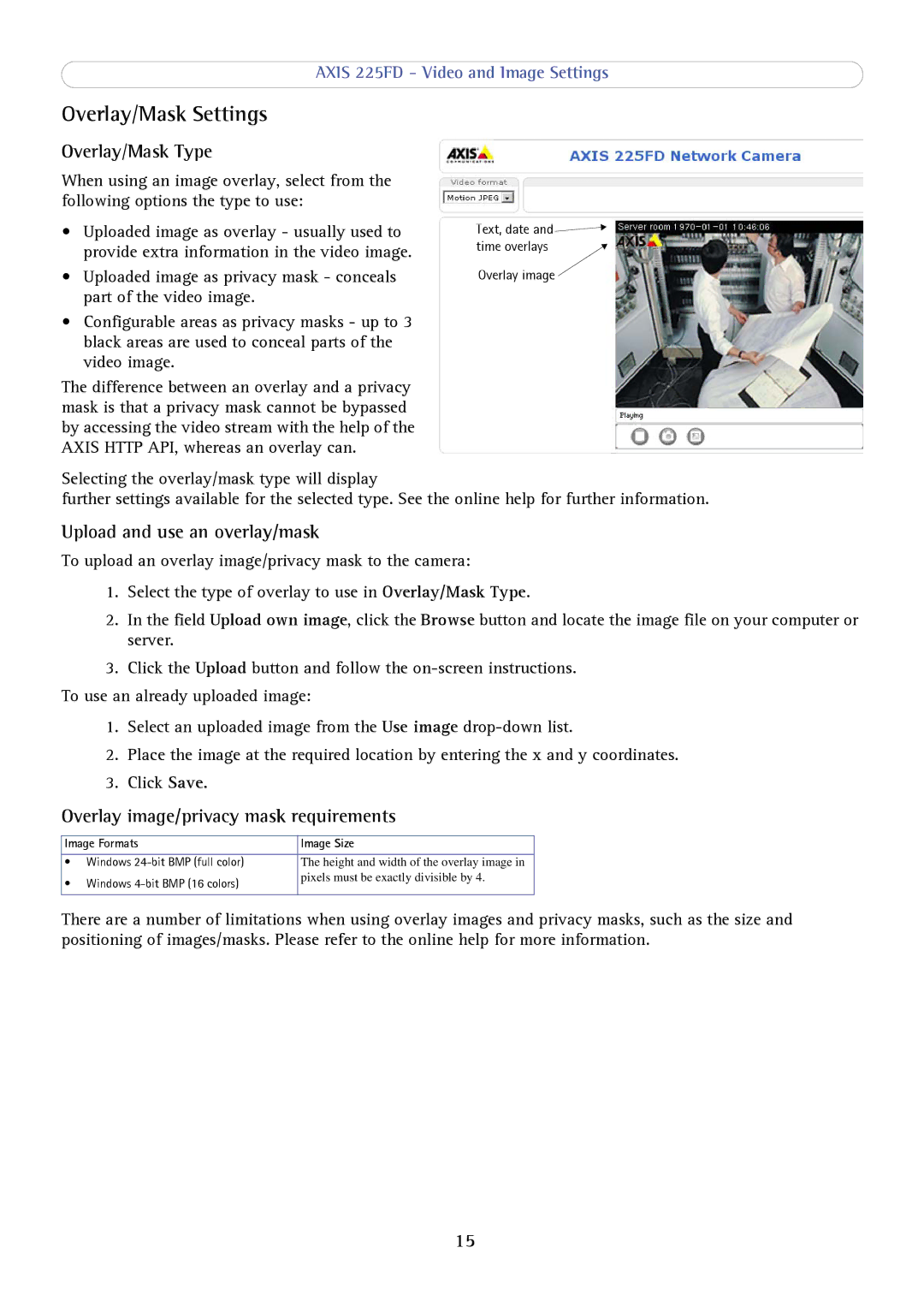AXIS 225FD - Video and Image Settings
Overlay/Mask Settings
Overlay/Mask Type
When using an image overlay, select from the following options the type to use:
•Uploaded image as overlay - usually used to provide extra information in the video image.
•Uploaded image as privacy mask - conceals part of the video image.
•Configurable areas as privacy masks - up to 3 black areas are used to conceal parts of the video image.
The difference between an overlay and a privacy mask is that a privacy mask cannot be bypassed by accessing the video stream with the help of the AXIS HTTP API, whereas an overlay can.
Text, date and ![]()
![]() time overlays
time overlays ![]()
Overlay image
Selecting the overlay/mask type will display
further settings available for the selected type. See the online help for further information.
Upload and use an overlay/mask
To upload an overlay image/privacy mask to the camera:
1.Select the type of overlay to use in Overlay/Mask Type.
2.In the field Upload own image, click the Browse button and locate the image file on your computer or server.
3.Click the Upload button and follow the
To use an already uploaded image:
1.Select an uploaded image from the Use image
2.Place the image at the required location by entering the x and y coordinates.
3.Click Save.
Overlay image/privacy mask requirements
Image Formats | Image Size | |
|
|
|
• | Windows | The height and width of the overlay image in |
• | Windows | pixels must be exactly divisible by 4. |
| ||
|
|
|
There are a number of limitations when using overlay images and privacy masks, such as the size and positioning of images/masks. Please refer to the online help for more information.
15