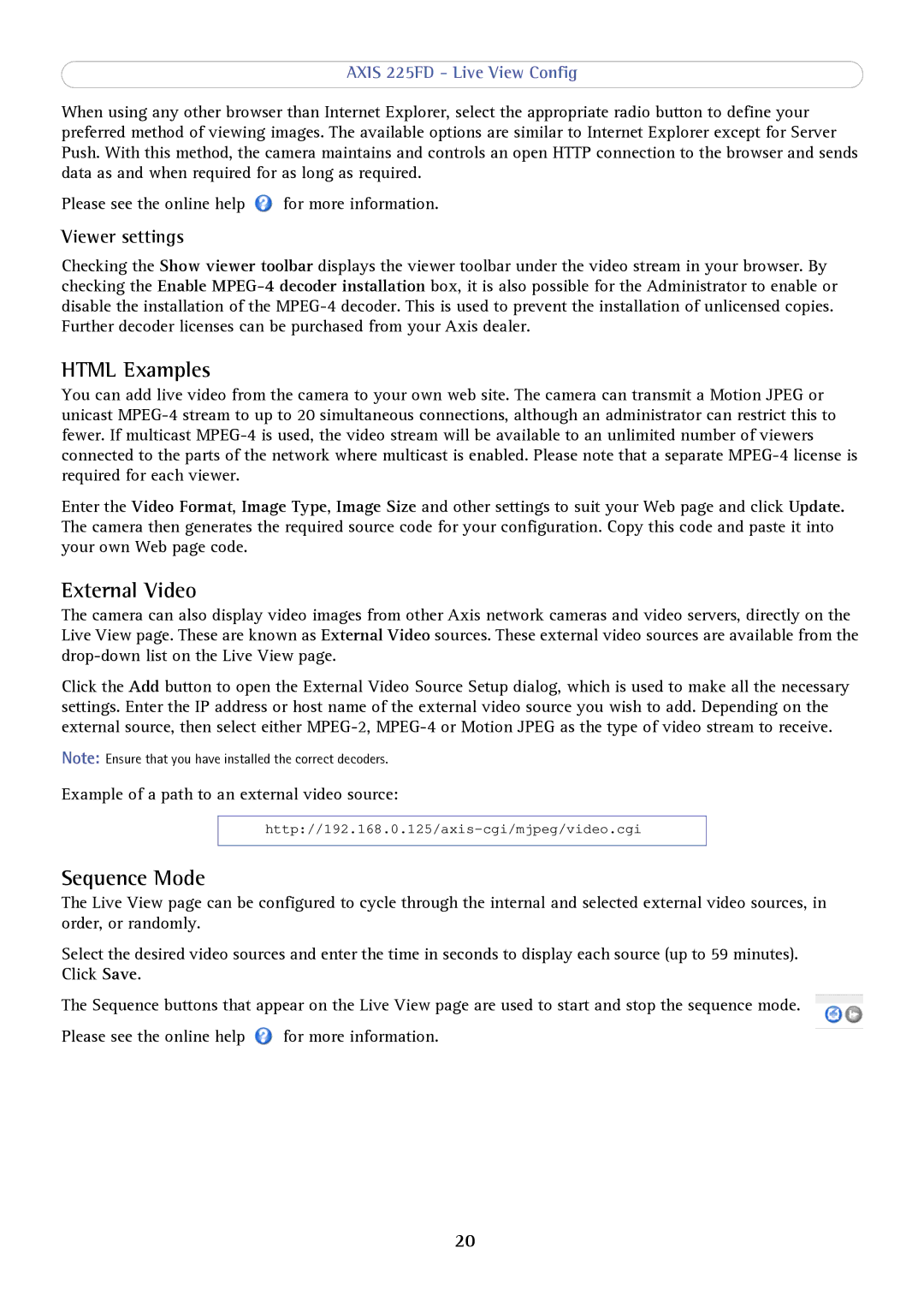AXIS 225FD - Live View Config
When using any other browser than Internet Explorer, select the appropriate radio button to define your preferred method of viewing images. The available options are similar to Internet Explorer except for Server Push. With this method, the camera maintains and controls an open HTTP connection to the browser and sends data as and when required for as long as required.
Please see the online help ![]() for more information.
for more information.
Viewer settings
Checking the Show viewer toolbar displays the viewer toolbar under the video stream in your browser. By checking the Enable
HTML Examples
You can add live video from the camera to your own web site. The camera can transmit a Motion JPEG or unicast
Enter the Video Format, Image Type, Image Size and other settings to suit your Web page and click Update. The camera then generates the required source code for your configuration. Copy this code and paste it into your own Web page code.
External Video
The camera can also display video images from other Axis network cameras and video servers, directly on the Live View page. These are known as External Video sources. These external video sources are available from the
Click the Add button to open the External Video Source Setup dialog, which is used to make all the necessary settings. Enter the IP address or host name of the external video source you wish to add. Depending on the external source, then select either
Note: Ensure that you have installed the correct decoders.
Example of a path to an external video source:
Sequence Mode
The Live View page can be configured to cycle through the internal and selected external video sources, in order, or randomly.
Select the desired video sources and enter the time in seconds to display each source (up to 59 minutes). Click Save.
The Sequence buttons that appear on the Live View page are used to start and stop the sequence mode.
Please see the online help ![]() for more information.
for more information.
20